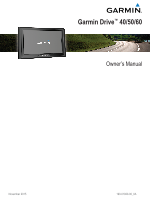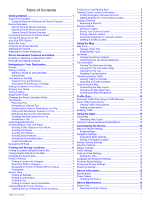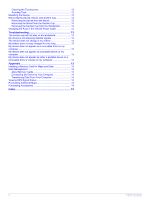Garmin babyCam Bundle Owners Manual
Garmin babyCam Bundle Manual
 |
View all Garmin babyCam Bundle manuals
Add to My Manuals
Save this manual to your list of manuals |
Garmin babyCam Bundle manual content summary:
- Garmin babyCam Bundle | Owners Manual - Page 1
Garmin Drive™ 40/50/60 Owner's Manual November 2015 190-01920-00_0A - Garmin babyCam Bundle | Owners Manual - Page 2
the written consent of Garmin. Garmin reserves the right to change or improve its products and to make changes in the content of this manual without obligation to notify any person or organization of such changes or improvements. Go to www.garmin.com for current updates and supplemental information - Garmin babyCam Bundle | Owners Manual - Page 3
Table of Contents Getting Started 1 Support and Updates 1 Updating Maps and Software with Garmin Express 1 Device 8 Finding Your Last Parking Spot 8 Viewing Current Location Information 8 Finding Emergency Services and Fuel 8 Getting Directions to Your Current Location 8 Adding a Shortcut 8 - Garmin babyCam Bundle | Owners Manual - Page 4
Removing the Mount from the Suction Cup 13 Removing the Suction Cup from the Windshield 13 Changing the Fuse in the Vehicle Power Cable 13 Troubleshooting 13 The suction cup will not stay on my windshield 13 My device is not acquiring satellite signals 13 The device does not charge in - Garmin babyCam Bundle | Owners Manual - Page 5
Product Information guide in the Support and Updates Garmin Express™ (garmin.com/express) provides easy access to these services for Garmin® devices. • Product registration • Product manuals 7 Click Add Device. 8 Follow the on-screen instructions to add your device to the Garmin Express software. - Garmin babyCam Bundle | Owners Manual - Page 6
Garmin Drive 60 Device Overview Power key À Mini-USB power and data port Á Map and data memory card slot  Connecting the Device to Vehicle Power WARNING This product contains a lithium-ion battery. To prevent the possibility of personal injury or product damage caused by battery exposure to extreme - Garmin babyCam Bundle | Owners Manual - Page 7
or citations you receive for failing to follow all applicable traffic laws and signs. As you travel, the device guides you to your destination using voice prompts and information on the map. Instructions for your next turn or exit, or other action appear across the top of the map. Navigating to - Garmin babyCam Bundle | Owners Manual - Page 8
. The device re-calculates the route to include the added location and guides you to the destinations in order. Shaping Your Route Before you can shape route, you must start a route (Starting a Route, page 3). You can manually shape your route to change its course. This allows you to direct the route - Garmin babyCam Bundle | Owners Manual - Page 9
location to the selected location and then guides you to the remaining trip destinations in Schedule. 4 Select a location, and follow the on-screen instructions to enter the schedule information. TIP: If you need ), you can view and avoid traffic delays manually. 1 While navigating a route, select > - Garmin babyCam Bundle | Owners Manual - Page 10
as a straight line to the location. Finding and Saving Locations The maps loaded in your device contain locations, such as restaurants, hotels, auto services, and detailed street information. The Where To? menu helps you find your destination by providing several methods to browse, search, and save - Garmin babyCam Bundle | Owners Manual - Page 11
?. 2 If necessary, select Searching near: to change the search area (Changing the Search Area, page 7). 3 Select Address. 4 Follow the on-screen instructions to enter address information. 5 Select the address. Finding an Intersection You can search for an intersection or junction between two streets - Garmin babyCam Bundle | Owners Manual - Page 12
your current location. This feature is helpful if you need to tell emergency personnel your location. From the map, select the vehicle. Finding Emergency Services and Fuel You can use the Where Am I? page to find the nearest hospitals, police stations, and fuel stations. 1 From the map, select the - Garmin babyCam Bundle | Owners Manual - Page 13
view upcoming points of interest, such as restaurants, fuel stations, or rest areas. When traveling on a highway, you can also view information and available services for upcoming exits and cities, similar to the information on highway road signs. You can customize three categories to show in the Up - Garmin babyCam Bundle | Owners Manual - Page 14
to purchase a subscription and get a 25-character code. The traffic subscription code cannot be reused. You must obtain a new code each time you renew your service. If you own multiple FM traffic receivers, you must obtain a new code for each receiver. 5 Select Next on the device. 6 Enter the code - Garmin babyCam Bundle | Owners Manual - Page 15
Features and Alerts, page 2). : Automatically selects the zoom level for optimal use of your map. When disabled, you must zoom in or out manually. myMaps: Sets which installed maps the device uses. Enabling Maps You can enable map products installed on your device. TIP: To purchase additional map - Garmin babyCam Bundle | Owners Manual - Page 16
1 From the main menu, select the time. 2 Select an option: • To set the time automatically using GPS information, select Automatic. • To set the time manually, drag the numbers up or down. Language and Keyboard Settings To open the Language and Keyboard settings, from the main menu, select Settings - Garmin babyCam Bundle | Owners Manual - Page 17
drive. MTP mode is supported by Windows 7, Windows Vista®, and Windows XP Service Pack 3 with Windows to lock it back into the vehicle power cable . Ã Troubleshooting The suction cup will not stay on my windshield 1 your computer, Windows may have trouble assigning drive letters to your Garmin - Garmin babyCam Bundle | Owners Manual - Page 18
mapping software. The device supports microSD™ and microSDHC memory cards. 1 Locate the memory card slot on your device (Device Overviews, page 1). 2 Insert a memory card into the slot. 3 Press it in until it clicks. 3 Follow the on-screen instructions. Purchasing Accessories Go to garmin.com/ - Garmin babyCam Bundle | Owners Manual - Page 19
11 battery charging 2, 12, 13 maximizing 13 problems 13 brightness 2 C cables, power 12 cameras saved trips 5 emergency services 8 EULAs 12 F 14 H help. 10 See also product support home editing location 3 going 3 I 5 editing a trip 5 shaping points 5 troubleshooting 13 turn list 4 U unit ID 12 - Garmin babyCam Bundle | Owners Manual - Page 20
www.garmin.com/support 1800 235 822 +43 (0) 820 220230 + 32 2 672 52 54 1-866-429-9296 +420 221 985466 +420 221 985465 + 358 9 6937 9758 0800 770 4960 +
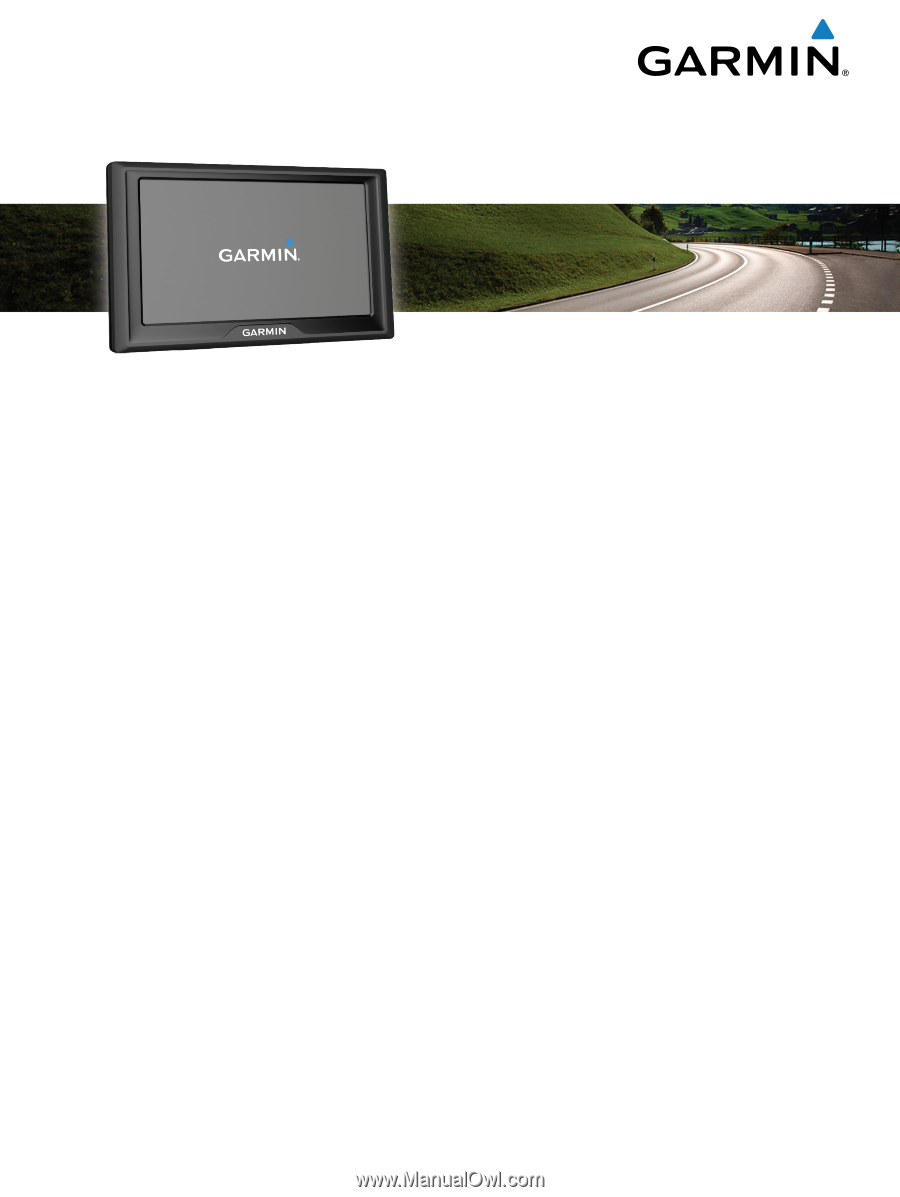
Garmin Drive
™
40/50/60
Owner’s Manual
November 2015
190-01920-00_0A