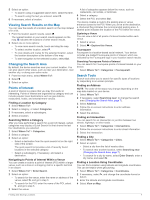Garmin babyCam Bundle Owners Manual - Page 16
Device Information, Device Maintenance
 |
View all Garmin babyCam Bundle manuals
Add to My Manuals
Save this manual to your list of manuals |
Page 16 highlights
Time Format: Allows you to select a 12-hour, 24-hour, or UTC display time. Units: Sets the unit of measure used for distances. Position Format: Sets the coordinate format and datum used for geographical coordinates. Setting the Time 1 From the main menu, select the time. 2 Select an option: • To set the time automatically using GPS information, select Automatic. • To set the time manually, drag the numbers up or down. Language and Keyboard Settings To open the Language and Keyboard settings, from the main menu, select Settings > Language & Keyboard. Voice Language: Sets the language for voice prompts. Text Language: Sets all on-screen text to the selected language. NOTE: Changing the text language does not change the language of user-entered data or map data, such as street names. Keyboard Language: Enables keyboard languages. Proximity Alerts Settings NOTE: You must have custom points of interest (POIs) loaded for proximity points alerts to display. NOTE: This feature is not available in all areas. Select Settings > Proximity Alerts. Audio: Sets the style of alert that plays when you approach proximity points. Alerts: Sets the type of proximity points for which alerts are played. Device and Privacy Settings To open the device settings, select Settings > Device. About: Displays the software version number, the unit ID number, and information on several other software features. EULAs: Displays the end-user license agreements. NOTE: You need this information when you update the system software or purchase additional map data. Position Reporting: Shares your position information with Garmin to improve content. Travel History: Allows the device to record information for the myTrends, Where I've Been, and Trip Log features. Clear Travel History: Clears your travel history for the myTrends, Where I've Been, and Trip Log features. Restoring Settings You can restore a category of settings or all settings to the factory default values. 1 Select Settings. 2 If necessary, select a settings category. 3 Select > Restore. 12 Device Information Specifications Operating temperature range Charging temperature range Power input Battery type From -20° to 55°C (from -4° to 131°F) From 0° to 45°C (from 32° to 113°F) Vehicle power using the included vehicle power cable. AC power using an optional accessory (for home and office use only). Rechargeable lithium-ion Power Cables Your device can be powered various ways. • Vehicle power cable • USB cable • AC adapter (optional accessory) Charging the Device NOTE: This Class III product shall be powered by an LPS power supply. You can charge the battery in the device using any of these methods. • Connect the device to the vehicle power cable. • Connect the device to a computer using a USB cable. The device may charge slowly when connected to a computer. Some portable computers may not charge the device. • Connect the device to an optional power adapter accessory, such as a wall power adapter. You can purchase an approved Garmin AC-DC adapter suitable for home or office use from a Garmin dealer or www.garmin.com. Device Maintenance Device Care NOTICE Avoid dropping your device. Do not store the device where prolonged exposure to extreme temperatures can occur, because it can cause permanent damage. Never use a hard or sharp object to operate the touchscreen, or damage may result. Do not expose the device to water. Cleaning the Outer Casing NOTICE Avoid chemical cleaners and solvents that can damage plastic components. 1 Clean the outer casing of the device (not the touchscreen) using a cloth dampened with a mild detergent solution. 2 Wipe the device dry. Cleaning the Touchscreen 1 Use a soft, clean, lint-free cloth. 2 If necessary, lightly dampen the cloth with water. 3 If using a dampened cloth, turn off the device and disconnect the device from power. 4 Gently wipe the screen with the cloth. Avoiding Theft Device Information