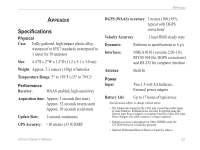Garmin eTrex H Owner's Manual - Page 23
Time Zone, UTC Offset, Daylight Saving Time, Display To change the daylight saving field
 |
UPC - 753759072858
View all Garmin eTrex H manuals
Add to My Manuals
Save this manual to your list of manuals |
Page 23 highlights
Main Menu To change the time format: 1. Press PAGE and switch to the Menu page. Select SETUP > ENTER. 2. Select TIME > ENTER. 3. Select TIME FORMAT > ENTER. 4. Select 12 or 24 hours > ENTER. Time Zone Set the Time Zone field to an appropriate zone. UTC Offset Use the UTC Offset field to match any time zone in the world. To access the UTC Offset field, select OTHER for the time zone, and then enter a time offset from UTC time. Daylight Saving Time Choose Automatic to automatically change the clock settings for Daylight Saving Time. Choose Yes to add daylight saving or No for standard time. To change the daylight saving field: 1. Press PAGE and switch to the Menu page. Select SETUP > ENTER. 2. Select TIME > ENTER. 3. Select DAYLIGHT SAVING > ENTER. 4. Select AUTO, YES, or NO > ENTER. NOTE: The Daylight Saving Time setting does not affect the UTC offset number. Display Page Use the Display page to set the display backlight timeout and the display contrast. To change the light timeout: 1. Press PAGE and switch to the Menu page. Select SETUP > ENTER. 2. Select DISPLAY. Press ENTER on the Light Timeout field. 3. Make your choice > ENTER. To adjust the display contrast: 1. Press PAGE to switch to the Menu page. Select SETUP. 2. Select DISPLAY > ENTER. Select the CONTRAST icon. 3. Press UP or DOWN to adjust the contrast. eTrex H Owner's Manual 19