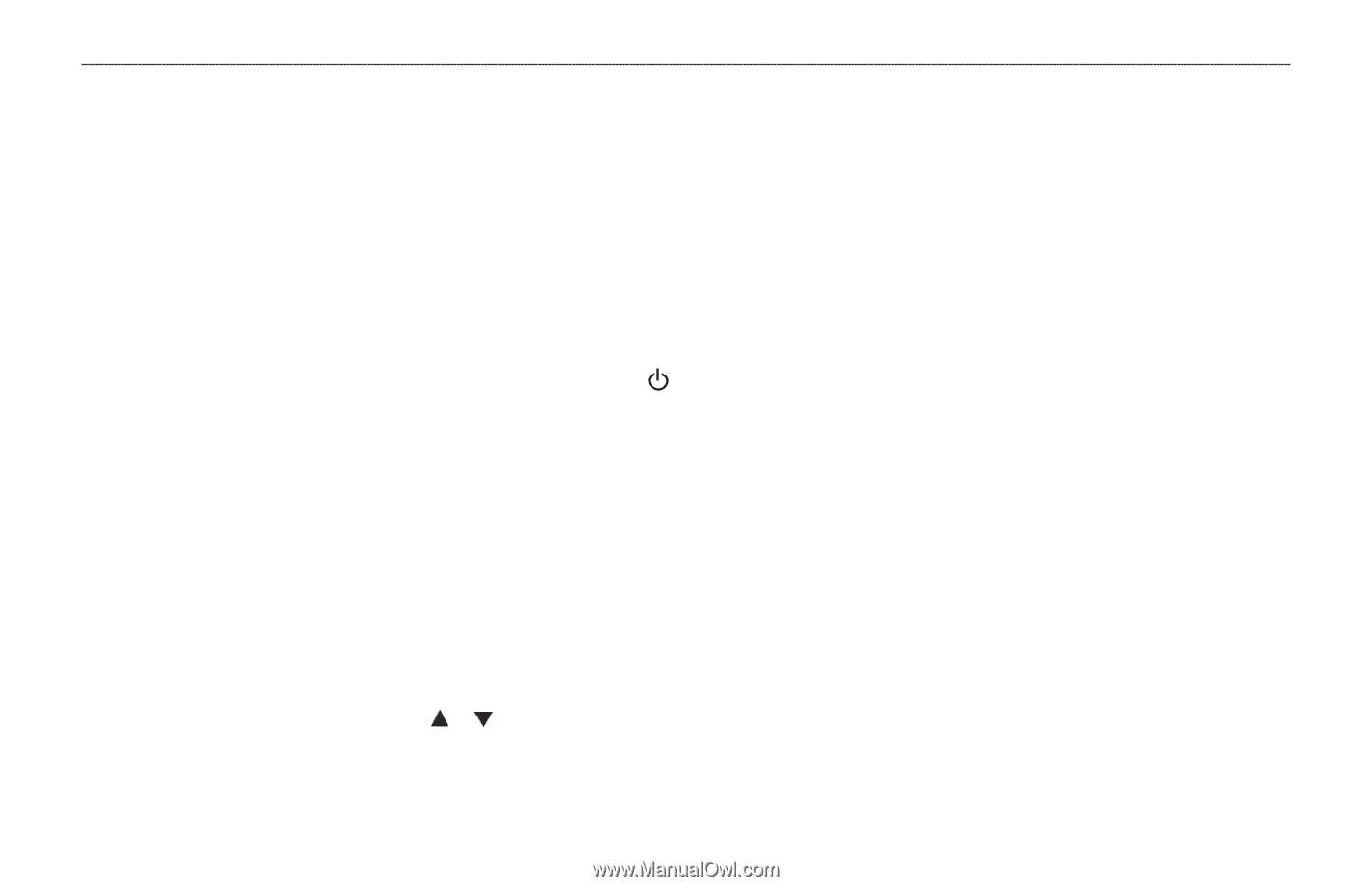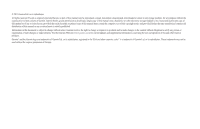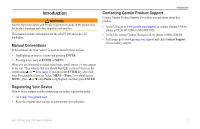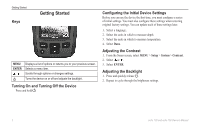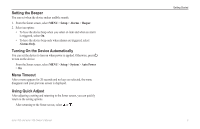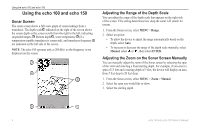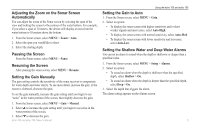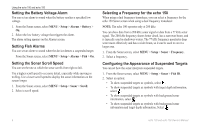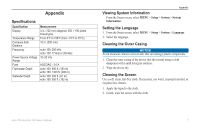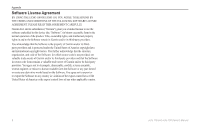Garmin echo 150 Owner's Manual - Page 5
Setting the Beeper, Turning On the Device Automatically, Menu Timeout, Using Quick Adjust - how to use
 |
View all Garmin echo 150 manuals
Add to My Manuals
Save this manual to your list of manuals |
Page 5 highlights
Setting the Beeper You can set when the device makes audible sounds. 1. From the Sonar screen, select MENU > Setup > Alarms > Beeper. 2. Select an option: • To have the device beep when you select an item and when an alarm is triggered, select On. • To have the device beep only when alarms are triggered, select Alarms Only. Turning On the Device Automatically You can set the device to turn on when power is applied. Otherwise, press to turn on the device. From the Sonar screen, select MENU > Setup > System > Auto Power > On. Menu Timeout After a menu appears for 20 seconds and no keys are selected, the menu disappears and your previous screen is displayed. Using Quick Adjust After adjusting a setting and returning to the Sonar screen, you can quickly return to the setting options. After returning to the Sonar screen, select or . echo 100 and echo 150 Owner's Manual Getting Started 3