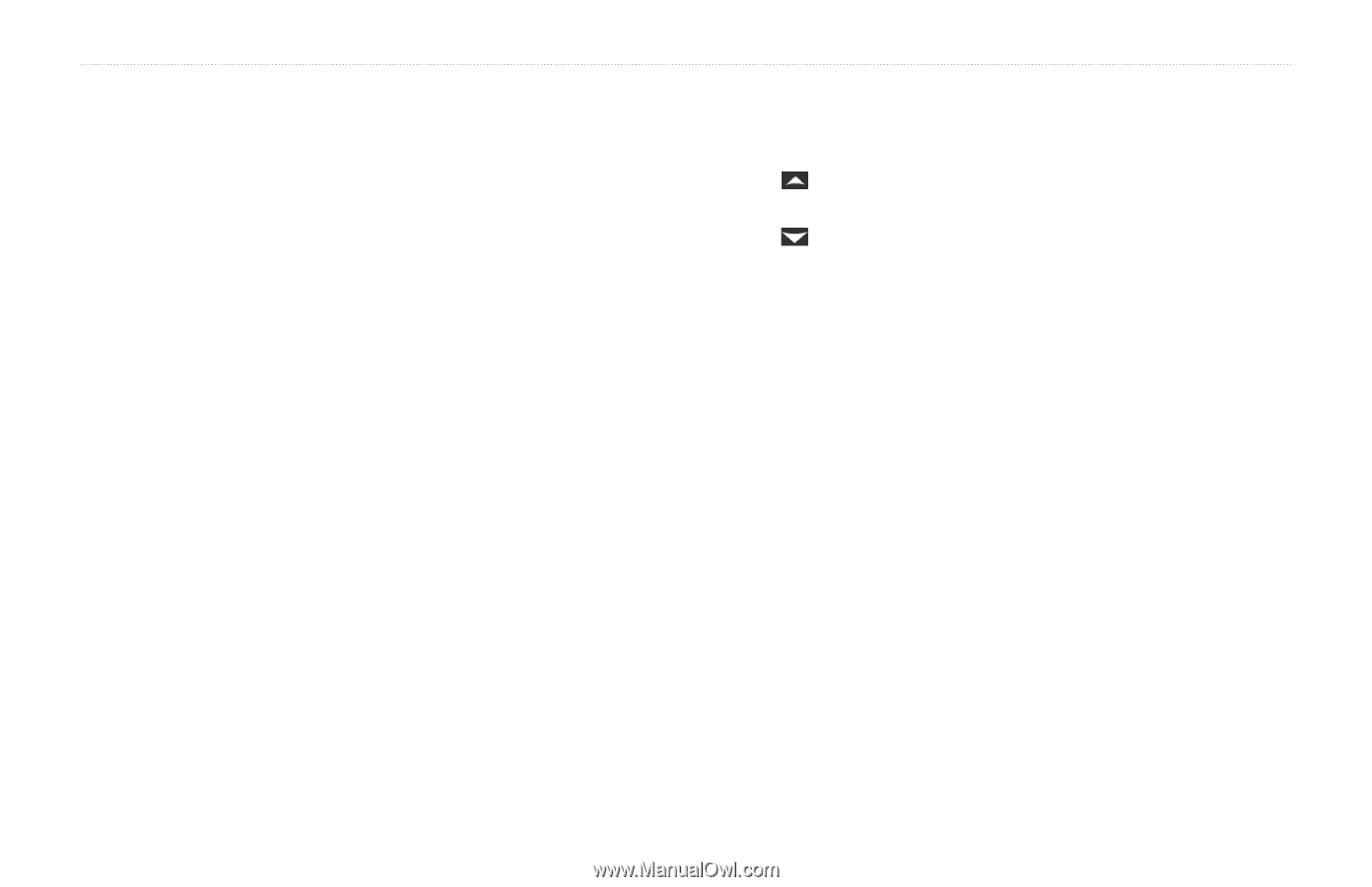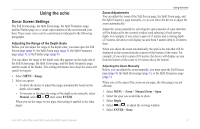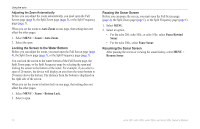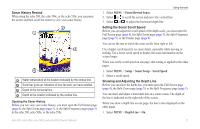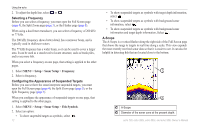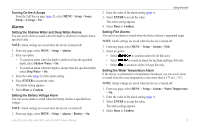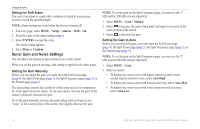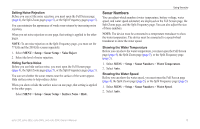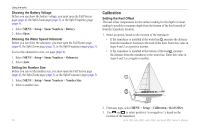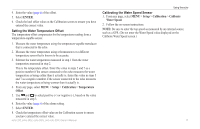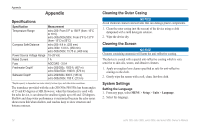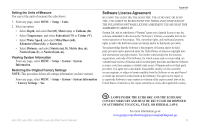Garmin echo 300c Owner's Manual - Page 18
SonAr gAin And Noise SettinGs, Setup, Alarms, Drift, ENTER, Confirm, Manual, Auto-High, Auto-Med
 |
View all Garmin echo 300c manuals
Add to My Manuals
Save this manual to your list of manuals |
Page 18 highlights
Using the echo Setting the Drift Alarm You can set an alarm to sound when variations in depth at your present location exceed the specified depth. NOTE: Alarm settings are saved when the device is turned off. 1. From any page, select MENU > Setup > Alarms > Drift > On. 2. Enter the value of the alarm setting (page i). 3. Select ENTER to accept the value. The alarm setting appears. 4. Select Done or Confirm. Sonar Gain and Noise Settings You can adjust the amount of gain and noise on a sonar screen. When you set the gain on one page, that setting is applied to the other pages. Setting the Gain Manually Before you can adjust the gain, you must open the Full Screen page (page 4), the Split Zoom page (page 5), the Split Frequency page (page 5), or the Flasher page (page 8). The gain setting controls the sensitivity of the sonar receiver to compensate for water depth and water clarity. To see more detail, increase the gain. If the screen is cluttered, decrease the gain. To set the gain manually, increase the gain setting until you begin to see "noise" in the water portion of the screen, then slightly decrease the gain. NOTE: To set the gain on the Split Frequency page, you must set the 77 kHz and the 200 kHz screens separately. 1. Select Menu > Gain > Manual. 2. Select to increase the gain setting until you begin to see noise in the water portion of the screen. 3. Select to decrease the gain. Setting the Gain to Auto Before you can adjust the gain, you must open the Full Screen page (page 4), the Split Zoom page (page 5), the Split Frequency page (page 5), or the Flasher page (page 8). NOTE: To set the gain on the Split Frequency page, you must set the 77 kHz and the 200 kHz screens separately. 1. Select Menu > Gain. 2. Select an option: • To display the sonar screen with higher sensitivity and to show weaker signals and more noise, select Auto-High. • To display the sonar screen with normal sensitivity, select Auto-Med. • To display the sonar screen with lower sensitivity and less noise, select Auto-Low. 14 echo 200, echo 300c, echo 500c, and echo 550c Owner's Manual