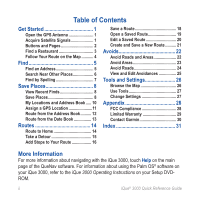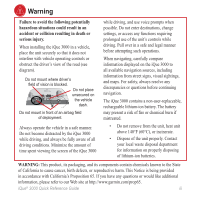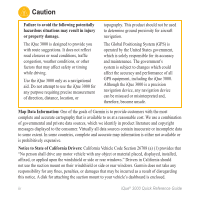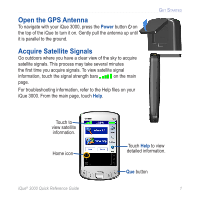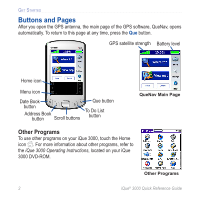Garmin iQue 3000 Quick Reference Guide
Garmin iQue 3000 Manual
 |
UPC - 753759049812
View all Garmin iQue 3000 manuals
Add to My Manuals
Save this manual to your list of manuals |
Garmin iQue 3000 manual content summary:
- Garmin iQue 3000 | Quick Reference Guide - Page 1
iQue® 3000 integrated handheld quick reference guide - Garmin iQue 3000 | Quick Reference Guide - Page 2
Warranty 29 Contact Garmin 30 Index 31 More Information For more information about navigating with the iQue 3000, touch Help on the main page of the QueNav software. For information about using the Palm OS® software on your iQue 3000, refer to the iQue 3000 Operating Instructions on your Setup - Garmin iQue 3000 | Quick Reference Guide - Page 3
situations could result in an accident or collision resulting in death or serious injury. When installing the iQue 3000 in a vehicle, place the unit securely so that it does not interfere with vehicle operating controls or obstruct the driver's view of the road (see diagram). Do not mount where - Garmin iQue 3000 | Quick Reference Guide - Page 4
the accuracy and performance of all GPS equipment, including the iQue 3000. Although the iQue 3000 is a precision navigation device, any navigation device can be misused or misinterpreted and, therefore, become unsafe. Map Data Information: One of the goals of Garmin is to provide customers with - Garmin iQue 3000 | Quick Reference Guide - Page 5
Open the GPS Antenna To navigate with your iQue 3000, press the Power button on the top of the iQue to troubleshooting information, refer to the Help files on your iQue 3000. From the main page, touch Help. GET STARTED Touch to view satellite information. Home icon iQue® 3000 Quick Reference Guide - Garmin iQue 3000 | Quick Reference Guide - Page 6
button To Do List button QueNav Main Page Other Programs To use other programs on your iQue 3000, touch the Home icon . For more information about other programs, refer to the iQue 3000 Operating Instructions, located on your iQue 3000 DVD-ROM. Other Programs 2 iQue® 3000 Quick Reference Guide - Garmin iQue 3000 | Quick Reference Guide - Page 7
Touch the restaurant Touch . select another category. you want to go to. Tip: Touch the screen with your fingernail or the tip of your finger. iQue® 3000 Quick Reference Guide 3 - Garmin iQue 3000 | Quick Reference Guide - Page 8
route Touch to view main page. instructions. Stop your route To stop following your route, touch . Then touch Stop. Press to zoom in and out. Touch Arrival Time to view all turns. Directions bar Your location Touch to hear directions. Que button Map Page 4 iQue® 3000 Quick Reference Guide - Garmin iQue 3000 | Quick Reference Guide - Page 9
a city name. Enter the number of the address. Touch Next. ➎ ➏ Enter the street name. If necessary, touch the Touch . Touch Done. Select a correct address. street. iQue® 3000 Quick Reference Guide 5 - Garmin iQue 3000 | Quick Reference Guide - Page 10
to? > Near. Select an option. Then touch Done. Near Current Location-your iQue 3000 automatically uses this option. Near Current Road/Route-find places near the road or to search near another city. Touch Browse Map to search near a place you specify on the map. 6 iQue® 3000 Quick Reference Guide - Garmin iQue 3000 | Quick Reference Guide - Page 11
in any search category. ➊ ➋ ➌ Touch Spell. Enter all or part of the name of the place and touch Done. Select the place from the list. iQue® 3000 Quick Reference Guide 7 - Garmin iQue 3000 | Quick Reference Guide - Page 12
SAVE PLACES View Recent Finds Your iQue 3000 stores a list of the last 40 places you have recently searched for. ➊ ➋ Touch Where to? > Recent Finds. ➋ Search for a place as described previously. Then touch Options. 8 Touch Save to My Locations. Then touch OK. iQue® 3000 Quick Reference Guide - Garmin iQue 3000 | Quick Reference Guide - Page 13
, touch Tools > Manage My Data > My Locations. ➊ ➋ Touch the saved place you want to edit. Select an option. To delete the saved place, touch Delete. iQue® 3000 Quick Reference Guide 9 - Garmin iQue 3000 | Quick Reference Guide - Page 14
routes to entries in your Address Book. See pages 11-12 for more information. For more information about using the Address Book, refer to the iQue 3000 Operating Instructions, located on your iQue 3000 DVD-ROM. 10 iQue® 3000 Quick Reference Guide - Garmin iQue 3000 | Quick Reference Guide - Page 15
Address Book. Then, you can create a route directly to that entry. Address Book entries that already have a GPS location assigned to them are marked with flags. ➊ ➋ ➌ In the Address Book, tap Tap Location. an address, you will see different options in step 4. iQue® 3000 Quick Reference Guide 11 - Garmin iQue 3000 | Quick Reference Guide - Page 16
the Address Book, tap the flag next to the entry you want to route to. Touch Go! For detailed information on assigning, changing, or removing GPS locations, refer to the Help files on your iQue 3000. From the main page, touch Help. 12 iQue® 3000 Quick Reference Guide - Garmin iQue 3000 | Quick Reference Guide - Page 17
Book and route to it. ➊ ➋ ➌ In the Date Book, tap an appointment to assign a GPS location. Tap the Menu icon ➍ ➎ . Tap the Que menu. Then tap Set Location. ➏ Search for a location and touch Select. To route to the appointment, tap the flag. Touch Go! iQue® 3000 Quick Reference Guide 13 - Garmin iQue 3000 | Quick Reference Guide - Page 18
Where to? > Home. To change your Home Location, delete Home from My Locations (see page 9). Then follow the steps to set a new Home Location. 14 iQue® 3000 Quick Reference Guide - Garmin iQue 3000 | Quick Reference Guide - Page 19
detour from your current route, select Detour from the main page. The iQue calculates a new route and provides you with new instructions. The iQue 3000 attempts to get you back on your original route as soon as option. In this case, you cannot take a detour. iQue® 3000 Quick Reference Guide 15 - Garmin iQue 3000 | Quick Reference Guide - Page 20
extra stops, called via points, to your route. Enter the places you want to go, and the iQue 3000 can determine the most logical order for your stops. You must have an active route to add a via . 16 Touch . Repeat these steps to add more stops. Then touch Done. iQue® 3000 Quick Reference Guide - Garmin iQue 3000 | Quick Reference Guide - Page 21
Tools > Route Details. Then touch Edit. ➊ ➋ Touch Sort to arrange the points automatically. ➌ Touch Yes. ➍ To reorder points manually, touch a via point in the list to move it. Touch the arrows to move the point up or down. To delete it, touch Delete. iQue® 3000 Quick Reference Guide 17 - Garmin iQue 3000 | Quick Reference Guide - Page 22
ROUTES Save a Route You can save the route you are currently navigating and use it again later. ➊ ➋ ➌ Touch Tools > Manage My Data > Routes. Touch Save Active Route. Touch OK. 18 iQue® 3000 Quick Reference Guide - Garmin iQue 3000 | Quick Reference Guide - Page 23
Open a Saved Route ➊ ➋ ROUTES Touch Tools > Manage My Data > Routes. ➌ Touch View Routes. ➍ Touch the route you want to use. Touch Go! iQue® 3000 Quick Reference Guide 19 - Garmin iQue 3000 | Quick Reference Guide - Page 24
ROUTES Edit a Saved Route ➊ ➋ ➌ Touch Tools > Manage My Data > Routes. Touch View Routes. ➍ ➎ Touch the route you want to edit. Touch Edit. 20 Touch an option and make changes. iQue® 3000 Quick Reference Guide - Garmin iQue 3000 | Quick Reference Guide - Page 25
. Select an option. Then select your starting point. Select an option. Then select your ending point. ➍ ➎ ➏ Select intermediate (via) points as necessary. Select your preference. iQue® 3000 Quick Reference Guide Touch Go! or Save. 21 - Garmin iQue 3000 | Quick Reference Guide - Page 26
exclude specific road types, roads, or areas from all of your routes. ➊ ➋ Touch Settings. ➌ Touch Routing. ➍ Touch Avoidance Setup. To avoid specific roads and areas, touch Custom. Refer to the following pages for instructions on avoiding roads and areas. 22 iQue® 3000 Quick Reference Guide - Garmin iQue 3000 | Quick Reference Guide - Page 27
Avoid Areas You can draw a box on the map to select an area you want to avoid. ➊ ➋ ➌ AVOIDS Touch Settings > Routing > Avoidance Setup. Touch Custom. Touch Add New Area Next. Touch the opposite corner of the area you want to avoid. Touch Next. Touch OK. iQue® 3000 Quick Reference Guide 23 - Garmin iQue 3000 | Quick Reference Guide - Page 28
road you want to avoid, then touch Next. 24 Touch the ending point of the road you want to avoid, then touch Next. Touch OK. iQue® 3000 Quick Reference Guide - Garmin iQue 3000 | Quick Reference Guide - Page 29
View List. Touch the avoidance you want to edit. Select an option. To deactivate an avoidance, touch Settings > Routing > Avoidance Setup, then uncheck the avoidance. iQue® 3000 Quick Reference Guide 25 - Garmin iQue 3000 | Quick Reference Guide - Page 30
Touch to measure distance. Touch the first point on the map. Then touch the pin . Touch the place you want to map. An arrow appears. Touch to view information about that point. Zoom in Centers map on your location Zoom out Area zoom Measure distance Information 26 iQue® 3000 Quick Reference Guide - Garmin iQue 3000 | Quick Reference Guide - Page 31
can save your current location as a favorite. See page 9 for information. iQue® 3000 Quick Reference Guide TOOLS AND SETTINGS Change Settings From the main page, touch Settings. Settings > Map Change map orientation and other map settings. Settings > System Turn on WAAS/EGNOS and change units of - Garmin iQue 3000 | Quick Reference Guide - Page 32
parts. Repairs should only be made by an authorized Garmin service center. Unauthorized repairs or modifications could result in permanent damage to the equipment and void your warranty and your authority to operate this device under Part 15 regulations. 28 iQue® 3000 Quick Reference Guide - Garmin iQue 3000 | Quick Reference Guide - Page 33
AND EXCLUSIVE REMEDY FOR ANY BREACH OF WARRANTY. To obtain warranty service, contact your local Garmin authorized dealer or call Garmin Product Support for shipping instructions and an RMA tracking number. The unit should be securely packed with the tracking iQue® 3000 Quick Reference Guide 29 - Garmin iQue 3000 | Quick Reference Guide - Page 34
center in the United Kingdom, the United States, Canada, or Taiwan for service. Contact Garmin If you encounter any difficulty while using your iQue 3000, or if you have any questions, in the U.S.A. contact Garmin Product Support at 913/397.8200 or 800/800.1020, Monday-Friday, 8 AM-5 PM Central - Garmin iQue 3000 | Quick Reference Guide - Page 35
places 9 G GPS location 11, 13 H Home 14 M Map browsing 26 changing settings 27 Measuring distance 26 My Locations and Address Book 10 deleting 9 editing 9 saving 8 N Near, finding 6 R Recent Finds 8 Routes adding stops to 16 creating 21 editing 20 iQue® 3000 Quick Reference Guide INDEX saving 18 - Garmin iQue 3000 | Quick Reference Guide - Page 36
the latest free software updates (excluding map data) throughout the life of your Garmin products, visit the Garmin Web site at www.garmin.com. © Copyright 2006 Garmin Ltd. or its subsidiaries Garmin International, Inc. 1200 East 151st Street, Olathe, Kansas 66062, U.S.A. Garmin (Europe) Ltd. Unit

iQue
®
3000
integrated handheld
quick reference guide