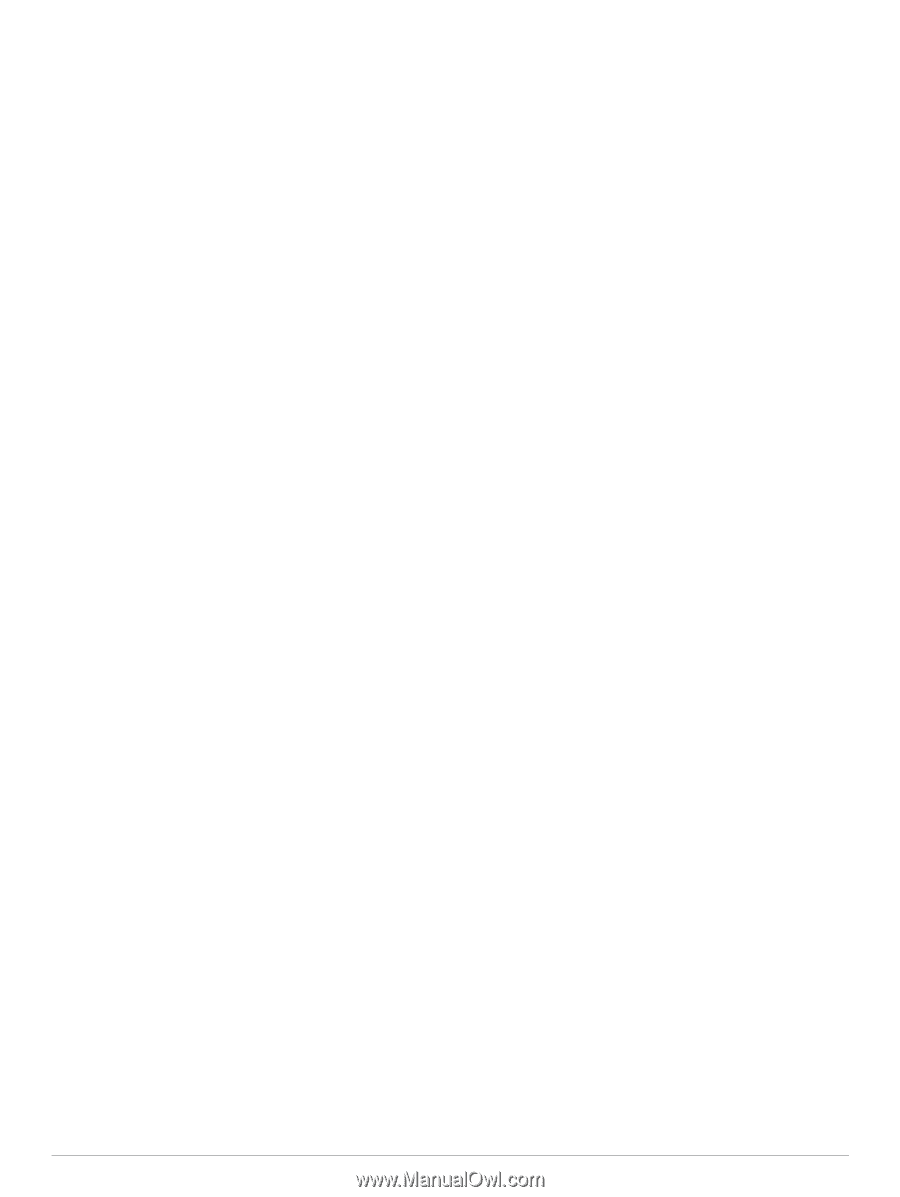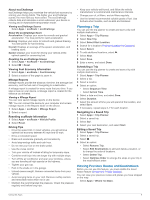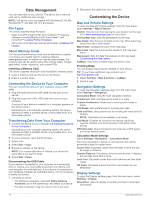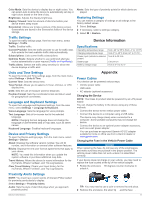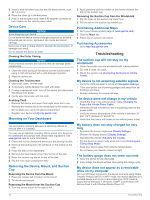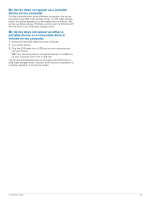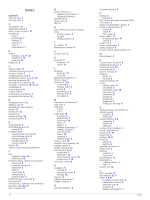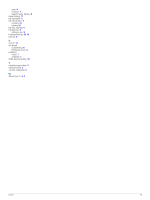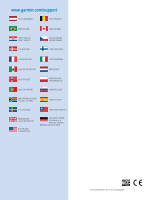Garmin nuvi 57LM Owners Manual - Page 17
My device does not appear as a portable
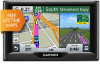 |
View all Garmin nuvi 57LM manuals
Add to My Manuals
Save this manual to your list of manuals |
Page 17 highlights
My device does not appear as a portable device on my computer On Mac computers and some Windows computers, the device connects using USB mass storage mode. In USB mass storage mode, the device appears as a removable drive or volume, and not as a portable device. Windows versions prior to Windows XP Service Pack 3 use USB mass storage mode. My device does not appear as either a portable device or a removable drive or volume on my computer 1 Disconnect the USB cable from your computer. 2 Turn off the device. 3 Plug the USB cable into a USB port on your computer and into your device. TIP: Your device should be connected directly to a USB port on your computer and not to a USB hub. The device automatically turns on and goes into MTP mode or USB mass storage mode. A picture of the device connected to a computer appears on the device screen. Troubleshooting 13