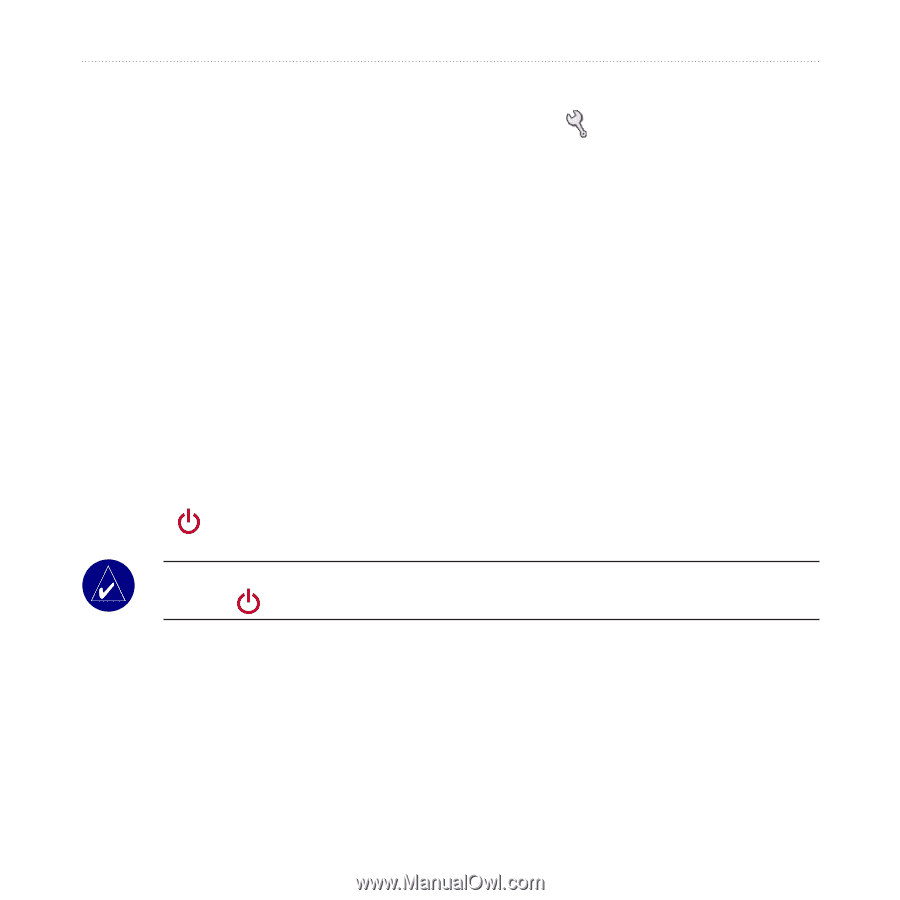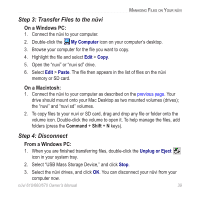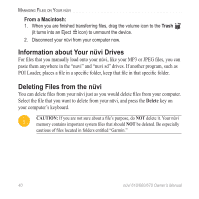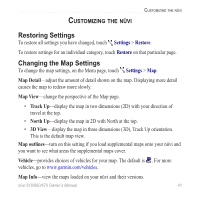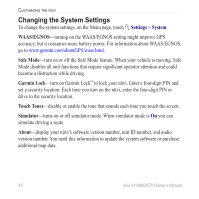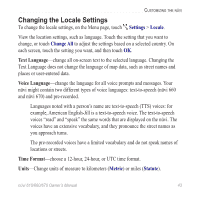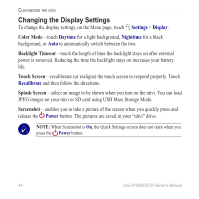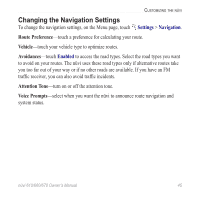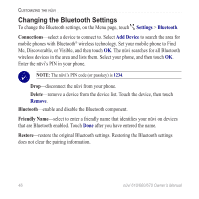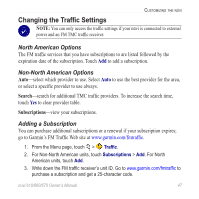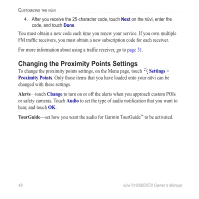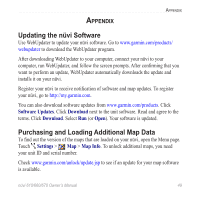Garmin nuvi 670 Owner's Manual - Page 50
Changing the Display Settings, Settings, Display, Daytime, Nighttime, Recalibrate, Power - screen not responding
 |
UPC - 753759068035
View all Garmin nuvi 670 manuals
Add to My Manuals
Save this manual to your list of manuals |
Page 50 highlights
Customizing the nüvi Changing the Display Settings To change the display settings, on the Menu page, touch Settings > Display. Color Mode-touch Daytime for a light background, Nighttime for a black background, or Auto to automatically switch between the two. Backlight Timeout-touch the length of time the backlight stays on after external power is removed. Reducing the time the backlight stays on increases your battery life. Touch Screen-recalibrates (or realigns) the touch screen to respond properly. Touch Recalibrate and then follow the directions. Splash Screen-select an image to be shown when you turn on the nüvi. You can load JPEG images on your nüvi or SD card using USB Mass Storage Mode. Screenshot-enables you to take a picture of the screen when you quickly press and release the Power button. The pictures are saved in your "nüvi" drive. Note: When Screenshot is On, the Quick Settings screen does not open when you press the Power button. 44 nüvi 610/660/670 Owner's Manual