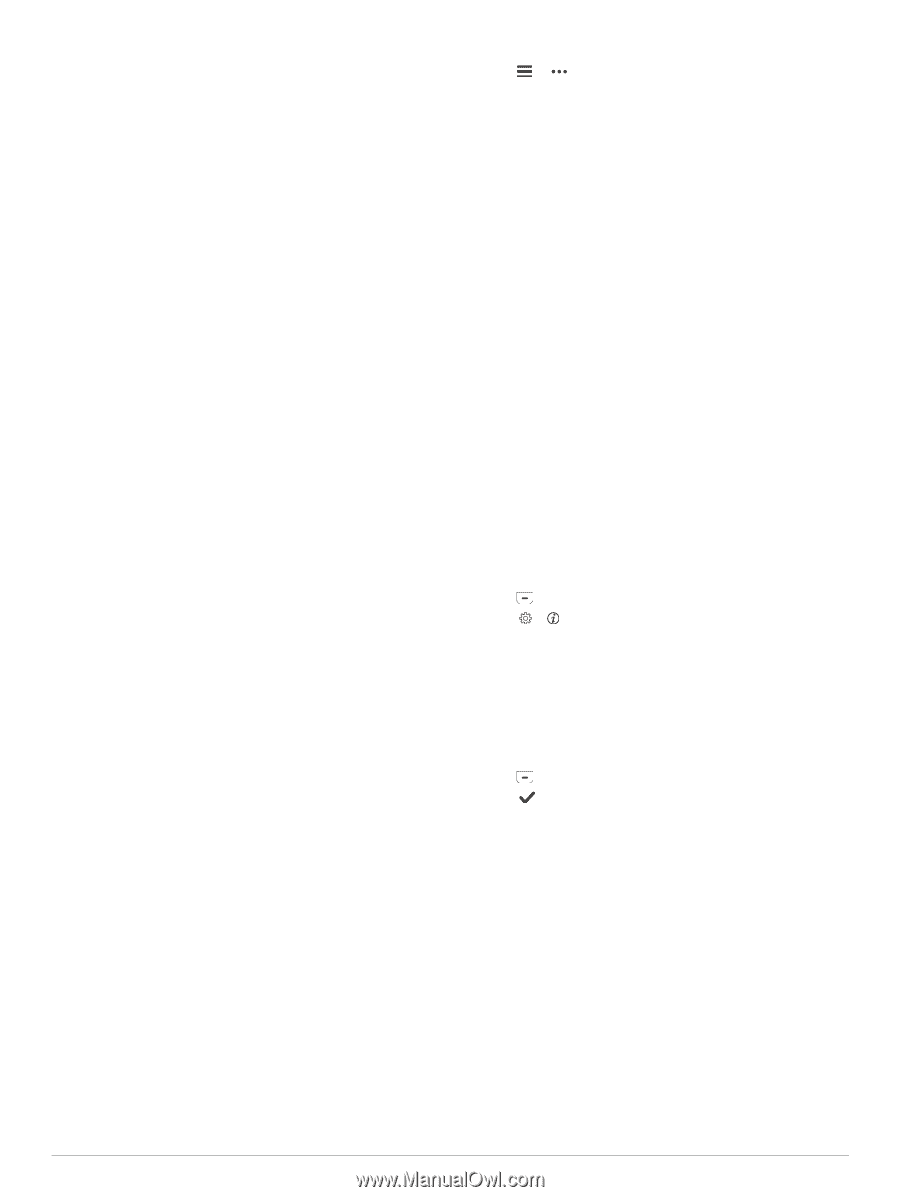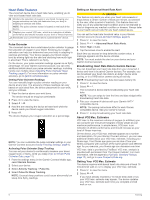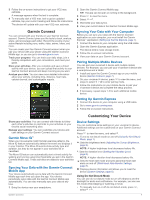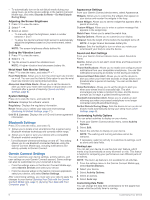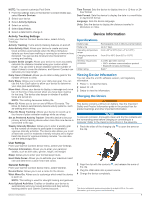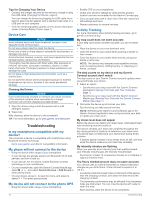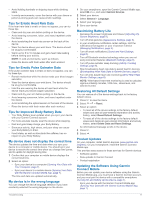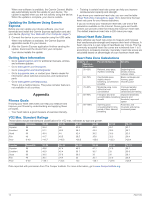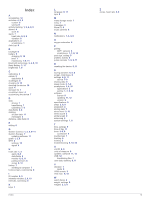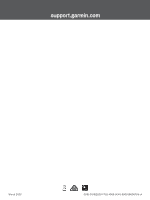Garmin vivosmart 4 Owners Manual - Page 15
Tips for Improved Body Battery Data
 |
View all Garmin vivosmart 4 manuals
Add to My Manuals
Save this manual to your list of manuals |
Page 15 highlights
• Avoid holding handrails or skipping steps while climbing stairs. • In windy environments, cover the device with your sleeve or jacket as strong gusts can cause erratic readings. Tips for Erratic Heart Rate Data If the heart rate data is erratic or does not appear, you can try these tips. • Clean and dry your arm before putting on the device. • Avoid wearing sunscreen, lotion, and insect repellent under the device. • Avoid scratching the heart rate sensor on the back of the device. • Wear the device above your wrist bone. The device should be snug but comfortable. • Warm up for 5 to 10 minutes and get a heart rate reading before starting your activity. NOTE: In cold environments, warm up indoors. • Rinse the device with fresh water after each workout. Tips for Erratic Pulse Oximeter Data If the pulse oximeter data is erratic or does not appear, you can try these tips. • Remain motionless while the device reads your blood oxygen saturation. • Wear the device above your wrist bone. The device should be snug but comfortable. • Hold the arm wearing the device at heart level while the device reads your blood oxygen saturation. • Clean and dry your arm before putting on the device. • Avoid wearing sunscreen, lotion, and insect repellent under the device. • Avoid scratching the optical sensor on the back of the device. • Rinse the device with fresh water after each workout. Tips for Improved Body Battery Data • Your Body Battery level updates when you sync your device with your Garmin Connect account. • For more accurate results, wear the device while sleeping. • Rest and good sleep charge your Body Battery. • Strenuous activity, high stress, and poor sleep can cause your Body Battery to drain. • Food intake, as well as stimulants like caffeine, has no impact on your Body Battery. My device does not display the correct time The device updates the time and date when you sync your device to a computer or mobile device. You should sync your device to receive the correct time when you change time zones, and to update for daylight saving time. 1 Confirm that your computer or mobile device displays the correct local time. 2 Select an option: • Sync your device to a computer (Syncing Your Data with Your Computer, page 7). • Sync your device to a mobile device (Syncing Your Data with the Garmin Connect Mobile App, page 7). The time and date are updated automatically. My device is in the wrong language You can change the device language selection if you have accidently selected the wrong language on the device. 1 On your smartphone, open the Garmin Connect Mobile app, select or , and select Garmin Devices. 2 Select your device. 3 Select General > Language. 4 Select your language. 5 Sync your device. Maximizing Battery Life • Decrease the screen brightness and timeout (Adjusting the Screen Brightness, page 8). • Turn off wrist gestures (Appearance Settings, page 8). • In your smartphone notification center settings, limit the notifications that appear on your vívosmart 4 device (Managing Notifications, page 3). • Turn off smart notifications (Sound and Alert Settings, page 8). • Turn off Bluetooth wireless technology when you are not using connected features (Bluetooth Settings, page 8). • Turn off pulse oximeter sleep tracking (Activity Tracking Settings, page 9). • Stop broadcasting heart rate data to paired Garmin devices (Broadcasting Heart Rate Data to Garmin Devices, page 6). • Turn off wrist-based heart rate monitoring (Wrist Heart Rate Monitor Settings, page 8). NOTE: Wrist-based heart rate monitoring is used to calculate vigorous intensity minutes, VO2 max., stress level, and calories burned. Restoring All Default Settings You can restore all of the device settings back to the factory default values. 1 Press to view the menu. 2 Select > > Reset. 3 Select an option: • To reset all of the device settings to the factory default values and save all user-entered information and activity history, select Reset Default Settings. • To reset all of the device settings to the factory default values and delete all user-entered information and activity history, select Delete Data and Reset Settings. An informational message scrolls in the device. 4 Press . 5 Select . Product Updates On your computer, install Garmin Express (www.garmin.com /express). On your smartphone, install the Garmin Connect Mobile app. This provides easy access to these services for Garmin devices: • Software updates • Data uploads to Garmin Connect • Product registration Updating the Software Using Garmin Connect Mobile Before you can update your device software using the Garmin Connect Mobile app, you must have a Garmin Connect account, and you must pair the device with a compatible smartphone (Turning On and Setting Up the Device, page 1). Sync your device with the Garmin Connect Mobile app (Syncing Your Data with the Garmin Connect Mobile App, page 7). Troubleshooting 11