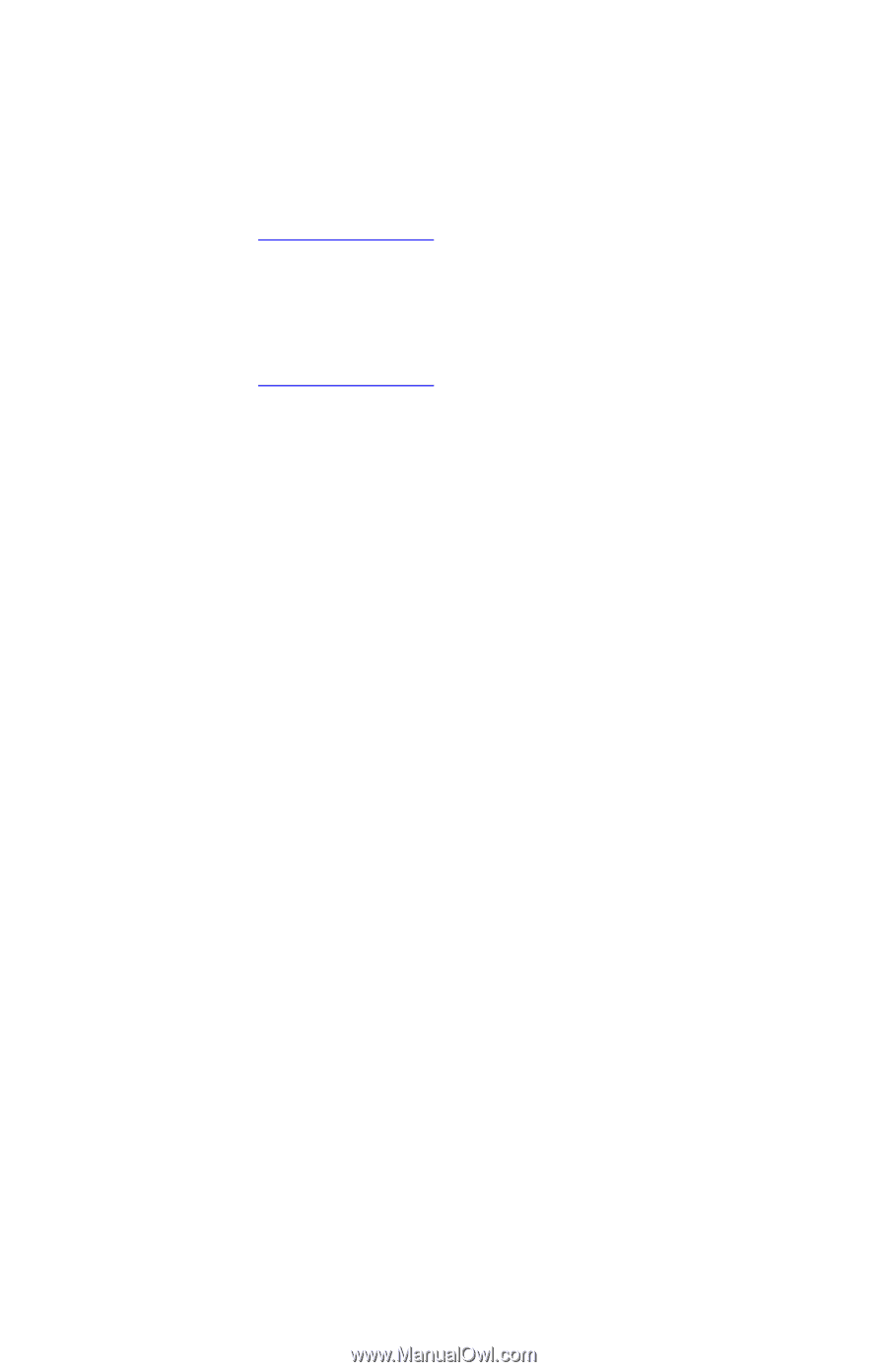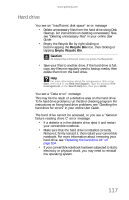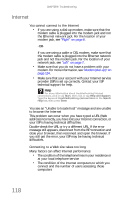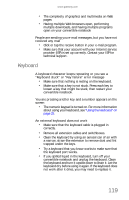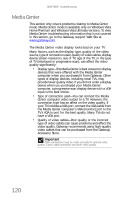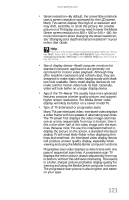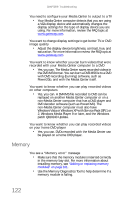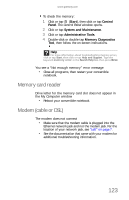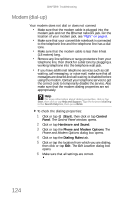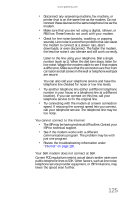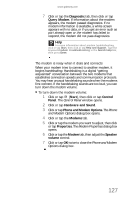Gateway C-141XL 8513085 - Gateway Convertible Notebook Reference Guide R4 - Page 130
Memory - reviews
 |
View all Gateway C-141XL manuals
Add to My Manuals
Save this manual to your list of manuals |
Page 130 highlights
CHAPTER 9: Troubleshooting You need to configure your Media Center to output to a TV • Your Media Center computer detects that you are using a VGA display device and automatically changes the display settings for the type of display device you are using. For more information, review the FAQ topic at www.gateway.com. You want to change display settings to get better TV or DVD image quality • Adjust the display device brightness, contrast, hue, and saturation. For more information review the FAQ topic at www.gateway.com. You want to know whether you can burn videos that were recorded with your Media Center computer to a DVD • Yes, you can. The Media Center saves recorded videos in the DVR-MS format. You can burn a DVR-MS file to a DVD with DVD recording (burning) software, such as Power2Go, and with the Media Center itself. You want to know whether you can play recorded videos on other computers • Yes, you can. A DVR-MS file recorded to DVD can be replayed on another Media Center computer or on a non-Media Center computer that has a DVD player and DVD decoder software (such as PowerDVD). The non-Media Center computer must also have Windows Vista or Windows XP with Service Pack (SP) 1 or 2, Windows Media Player 9 or later, and the Windows patch Q810243 Update. You want to know whether you can play recorded videos on your home DVD player • Yes, you can. DVDs recorded with the Media Center can be played on a home DVD player. Memory You see a "Memory error" message • Make sure that the memory module is inserted correctly in the memory bay slot. For more information about installing memory, see "Adding or replacing memory modules" on page 101. • Use the Memory Diagnostics Tool to help determine if a memory module is failing. 122