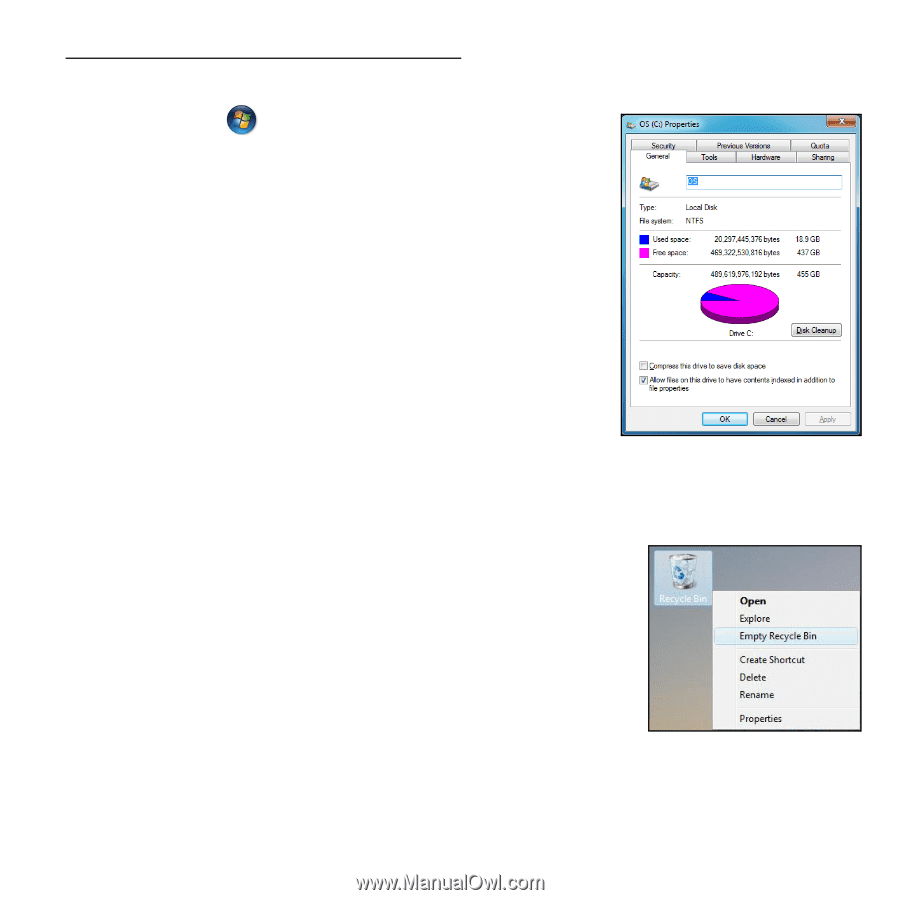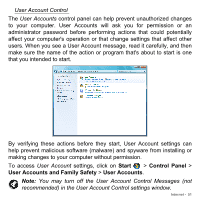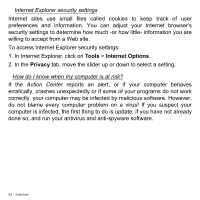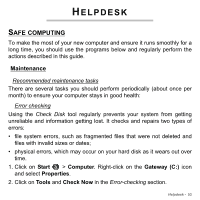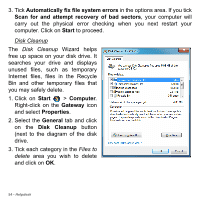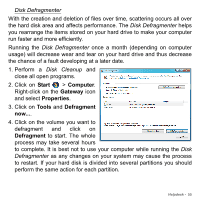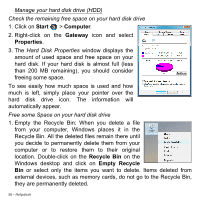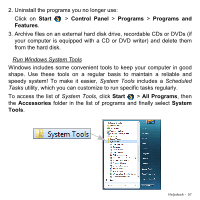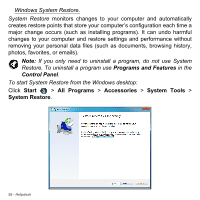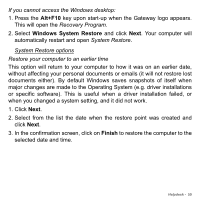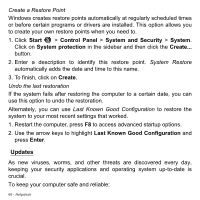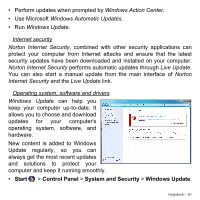Gateway DX4380G Generic User Guide - Page 56
Start, Computer, Gateway, Properties, Recycle Bin, Empty Recycle, Manage your hard disk drive HDD
 |
View all Gateway DX4380G manuals
Add to My Manuals
Save this manual to your list of manuals |
Page 56 highlights
Manage your hard disk drive (HDD) Check the remaining free space on your hard disk drive 1. Click on Start > Computer. 2. Right-click on the Gateway icon and select Properties. 3. The Hard Disk Properties window displays the amount of used space and free space on your hard disk. If your hard disk is almost full (less than 200 MB remaining), you should consider freeing some space. To see easily how much space is used and how much is left, simply place your pointer over the hard disk drive icon. The information will automatically appear. Free some Space on your hard disk drive 1. Empty the Recycle Bin: When you delete a file from your computer, Windows places it in the Recycle Bin. All the deleted files remain there until you decide to permanently delete them from your computer or to restore them to their original location. Double-click on the Recycle Bin on the Windows desktop and click on Empty Recycle Bin or select only the items you want to delete. Items deleted from external devices, such as memory cards, do not go to the Recycle Bin, they are permanently deleted. 56 - Helpdesk