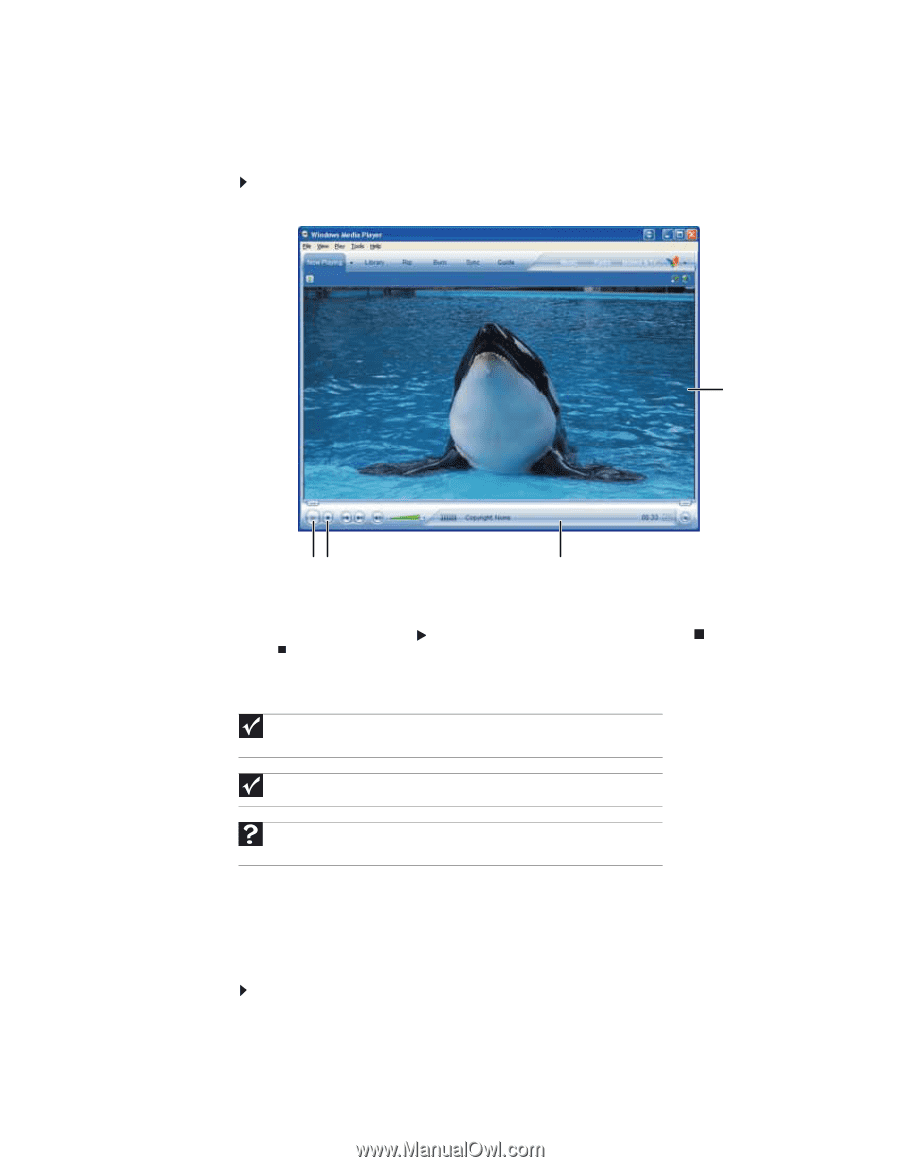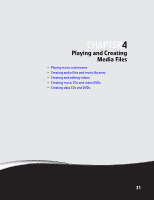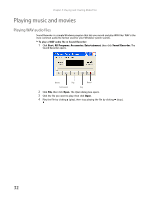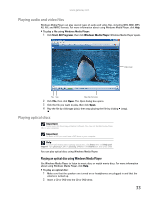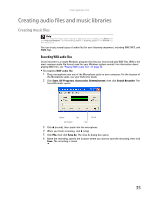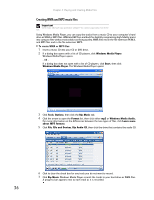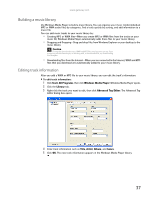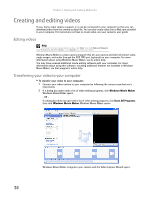Gateway DX442XP 8512979 - Gateway Computer User Guide (for computers with Wind - Page 39
Playing audio and video files, Playing optical discs
 |
View all Gateway DX442XP manuals
Add to My Manuals
Save this manual to your list of manuals |
Page 39 highlights
www.gateway.com Playing audio and video files Windows Media Player can play several types of audio and video files, including WAV, MIDI, MP3, AU, AVI, and MPEG formats. For more information about using Windows Media Player, click Help. To play a file using Windows Media Player: 1 Click Start, All Programs, then click Windows Media Player. Windows Media Player opens. Video screen Play Stop Video file information 2 Click File, then click Open. The Open dialog box opens. 3 Click the file you want to play, then click Open. 4 Play the file by clicking (play), then stop playing the file by clicking (stop). Playing optical discs Important Some music CDs have copy protection software. You may not be able to play these CDs on your computer. Important To watch a DVD you must have a DVD drive in your computer. Help For more information about playing optical discs, click Start, then click Help and Support. Type playing CDs or playing DVDs in the Search box, then press ENTER. You can play optical discs using Windows Media Player. Playing an optical disc using Windows Media Player Use Windows Media Player to listen to music discs or watch movie discs. For more information about using Windows Media Player, click Help. To play an optical disc: 1 Make sure that the speakers are turned on or headphones are plugged in and that the volume is turned up. 2 Insert a CD or DVD into the CD or DVD drive. 33