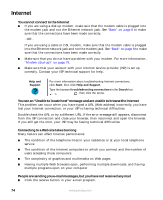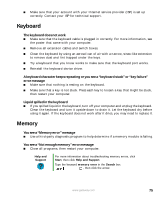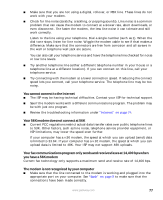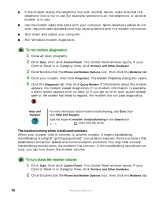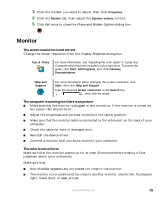Gateway E-4300 Gateway E-4300 Computer User's Guide - Page 85
Monitor, The screen resolution is not correct, The computer is running but there is no picture - no video controller
 |
View all Gateway E-4300 manuals
Add to My Manuals
Save this manual to your list of manuals |
Page 85 highlights
3 Click the modem you want to adjust, then click Properties. 4 Click the Modem tab, then adjust the Speaker volume control. 5 Click OK twice to close the Phone and Modem Options dialog box. Monitor The screen resolution is not correct Change the screen resolution from the Display Properties dialog box. Tips & Tricks For more information, see "Adjusting the color depth" in Using Your Computer which has been included on your hard drive. To access this guide, click Start, All Programs, then click Gateway Documentation. Help and Support For more information about changing the screen resolution, click Start, then click Help and Support. Type the keyword screen resolution in the Search box , then click the arrow. The computer is running but there is no picture ■ Make sure that the monitor is plugged in and turned on. If the monitor is turned on, the power LED should be lit. ■ Adjust the brightness and contrast controls to the center position. ■ Make sure that the monitor cable is connected to the video port on the back of your computer. ■ Check the cable for bent or damaged pins. ■ Reinstall the device driver. ■ Connect a monitor that you know works to your computer. The color is not uniform Make sure that the monitor warms up for at least 30 minutes before making a final judgment about color uniformity. Make sure that: ■ Non-shielded speakers are not placed too close to the monitor. ■ The monitor is not positioned too close to another monitor, electric fan, fluorescent light, metal shelf, or laser printer. www.gateway.com 79