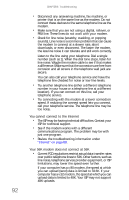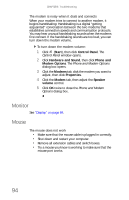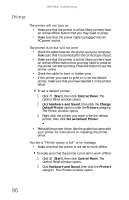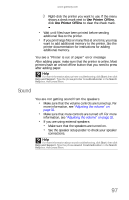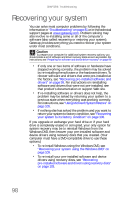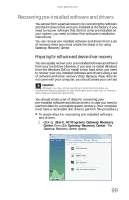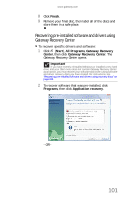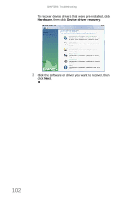Gateway E-4610D 6-bay mBTX Pro Hardware Reference Guide. (for computers with W - Page 103
Sound
 |
View all Gateway E-4610D manuals
Add to My Manuals
Save this manual to your list of manuals |
Page 103 highlights
www.gateway.com 3 Right-click the printer you want to use. If the menu shows a check mark next to Use Printer Offline, click Use Printer Offline to clear the check mark. • Wait until files have been printed before sending additional files to the printer. • If you print large files or many files at one time, you may want to add additional memory to the printer. See the printer documentation for instructions for adding additional memory. You see a "Printer is out of paper" error message After adding paper, make sure that the printer is online. Most printers have an online/offline button that you need to press after adding paper. Help For more information about printer troubleshooting, click Start, then click Help and Support. Type the phrase printer troubleshooter in the Search Help box, then press ENTER. Sound You are not getting sound from the speakers • Make sure that the volume controls are turned up. For more information, see "Adjusting the volume" on page 32. • Make sure that mute controls are turned off. For more information, see "Adjusting the volume" on page 32. • If you are using external speakers: • Make sure that the speakers are turned on. • See the speaker setup poster to check your speaker connections. Help For more information about sound troubleshooting, click Start, then click Help and Support. Type the phrase sound troubleshooter in the Search Help box, then press ENTER. 97