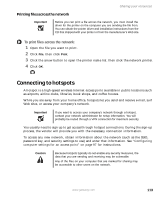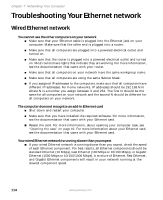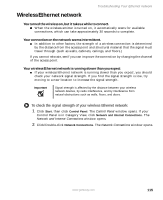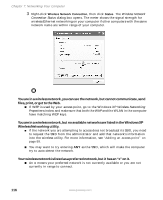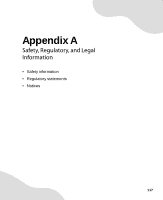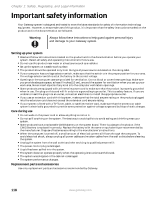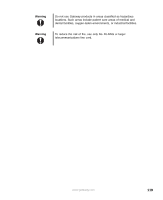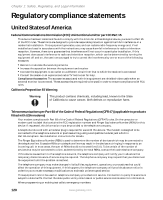Gateway FX400S 8510754 - Gateway Computer User Guide - Page 121
Wireless Ethernet network, To check the signal strength of your wireless Ethernet network
 |
View all Gateway FX400S manuals
Add to My Manuals
Save this manual to your list of manuals |
Page 121 highlights
Wireless Ethernet network Troubleshooting Your Ethernet network You turned the wireless on, but it takes a while to connect. ■ When the wireless emitter is turned on, it automatically scans for available connections, which can take approximately 30 seconds to complete. Your connection on the network seems intermittent. ■ In addition to other factors, the strength of a wireless connection is determined by the distance from the access point and structural material that the signal must travel through (such as walls, cabinets, ceilings, and floors.) If you cannot relocate, see if you can improve the connection by changing the channel of the access point. Your wireless Ethernet network is running slower than you expect ■ If your wireless Ethernet network is running slower than you expect, you should check your network signal strength. If you find the signal strength is low, try moving to a new location to increase the signal strength. Important Signal strength is affected by the distance between your wireless network devices, by radio interference, and by interference from natural obstructions such as walls, floors, and doors. To check the signal strength of your wireless Ethernet network: 1 Click Start, then click Control Panel. The Control Panel window opens. If your Control Panel is in Category View, click Network and Internet Connections. The Network and Internet Connections window opens. 2 Click/Double-click Network Connections. The Network Connections window opens. www.gateway.com 115