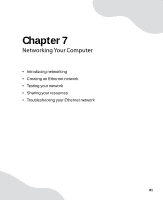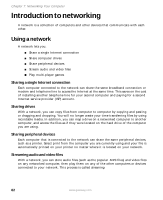Gateway FX400S 8510754 - Gateway Computer User Guide - Page 92
Determining if wireless Ethernet is already installed on your computers
 |
View all Gateway FX400S manuals
Add to My Manuals
Save this manual to your list of manuals |
Page 92 highlights
Chapter 7: Networking Your Computer Equipment you need for an access point wireless Ethernet network For an access point wireless Ethernet network you need: ■ Two or more computers with wireless Ethernet emitters ■ One access point ■ One broadband Internet connection (optional) Important IEEE 802.11b and IEEE 802.11g use the same radio frequency. IEEE 802.11a uses a different radio frequency than IEEE 802.11b and IEEE 802.11g. All wireless Ethernet components must use the same frequency. A combination of IEEE 802.11a and IEEE 802.11b or IEEE 802.11a and IEEE 802.11g components will not work. Some wireless devices can broadcast and receive signals on both frequencies. A mixture of IEEE 802.11b and IEEE 802.11g components will result in your network running at the speed of the slower IEEE 802.11b components. Tips & Tricks When buying your access point, be sure the model includes everything your network needs, including: ■ 802.11g support - for next-generation, high-speed wireless communications ■ Internet security features - such as a firewall to protect your network from unwanted intruders ■ Wireless security features - such as 128-bit WEP encryption ■ 4-port switch - to eliminate the need for additional network hardware ■ DHCP server/dynamic IP address assignment - to automatically configure network and IP addresses Determining if wireless Ethernet is already installed on your computers To determine if wireless Ethernet is already installed on your computer: 1 Click Start, then click Control Panel. The Control Panel window opens. If your Control Panel is in Category View, click Performance and Maintenance. 2 Click/Double-click System, click the Hardware tab, then click Device Manager. The Device Manager window opens. 3 Click the plus (+) in front of Network adapters. The wireless Ethernet device installed in your computer is listed. If one is not listed, you must install one. 86 www.gateway.com