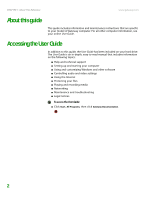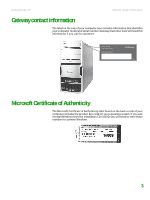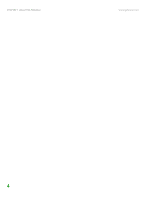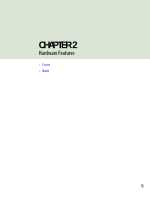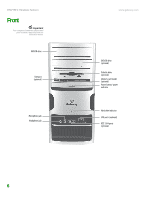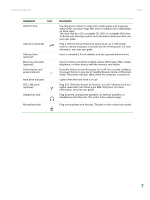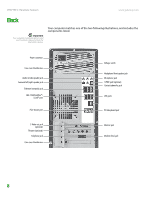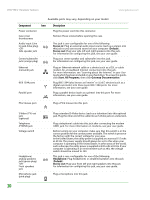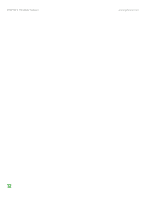Gateway GT5268E 8511625 - Gateway Computer Hardware Reference (6-Bay Micro BTX - Page 11
Component, Description - audio
 |
View all Gateway GT5268E manuals
Add to My Manuals
Save this manual to your list of manuals |
Page 11 highlights
www.gateway.com Front Component Icon DVD/CD drive USB ports (optional) Diskette drive (optional) Memory card reader (optional) Power button and power indicator Hard drive indicator IEEE 1394 ports (optional) Headphone jack Microphone jack Description Use this drive to listen to audio CDs, install games and programs, watch DVDs, and store large files onto recordable discs (depending on drive type). This drive may be a CD, recordable CD, DVD, or recordable DVD drive. To identify your drive type and for more information about your drive, see your user guide. Plug a USB (Universal Serial Bus) device (such as a USB printer, scanner, camera, keyboard, or mouse) into one of these ports. For more information, see your user guide. Insert a standard 3.5-inch diskette into the optional diskette drive. Insert a memory card from a digital camera, MP3 player, PDA, cellular telephone, or other devices into the memory card reader. Press this button to turn the power on or off. You can also configure the power button to operate in Standby/Resume mode or Hibernate mode. The power indicator lights when the computer is turned on. Lights when the hard drive is in use. Plug IEEE 1394 (also known as Firewire® or i.Link®) devices (such as a digital camcorder) into these 6-pin IEEE 1394 ports. For more information, see your user guide. Plug powered, analog front speakers, an external amplifier, or headphones into this jack. This jack is color-coded orange. Plug a microphone into this jack. This jack is color-coded red or pink. 7