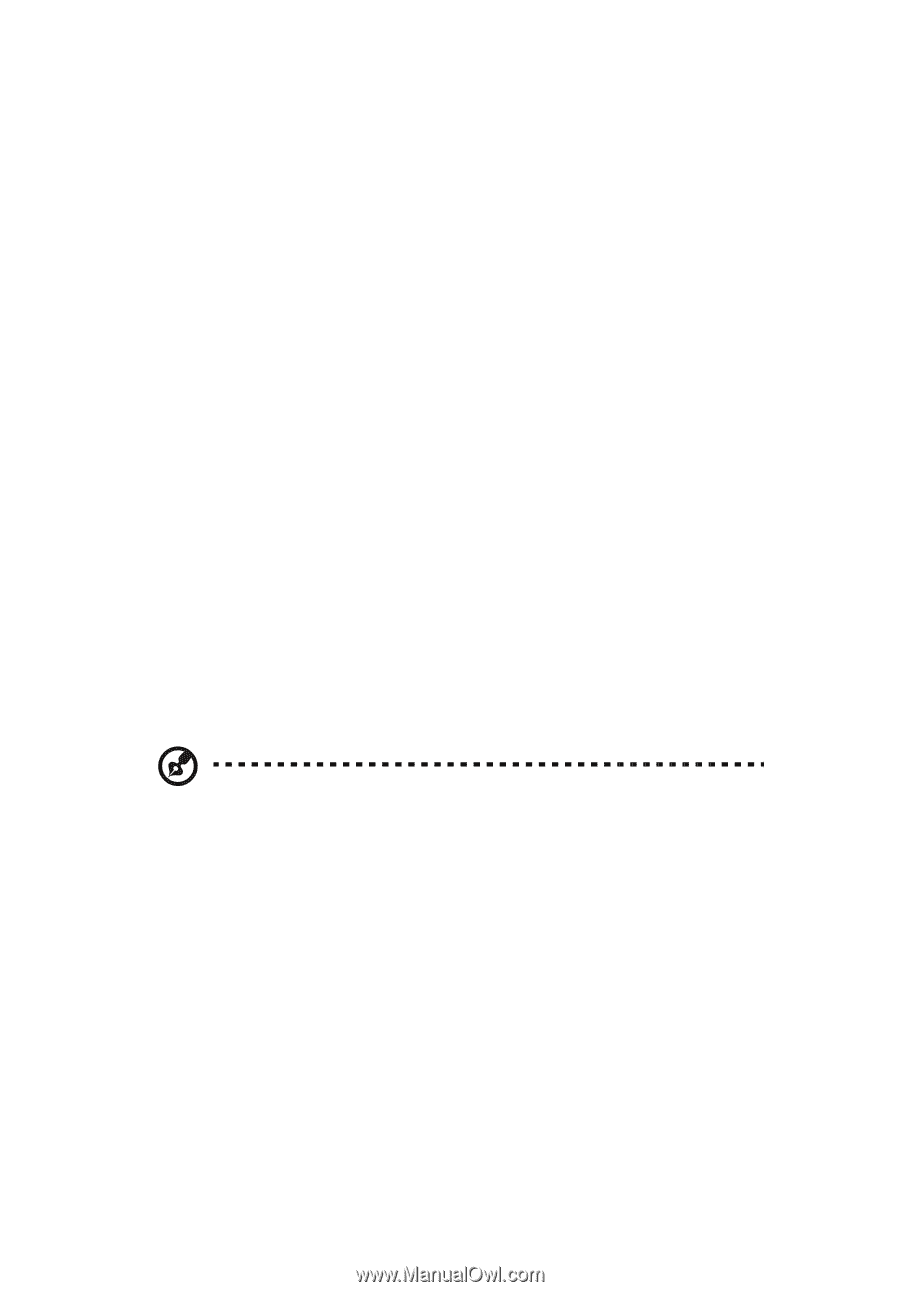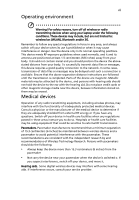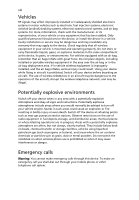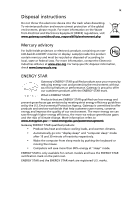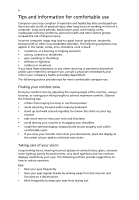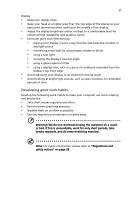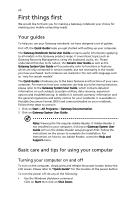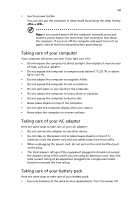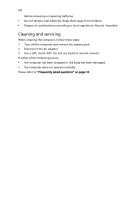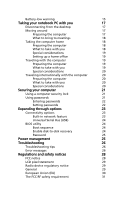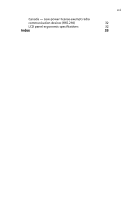Gateway LT27 Generic User Guide - Page 12
First things first, Your guides, Basic care and tips for using your computer - recovery
 |
View all Gateway LT27 manuals
Add to My Manuals
Save this manual to your list of manuals |
Page 12 highlights
xii First things first We would like to thank you for making a Gateway notebook your choice for meeting your mobile computing needs. Your guides To help you use your Gateway notebook, we have designed a set of guides: First off, the Quick Guide helps you get started with setting up your computer. The Gateway Notebook Series User Guide contains useful information applying to all models in the Gateway product range. It covers basic topics such as Gateway Recovery Management, using the keyboard, audio, etc. Please understand that due to its nature, the Generic User Guide as well as the Gateway System User Guide will occasionally refer to functions or features which are only contained in certain models, but not necessarily in the model you have purchased. Such instances are marked in the text with language such as "only for certain models". The Quick Guide introduces you to the basic features and functions of your new computer. For more on how your computer can help you to be more productive, please refer to the Gateway System User Guide, which contains detailed information on such subjects as system utilities, data recovery, expansion options and troubleshooting. In addition it contains warranty information and the general regulations and safety notices for your notebook. It is available in Portable Document Format (PDF) and comes preloaded on your notebook. Follow these steps to access it: 1 Click on Start > All Programs > Gateway Documentation. 2 Click on Gateway System User Guide. Note: Viewing the file requires Adobe Reader. If Adobe Reader is not installed on your computer, clicking on Gateway System User Guide will run the Adobe Reader setup program first. Follow the instructions on the screen to complete the installation. For instructions on how to use Adobe Reader, access the Help and Support menu. Basic care and tips for using your computer Turning your computer on and off To turn on the computer, simply press and release the power button below the LCD screen. Please refer to "Quick Guide" for the location of the power button. To turn the power off, do any of the following: • Use the Windows shutdown command Click on Start then click on Shut Down.