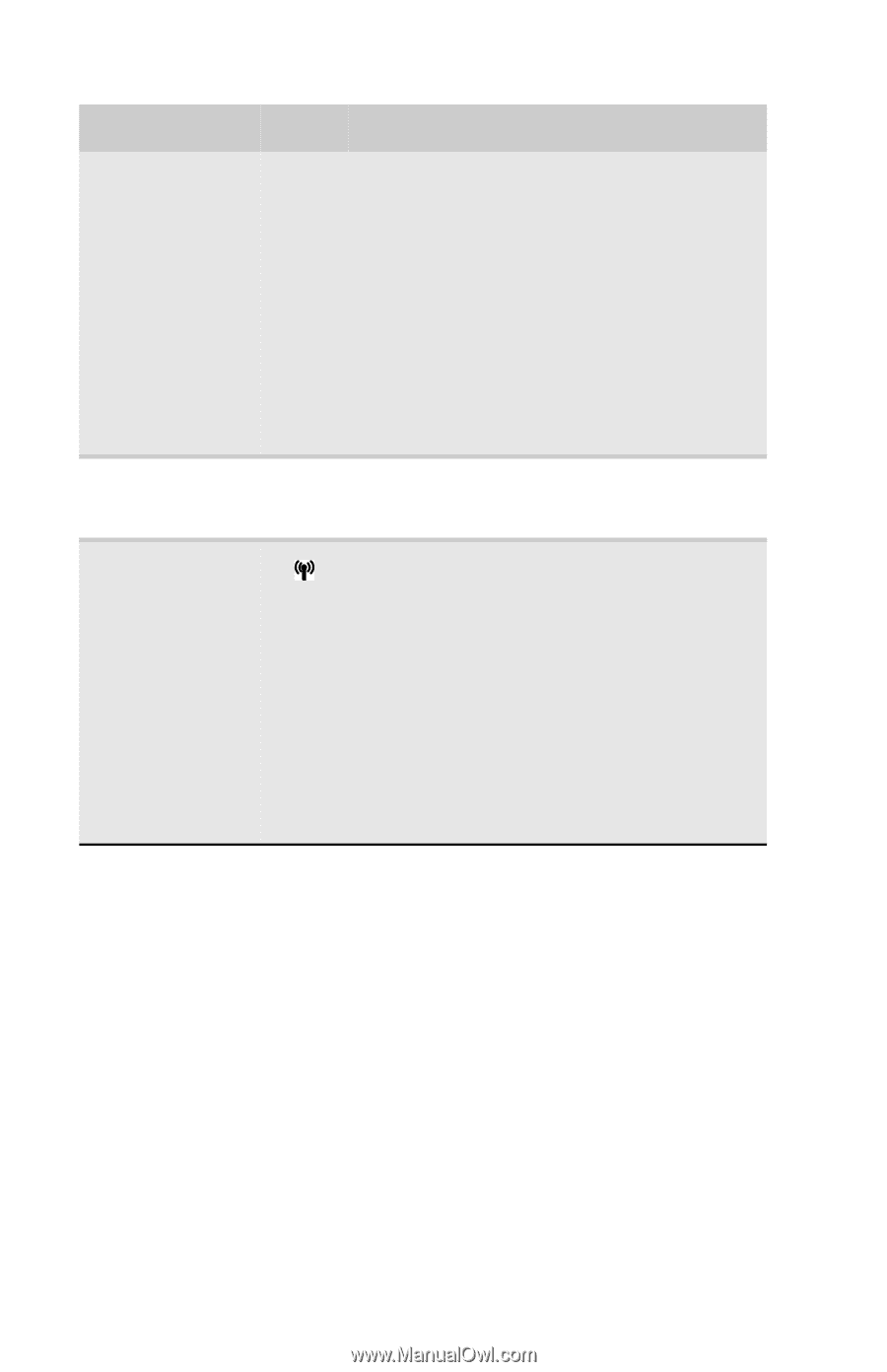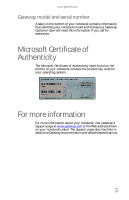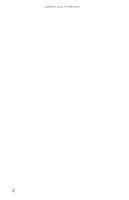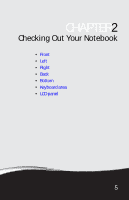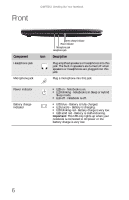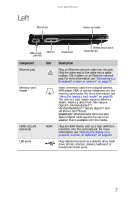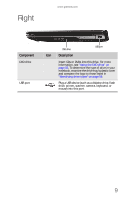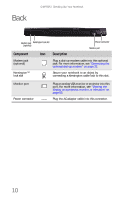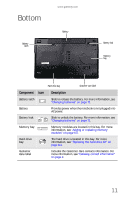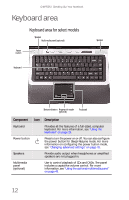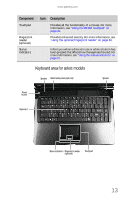Gateway M-6319 8512936 - Gateway Notebook Reference Guide R0 - Page 16
Insert one Type, Express Card slot - bluetooth
 |
View all Gateway M-6319 manuals
Add to My Manuals
Save this manual to your list of manuals |
Page 16 highlights
CHAPTER 2: Checking Out Your Notebook Component Icon Ventilation fan Express Card slot Wireless network switch Description Helps cool internal components. Warning: Do not work with the notebook resting on your lap. If the air vents are blocked, the notebook may become hot enough to harm your skin. Caution: Do not block or insert objects into these slots. If these slots are blocked, your notebook may overheat resulting in unexpected shutdown or permanent damage to the notebook. Caution: Provide adequate space around your notebook so air vents are not obstructed. Do not use the notebook on a bed, sofa, rug, or other similar surface. Insert one Type 54 Express Card into this slot. For more information, see "Adding and removing an Express Card" on page 61. Enable or disable the optional IEEE 802.11 wireless network radio and optional Bluetooth radio. The switch must be in the enable position to turn either radio on or off using the FN+F2 or FN+F6 buttons. For more information, see "Turning your wireless radio on or off" on page 51. Warning: Radio frequency wireless communication can interfere with equipment on commercial aircraft. Current aviation regulations require wireless devices to be turned off while traveling in an airplane. IEEE 802.11 and Bluetooth communication devices are examples of devices that provide wireless communication. 8