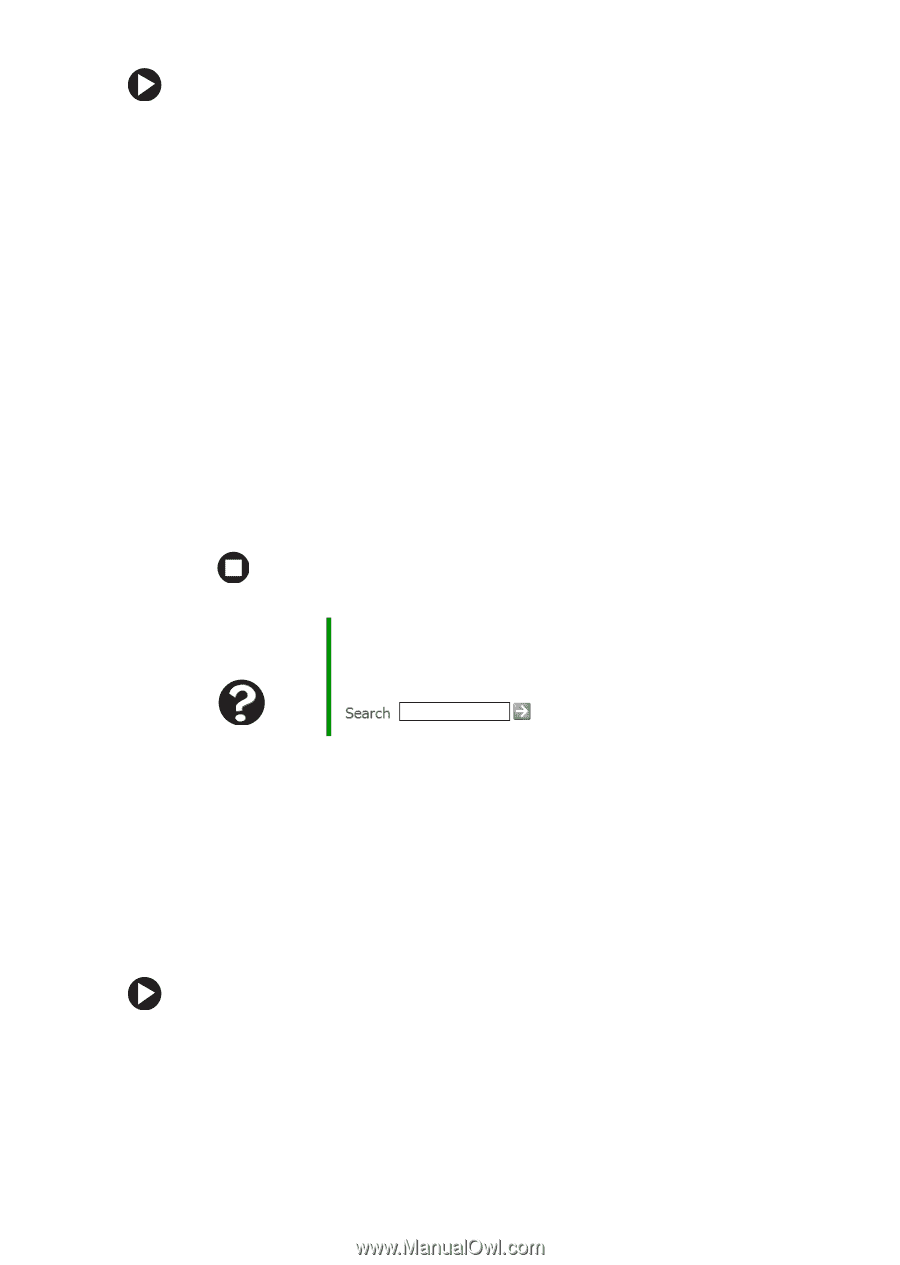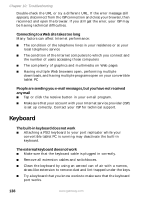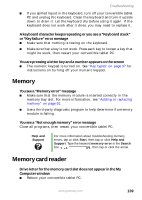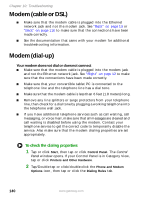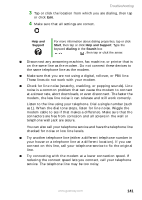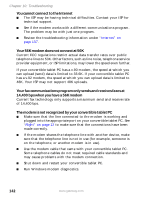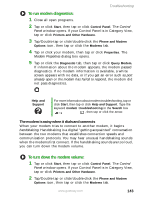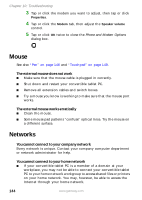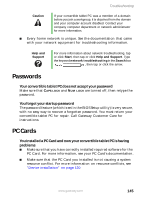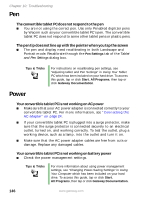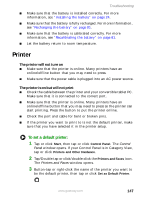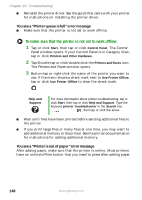Gateway M275 User Guide - Page 151
To run modem diagnostics, To turn down the modem volume, The modem is noisy when it dials and connects
 |
View all Gateway M275 manuals
Add to My Manuals
Save this manual to your list of manuals |
Page 151 highlights
Troubleshooting To run modem diagnostics: 1 Close all open programs. 2 Tap or click Start, then tap or click Control Panel. The Control Panel window opens. If your Control Panel is in Category View, tap or click Printers and Other Hardware. 3 Tap/Double-tap or click/double-click the Phone and Modem Options icon, then tap or click the Modems tab. 4 Tap or click your modem, then tap or click Properties. The Modem Properties dialog box opens. 5 Tap or click the Diagnostic tab, then tap or click Query Modem. If information about the modem appears, the modem passed diagnostics. If no modem information is available, a white screen appears with no data, or if you get an error such as port already open or the modem has failed to respond, the modem did not pass diagnostics. Help and Support For more information about modem troubleshooting, tap or click Start, then tap or click Help and Support. Type the keyword modem troubleshooting in the Search box , then tap or click the arrow. The modem is noisy when it dials and connects When your modem tries to connect to another modem, it begins handshaking. Handshaking is a digital "getting acquainted" conversation between the two modems that establishes connection speeds and communication protocols. You may hear unusual handshaking sounds when the modems first connect. If the handshaking sounds are too loud, you can turn down the modem volume. To turn down the modem volume: 1 Tap or click Start, then tap or click Control Panel. The Control Panel window opens. If your Control Panel is in Category View, tap or click Printers and Other Hardware. 2 Tap/Double-tap or click/double-click the Phone and Modem Options icon, then tap or click the Modems tab. www.gateway.com 143