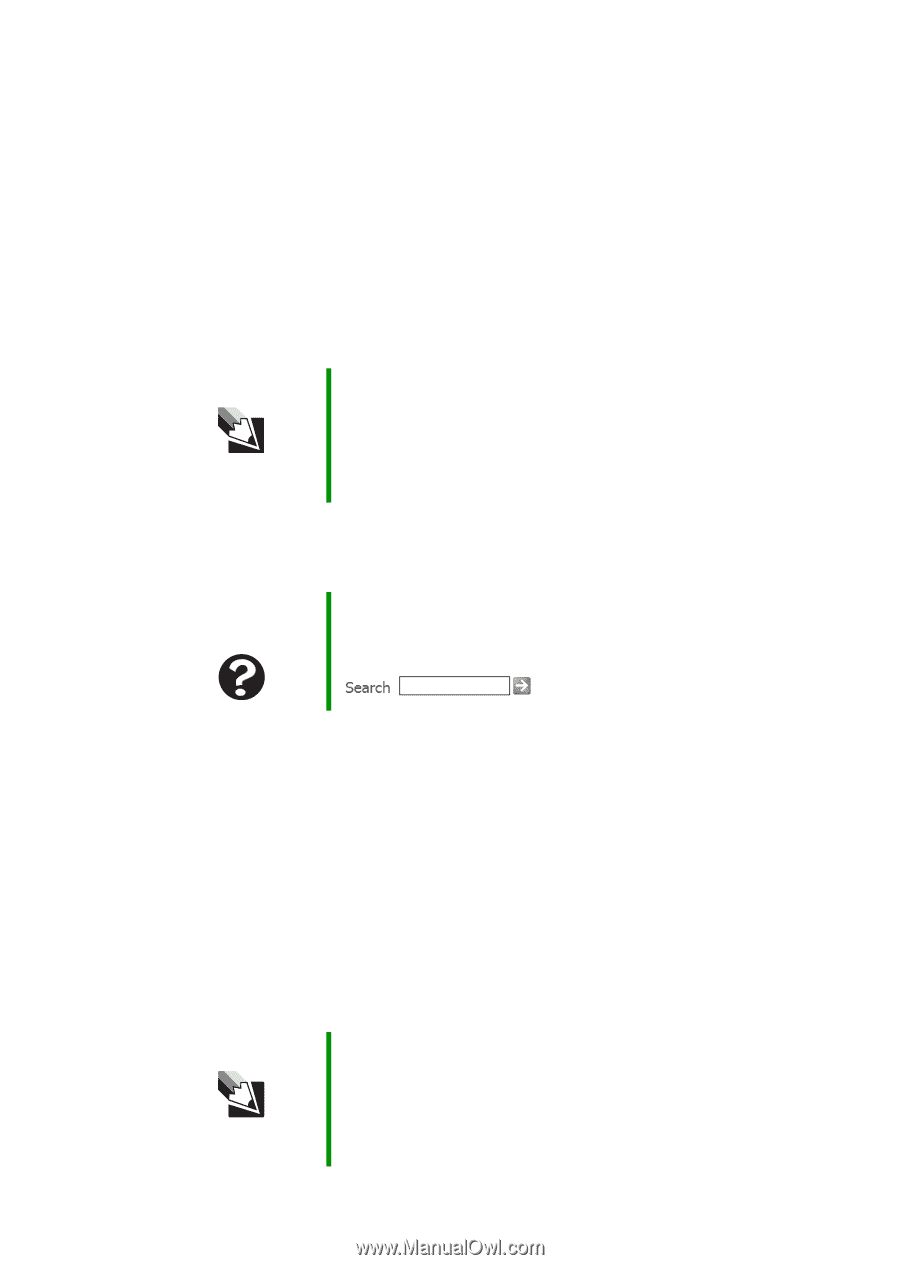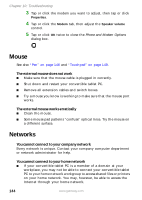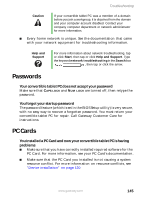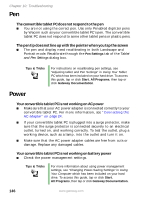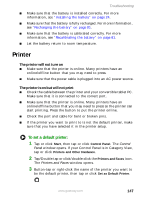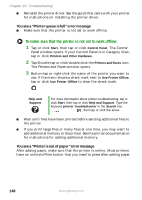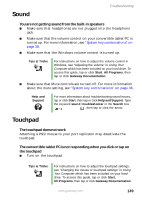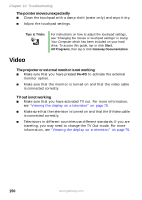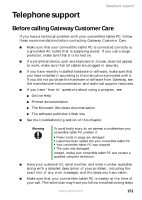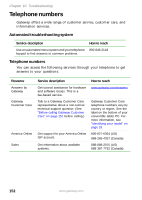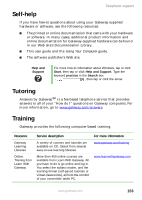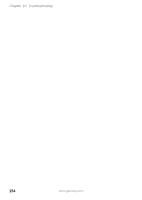Gateway M275E User Guide - Page 157
Sound, Touchpad
 |
View all Gateway M275E manuals
Add to My Manuals
Save this manual to your list of manuals |
Page 157 highlights
Sound Troubleshooting You are not getting sound from the built-in speakers ■ Make sure that headphones are not plugged into the headphone jack. ■ Make sure that the volume control on your convertible tablet PC is turned up. For more information, see "System key combinations" on page 38. ■ Make sure that the Windows volume control is turned up. Tips & Tricks For instructions on how to adjust the volume control in Windows, see "Adjusting the volume" in Using Your Computer which has been included on your hard drive. To access this guide, tap or click Start, All Programs, then tap or click Gateway Documentation. ■ Make sure that Mute controls are turned off. For more information about the mute setting, see "System key combinations" on page 38. Help and Support For more information about troubleshooting sound issues, tap or click Start, then tap or click Help and Support. Type the keyword sound troubleshooter in the Search box , then tap or click the arrow. Touchpad The touchpad does not work Attaching a PS/2 mouse to your port replicator may deactivate the touchpad. The convertible tablet PC is not responding when you click or tap on the touchpad ■ Turn on the touchpad. Tips & Tricks For instructions on how to adjust the touchpad settings, see "Changing the mouse or touchpad settings" in Using Your Computer which has been included on your hard drive. To access this guide, tap or click Start, All Programs, then tap or click Gateway Documentation. www.gateway.com 149