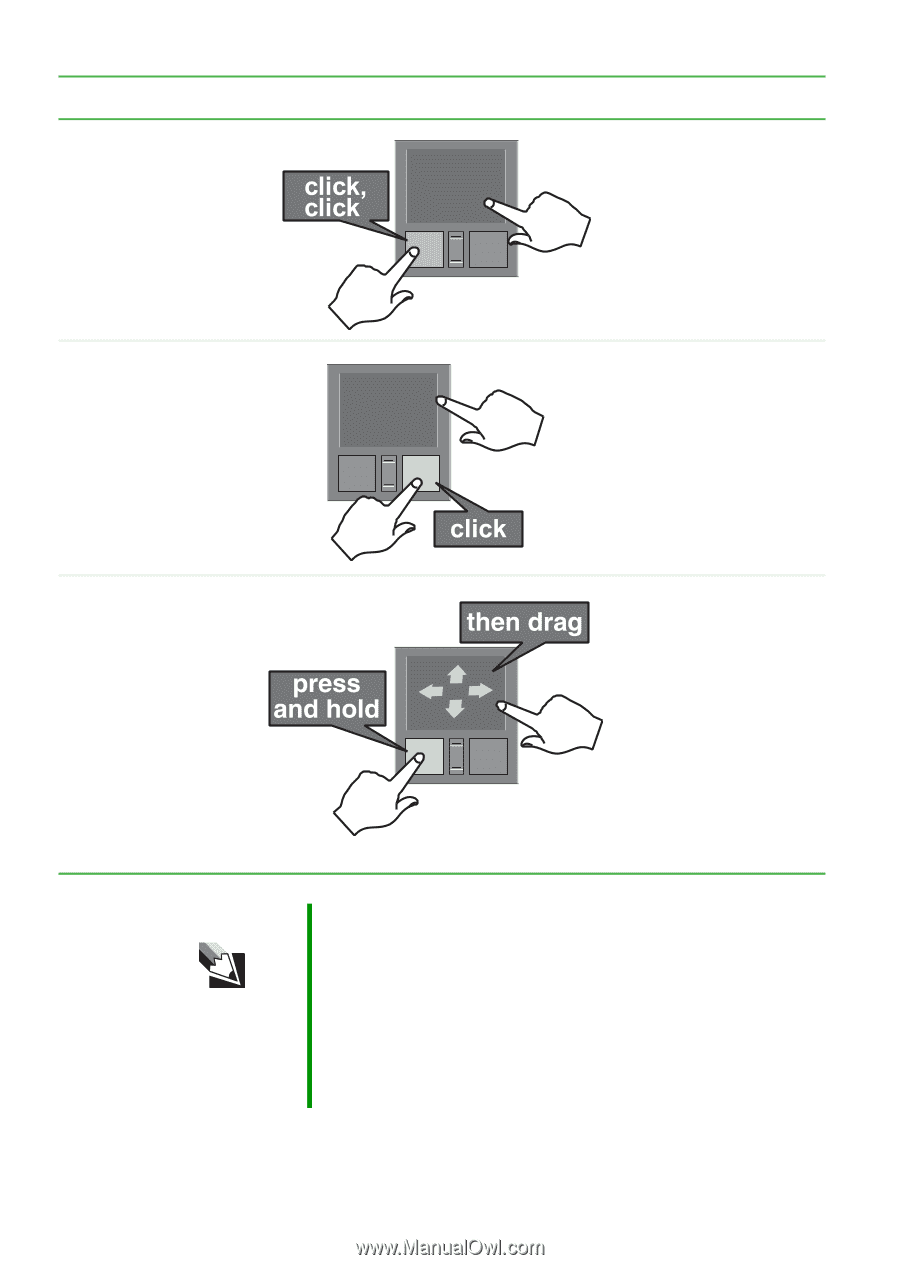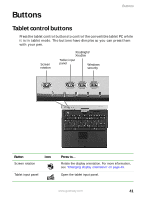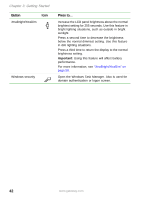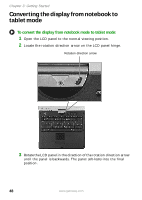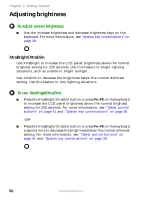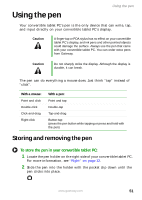Gateway M275E User Guide - Page 54
Tips & Tricks, Start, All Programs, Gateway Documentation, double-clicking, right-clicking
 |
View all Gateway M275E manuals
Add to My Manuals
Save this manual to your list of manuals |
Page 54 highlights
Chapter 3: Getting Started To... Do this... Start a program or open a file or folder. Access a shortcut menu or find more information about an object on the screen. Position the pointer over the object. Press the left button twice in rapid succession. This action is called double-clicking. Position the pointer over the object. Quickly press and release the right button once. This action is called right-clicking. Move an object on the screen. Position the pointer over the object. Press the left button and hold it down, then use the touchpad to move (drag) the object to the appropriate part of the screen. Release the button to drop the object where you want it. Tips & Tricks You received your convertible tablet PC with the EZ Pad touchpad set to only accept clicking by using the touchpad buttons. You can change this feature to allow tapping on the touchpad to simulate clicking the left button. For more information, see "Changing the mouse or touchpad settings" in Using Your Computer which has been included on your hard drive. To access this guide, tap or click Start, All Programs, then tap or click Gateway Documentation. 46 www.gateway.com