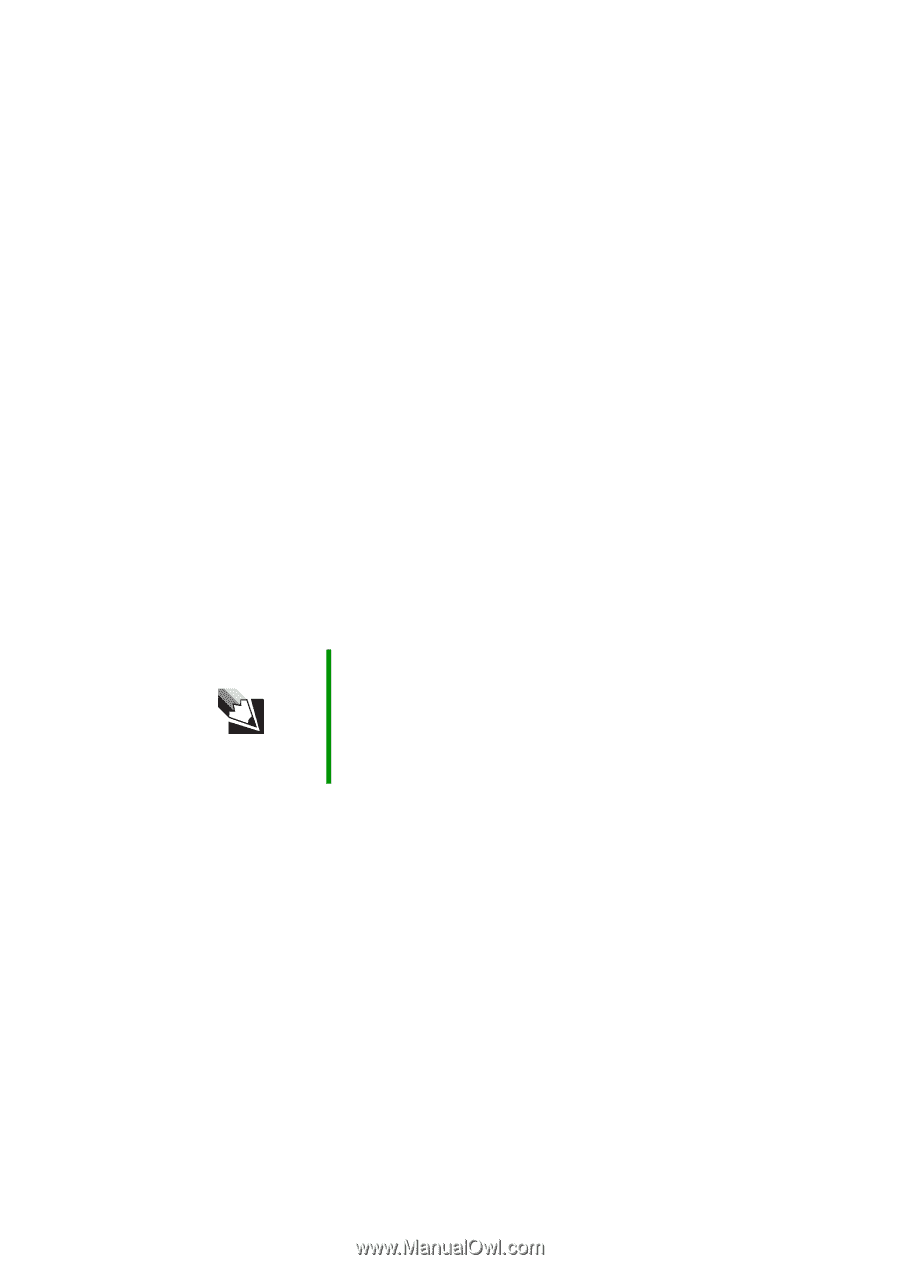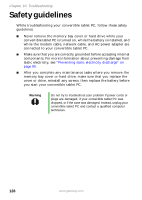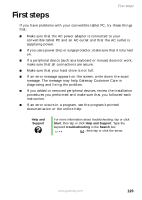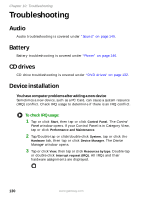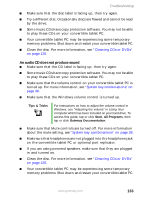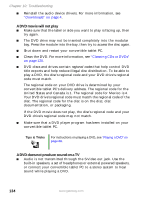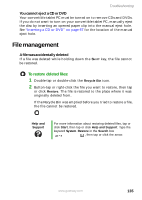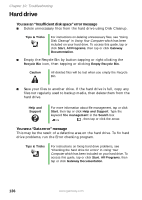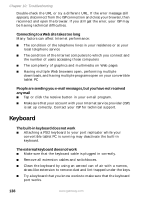Gateway M275XL User Guide - Page 141
An audio CD does not produce sound, Make sure that the Windows volume control is turned up.
 |
View all Gateway M275XL manuals
Add to My Manuals
Save this manual to your list of manuals |
Page 141 highlights
Troubleshooting ■ Make sure that the disc label is facing up, then try again. ■ Try a different disc. Occasionally discs are flawed and cannot be read by the drive. ■ Some music CDs have copy protection software. You may not be able to play these CDs on your convertible tablet PC. ■ Your convertible tablet PC may be experiencing some temporary memory problems. Shut down and restart your convertible tablet PC. ■ Clean the disc. For more information, see "Cleaning CDs or DVDs" on page 120. An audio CD does not produce sound ■ Make sure that the CD label is facing up, then try again. ■ Some music CDs have copy protection software. You may not be able to play these CDs on your convertible tablet PC. ■ Make sure that the volume control on your convertible tablet PC is turned up. For more information, see "System key combinations" on page 38. ■ Make sure that the Windows volume control is turned up. Tips & Tricks For instructions on how to adjust the volume control in Windows, see "Adjusting the volume" in Using Your Computer which has been included on your hard drive. To access this guide, tap or click Start, All Programs, then tap or click Gateway Documentation. ■ Make sure that Mute controls are turned off. For more information about the mute setting, see "System key combinations" on page 38. ■ Make sure that headphones are not plugged into the headphone jack on the convertible tablet PC or optional port replicator. ■ If you are using powered speakers, make sure that they are plugged in and turned on. ■ Clean the disc. For more information, see "Cleaning CDs or DVDs" on page 120. ■ Your convertible tablet PC may be experiencing some temporary memory problems. Shut down and restart your convertible tablet PC. www.gateway.com 133