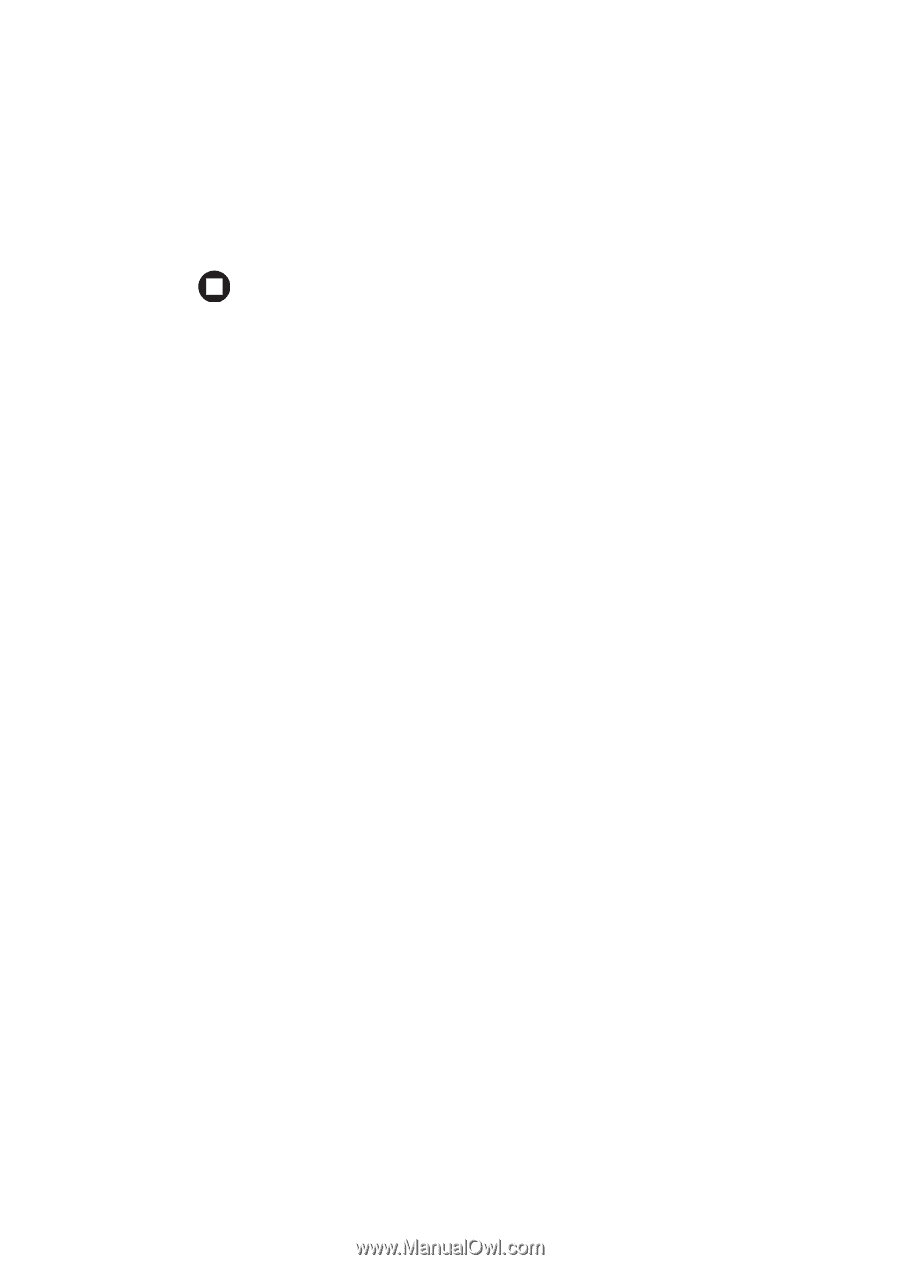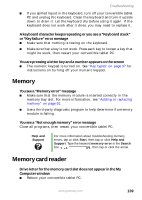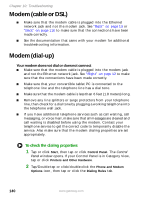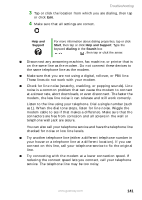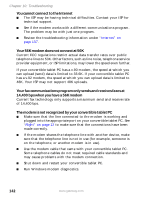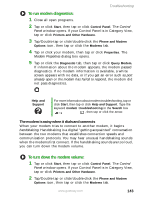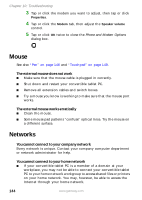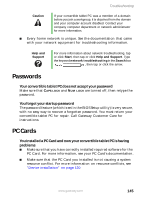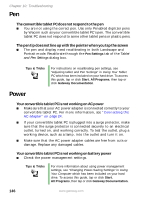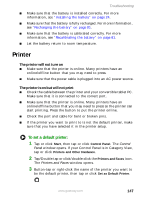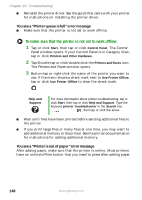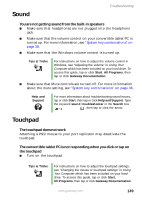Gateway M275XL User Guide - Page 152
Mouse, Networks
 |
View all Gateway M275XL manuals
Add to My Manuals
Save this manual to your list of manuals |
Page 152 highlights
Chapter 10: Troubleshooting 3 Tap or click the modem you want to adjust, then tap or click Properties. 4 Tap or click the Modem tab, then adjust the Speaker volume control. 5 Tap or click OK twice to close the Phone and Modem Options dialog box. Mouse See also "Pen" on page 146 and "Touchpad" on page 149. The external mouse does not work ■ Make sure that the mouse cable is plugged in correctly. ■ Shut down and restart your convertible tablet PC. ■ Remove all extension cables and switch boxes. ■ Try a mouse you know is working to make sure that the mouse port works. The external mouse works erratically ■ Clean the mouse. ■ Some mouse pad patterns "confuse" optical mice. Try the mouse on a different surface. Networks You cannot connect to your company network Every network is unique. Contact your company computer department or network administrator for help. You cannot connect to your home network ■ If your convertible tablet PC is a member of a domain at your workplace, you may not be able to connect your convertible tablet PC to your home network workgroup to access shared files or printers on your home network. You may, however, be able to access the Internet through your home network. 144 www.gateway.com