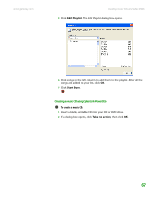Gateway MT3422 User Guide - Page 75
Creating a video DVD, Service Pack SP 1 or 2, Windows Media Player 9 or later, and the Windows patch
 |
UPC - 827103134537
View all Gateway MT3422 manuals
Add to My Manuals
Save this manual to your list of manuals |
Page 75 highlights
www.gateway.com Creating music CDs and video DVDs 7 After you select all your files, click . The Configuration/Information dialog box opens. 8 If you have one CD burner, click Burn. The Burning dialog box opens and Power2Go burns the files to the CD. -OR- If you have more than one CD burner, select the burner, then click Burn. The Burning dialog box opens and Power2Go burns the files to the CD. 9 When a message tells you that the recording is complete, click OK to start the LabelPrint program or click Cancel to return to Power2Go. Creating a video DVD You can create a video DVD using CyberLink Power2Go. If your operating system is Windows XP Media Center, you can also use Media Center to record a video DVD. TV programs that have been recorded with Media Center can be recorded to DVD and replayed on another Media Center computer or on a non-Media Center computer that has a DVD player and DVD decoder software (such as PowerDVD) installed. The non-Media Center computer must also have Windows XP with Service Pack (SP) 1 or 2, Windows Media Player 9 or later, and the Windows patch Q810243 Update. 69