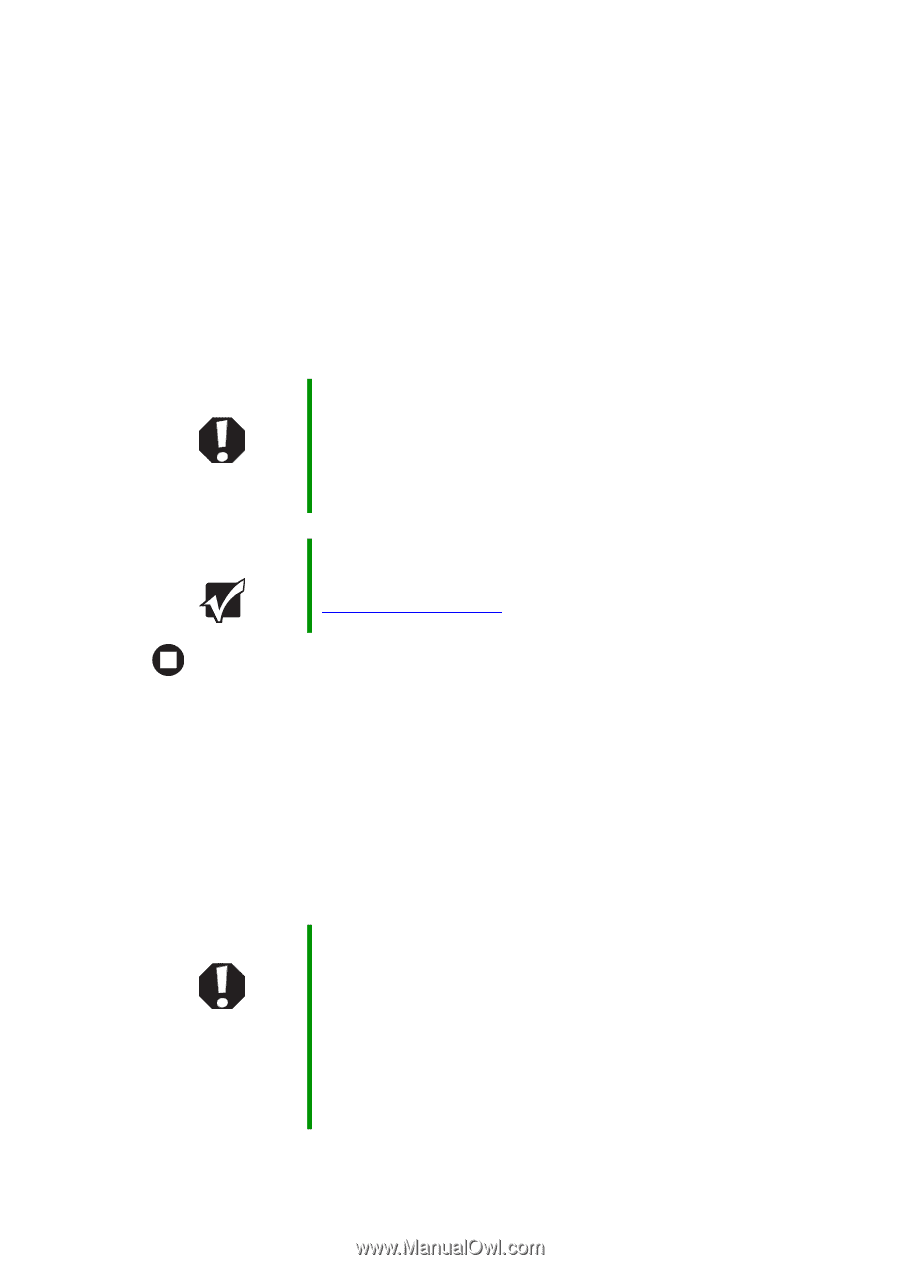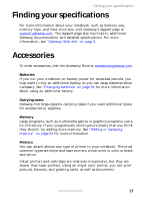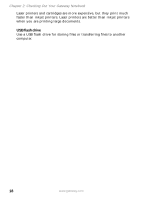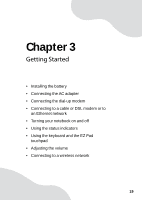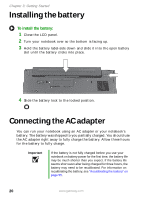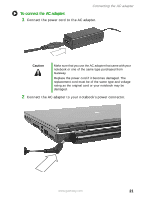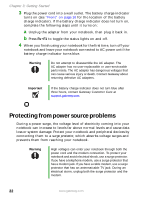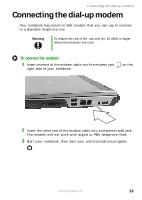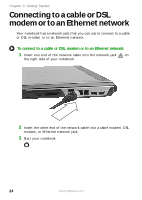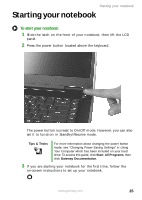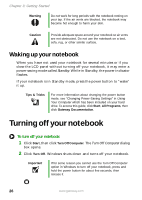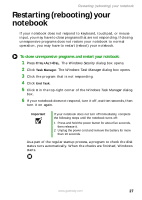Gateway MX6650 Gateway Platinum Edition User Guide - Page 28
Protecting from power source problems - replacement parts
 |
View all Gateway MX6650 manuals
Add to My Manuals
Save this manual to your list of manuals |
Page 28 highlights
Chapter 3: Getting Started 3 Plug the power cord into a wall outlet. The battery charge indicator turns on (see "Front" on page 10 for the location of the battery charge indicator). If the battery charge indicator does not turn on, complete the following steps until it turns on: a Unplug the adapter from your notebook, then plug it back in. b Press FN+F1 to toggle the status lights on and off. 4 When you finish using your notebook for the first time, turn off your notebook and leave your notebook connected to AC power until the battery charge indicator turns blue. Warning Do not attempt to disassemble the AC adapter. The AC adapter has no user-replaceable or user-serviceable parts inside. The AC adapter has dangerous voltages that can cause serious injury or death. Contact Gateway about returning defective AC adapters. Important If the battery charge indicator does not turn blue after three hours, contact Gateway Customer Care at support.gateway.com. Protecting from power source problems During a power surge, the voltage level of electricity coming into your notebook can increase to levels far above normal levels and cause data loss or system damage. Protect your notebook and peripheral devices by connecting them to a surge protector, which absorbs voltage surges and prevents them from reaching your notebook. Warning High voltages can enter your notebook through both the power cord and the modem connection. To protect your notebook and avoid electrical shock, use a surge protector. If you have a telephone modem, use a surge protector that has a modem jack. If you have a cable modem, use a surge protector that has an antenna/cable TV jack. During an electrical storm, unplug both the surge protector and the modem. 22 www.gateway.com