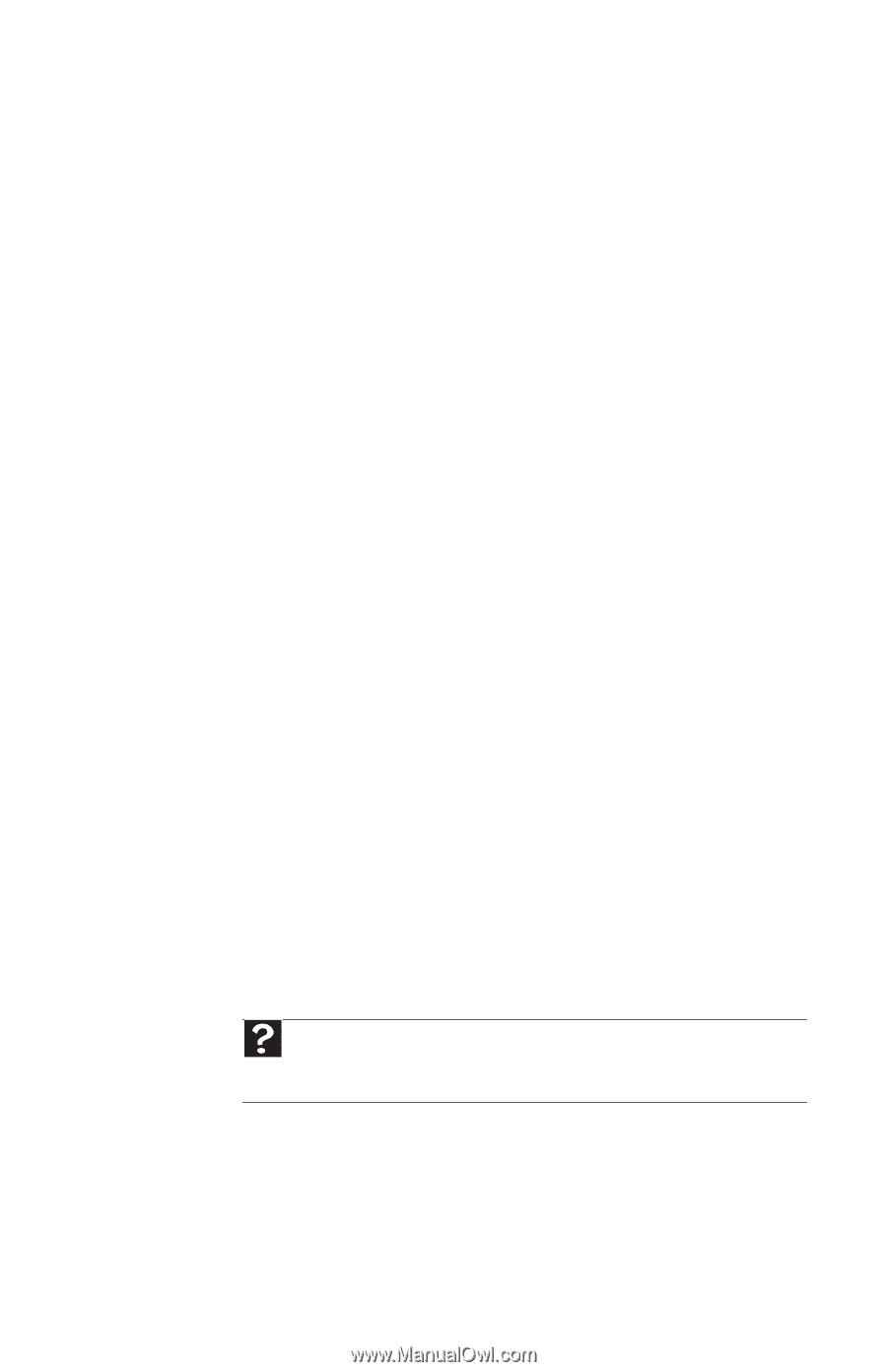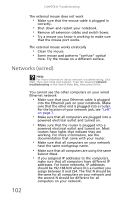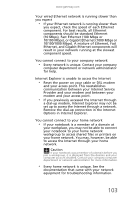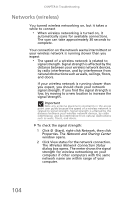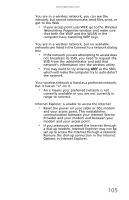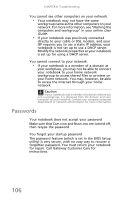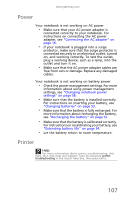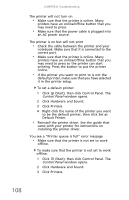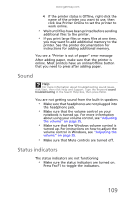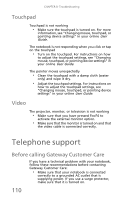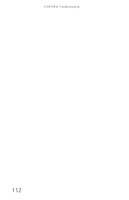Gateway NV-42 Gateway NV40 Series User's Reference Guide - Canada/French - Page 113
Power, Printer
 |
View all Gateway NV-42 manuals
Add to My Manuals
Save this manual to your list of manuals |
Page 113 highlights
www.gateway.com Power Your notebook is not working on AC power • Make sure that your AC power adapter is connected correctly to your notebook. For instructions on connecting the AC power adapter, see "Connecting the AC adapter" on page 16. • If your notebook is plugged into a surge protector, make sure that the surge protector is connected securely to an electrical outlet, turned on, and working correctly. To test the outlet, plug a working device, such as a lamp, into the outlet and turn it on. • Make sure that the AC power adapter cables are free from cuts or damage. Replace any damaged cables. Your notebook is not working on battery power • Check the power management settings. For more information about using power management settings, see "Changing notebook power settings" on page 58. • Make sure that the battery is installed correctly. For instructions on inserting your battery, see "Changing batteries" on page 53. • Make sure that the battery is fully recharged. For more information about recharging the battery, see "Recharging the battery" on page 52. • Make sure that the battery is calibrated correctly. For instructions on recalibrating your battery, see "Extending battery life" on page 54. • Let the battery return to room temperature. Printer Help For more information about printer troubleshooting, click Start, then click Help and Support. Type the keyword printer troubleshooting in the Search Help box, then press ENTER. 107