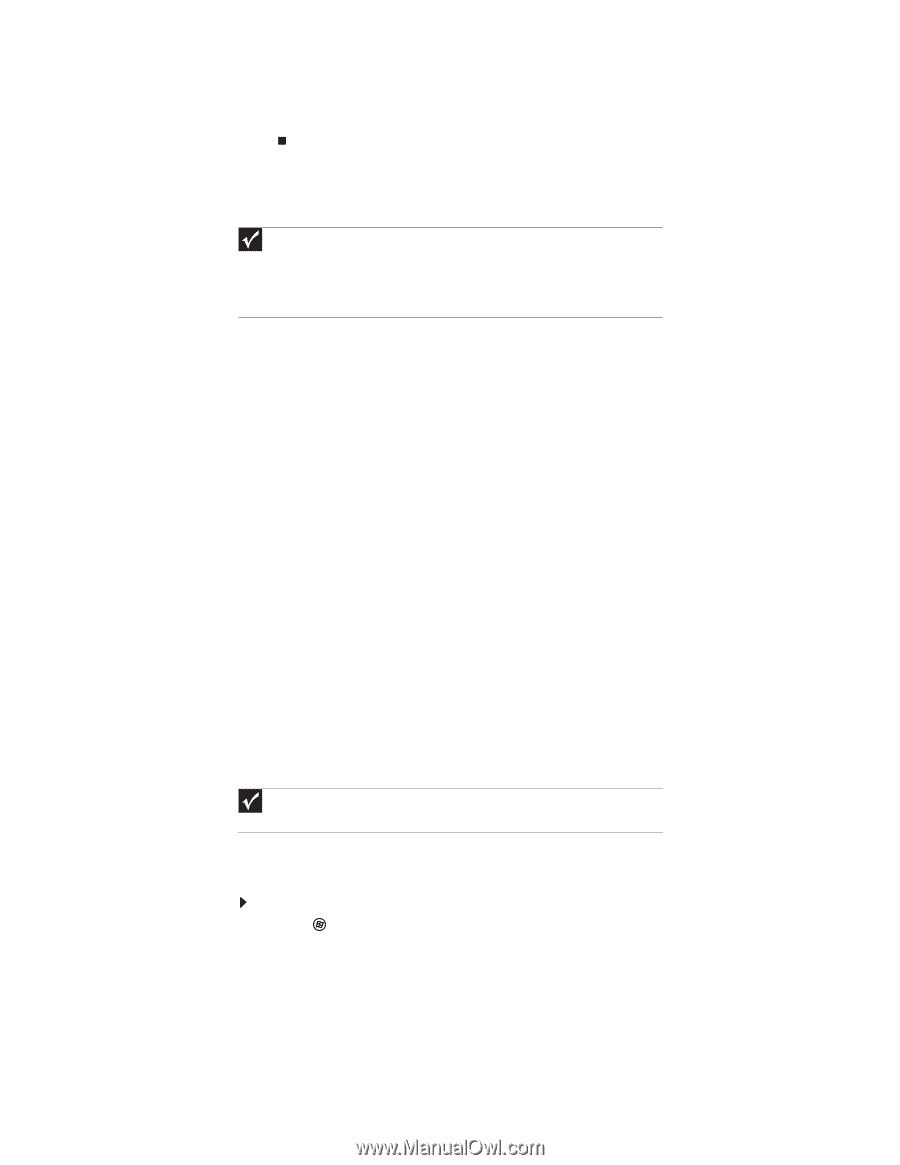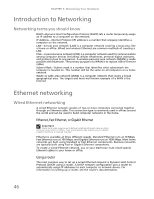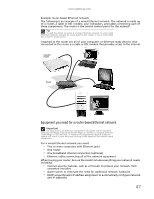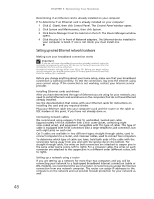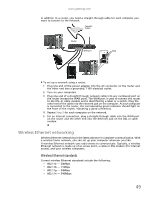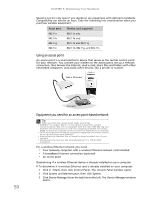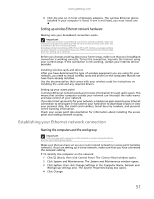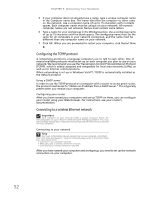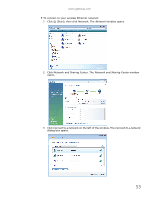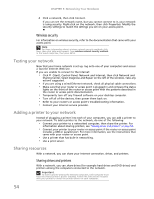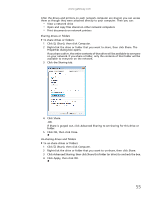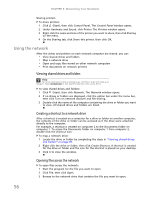Gateway NV-54 Gateway Notebook User's Guide - Canada/French - Page 57
Setting up wireless Ethernet network hardware, Establishing your Ethernet network connection - drivers for windows
 |
View all Gateway NV-54 manuals
Add to My Manuals
Save this manual to your list of manuals |
Page 57 highlights
www.gateway.com 4 Click the plus (+) in front of Network adapters. The wireless Ethernet device installed in your computer is listed. If one is not listed, you must install one. Setting up wireless Ethernet network hardware Making sure your broadband connection works Important If you do not have a broadband connection already installed, make the necessary arrangements with your ISP. Be sure to find out how soon after the installation the line will be activated. Broadband Internet settings differ from ISP to ISP. Before you begin setting up your network, you should contact your ISP for any specific instructions they have for setting up a network. Before you change anything about your home setup, make sure that your broadband connection is working correctly. To test the connection, log onto the Internet using your current setup. If the connection is not working, contact your Internet service provider. Installing wireless cards and drivers After you have determined the type of wireless equipment you are using for your network, you need to install wireless cards and drivers on the computers that do not have them already installed. Use the documentation that comes with your wireless cards for instructions on installing the cards and any required drivers. Setting up your access point A wireless Ethernet network sends and receives information through radio waves. This means that another computer outside your network can intercept the radio waves and take control of your network. If you do not set up security for your network, a hacker can gain access to your Internet connection to send spam e-mail and to your hard drive to download viruses or view your personal data, like credit card numbers, Social Security numbers, and personal online banking information. Check your access point documentation for information about installing the access point and setting network security. Establishing your Ethernet network connection Naming the computers and the workgroup Important You must give each computer on the network a unique Computer Name and the same Workgroup Name. Make sure that you have set up your router (wired network) or access point (wireless network). If you are setting up a wired network, make sure that you have connected the network cabling. To identify this computer on the network: 1 Click (Start), then click Control Panel. The Control Panel window opens. 2 Click System and Maintenance. The System and Maintenance window opens. 3 Click System, then click Change Settings in the Computer Name, Domain and Workgroup settings area. The System Properties dialog box opens. 4 Click Change. 51