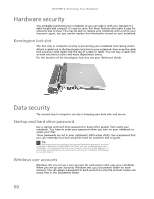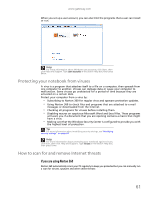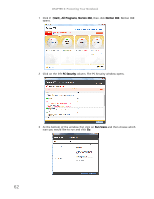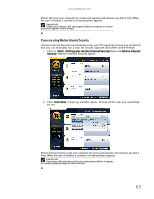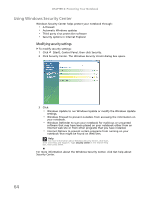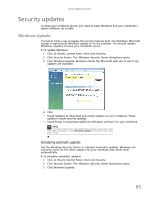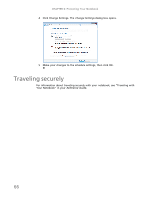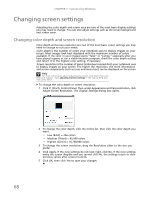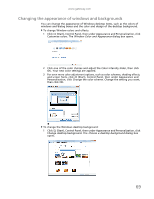Gateway NV-54 Gateway Notebook User's Guide - Canada/French - Page 71
Security updates, Windows Update, Scheduling automatic updates
 |
View all Gateway NV-54 manuals
Add to My Manuals
Save this manual to your list of manuals |
Page 71 highlights
www.gateway.com Security updates To keep your notebook secure, you need to keep Windows and your notebook's system software up to date. Windows Update If a hacker finds a way to bypass the security features built into Windows, Microsoft creates a high-priority Windows update to fix the problem. You should update Windows regularly to keep your notebook secure. To update Windows: 1 Click (Start), Control Panel, then click Security. 2 Click Security Center. The Windows Security Center dialog box opens. 3 Click Windows Update. Windows checks the Microsoft web site to see if any updates are available. 4 Click: • Install Updates to download and install updates on your notebook. These updates include security updates. • Install Extras to download additional Windows software for your notebook. Help For more information about Windows Update, click Start, then click Help and Support. Type Windows update in the Search box, then press ENTER. Scheduling automatic updates Use the Windows Security Center to schedule automatic updates. Windows can routinely check for the latest updates for your notebook and install them automatically. To schedule automatic updates: 1 Click (Start), Control Panel, then click Security. 2 Click Security Center. The Windows Security Center dialog box opens. 3 Click Windows Update. 65