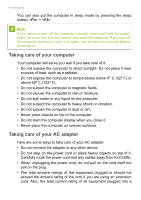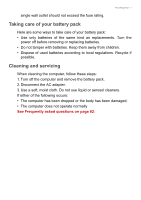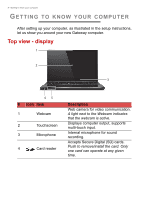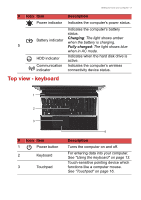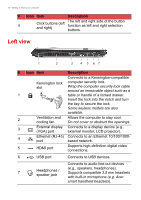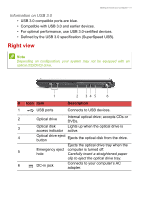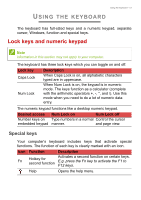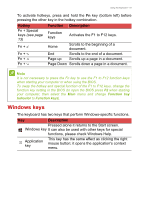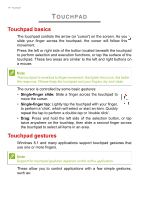Gateway NV570P User Manual - Page 11
Right view, Information on USB 3.0
 |
View all Gateway NV570P manuals
Add to My Manuals
Save this manual to your list of manuals |
Page 11 highlights
Getting to know your computer - 11 Information on USB 3.0 • USB 3.0 compatible ports are blue. • Compatible with USB 3.0 and earlier devices. • For optimal performance, use USB 3.0-certified devices. • Defined by the USB 3.0 specification (SuperSpeed USB). Right view Note Depending on configuration, your system may not be equipped with an optical (CD/DVD) drive. 1 2 34 5 6 # Icon Item Description 1 USB ports Connects to USB devices. 2 Optical drive Internal optical drive; accepts CDs or DVDs. 3 Optical disk Lights up when the optical drive is access indicator active. 4 Optical drive eject button Ejects the optical disk from the drive. Ejects the optical drive tray when the 5 Emergency eject computer is turned off. hole Carefully insert a straightened paper clip to eject the optical drive tray. 6 DC-in jack Connects to your computer's AC adapter.