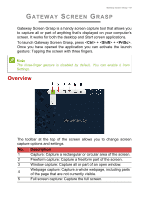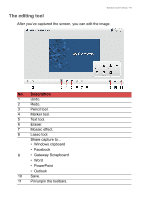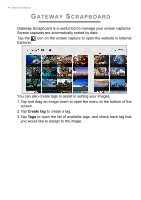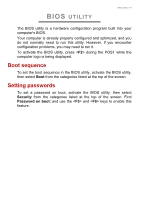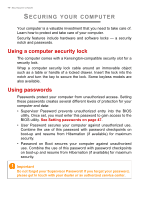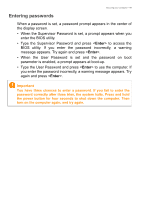Gateway NV570P User Manual - Page 44
Adjusting the Settings
 |
View all Gateway NV570P manuals
Add to My Manuals
Save this manual to your list of manuals |
Page 44 highlights
44 - Gateway Screen Grasp No. Description 6 Settings: Change the defaults. Adjusting the Settings Tap the Settings icon to adjust the defaults for Gateway Screen Grasp. You can enable or disable the launch gesture (tap the screen with three fingers), set the app to launch the editing tool after capturing, pin the program to the taskbar, view a short introduction tutorial, or view the Help content.

44 - Gateway Screen Grasp
Adjusting the Settings
Tap the
Settings
icon to adjust the defaults for Gateway Screen
Grasp.
You can enable or disable the launch gesture (tap the screen with
three fingers), set the app to launch the editing tool after capturing, pin
the program to the taskbar, view a short introduction tutorial, or view
the Help content.
6
Settings: Change the defaults.
No.
Description