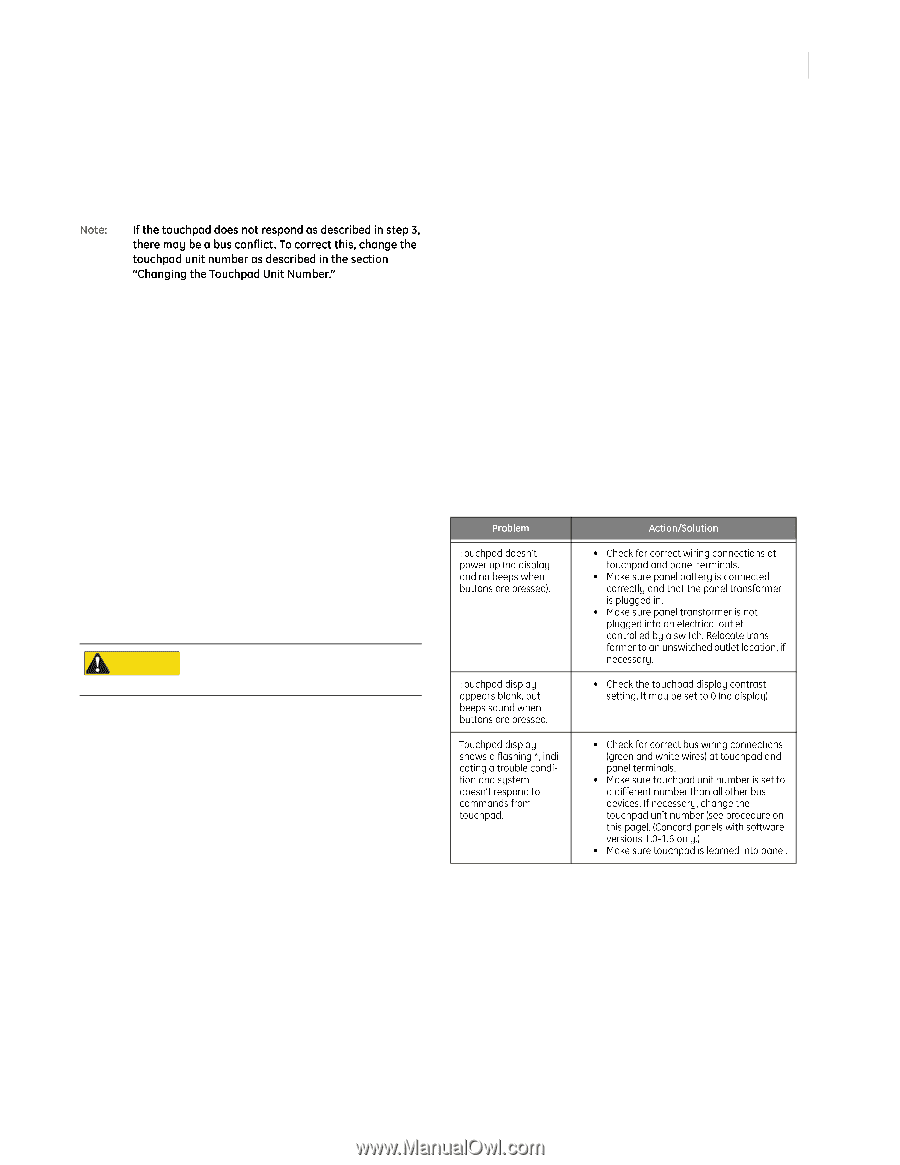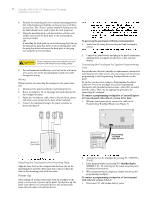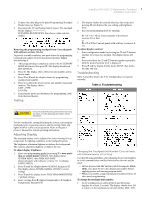GE 60-746-01 Installation Instructions - Page 3
Hvwlqj, 7urxeohvkrrwlqj - manual
 |
UPC - 046188088621
View all GE 60-746-01 manuals
Add to My Manuals
Save this manual to your list of manuals |
Page 3 highlights
2. Connect the cable plug to the panel Programming Touchpad Header pins (see Figure 5). 3. Reconnect the AC and backup battery power. The touchpad briefly displays SCANNING BUS DEVICES, then shows a time and date display. Removing the programming touchpad from Concord panels with software versions 1.0-1.6: To prevent a trouble condition, you must delete the programming touchpad unit number from Concord panel memory before disconnecting it. 1. After programming is completed, return to the ACCESSORY MODULES menu, then press ƒ. The display should read BUS DEVICES. 2. Press ƒ. The display shows the lowest unit number and its device name. 3. Press A or B until the display shows the programming touchpad unit number. 4. Press D to delete the device and its unit number from panel memory. The display shows: UNIT - TYPE 14-NONE 5. Exit program mode and disconnect the programming cable from the panel header. 5. The display flashes the entered selection, then stops after pressing ƒ and displays the new setting and brightness level. 6. Exit user programming mode by entering: , + 0 + 0 + ƒ for Concord panels with software versions 2.0 or later or , + 7 + ƒ for Concord panels with software versions 1.0- 1.6. To adjust display contrast: 1. Enter configuration mode by pressing the D and 6 buttons together for at least two seconds. The display shows DA nnn. 2. Press and release the 1 and 2 buttons together repeatedly, until the desired contrast level is displayed. 3. Press , and the display briefly shows DONE, then shows the time and date. Table 3 describes what to do if the touchpad does not operate correctly. Table 3. Troubleshooting CAUTION Contact the Central Monitoring Station before activating any alarms, to avoid dispatching local police and fire departments. Test the touchpad by arming/disarming the system, activating the touchpad panics, bypassing sensors, and by turning chime and lights on/off to verify correct operation. Refer to the panel Owner's Manual for system operating instructions. The touchpad display can be adjusted for easier viewing to help compensate for lighting conditions in the touchpad location. The brightness adjustment lightens or darkens the background. The contrast adjustment lightens or darkens the text. To adjust display brightness: 1. Enter user programming mode by pressing 9 + user, partition, or system master CODE. The display shows SYSTEM MENU, then TIME AND DATE (Concord panels with software versions 1.0-1.6 display USER CODES.) 2. Press B until the display shows OPTIONS, then press ƒ. The display shows DOWNLOADING ON/OFF (current setting). 3. Press B until the display shows TOUCHPAD BRIGHTNESS 2 (default setting). 4. Enter a setting from 0 (darkest background) to 3 (brightest background), then press ƒ. Use the following guidelines when changing device unit numbers to avoid communication conflicts between bus devices and the panel: • All bus devices with DIP switches (LED Touchpads, ESMs, HIMs, etc.) must be set to the desired unit number before applying power and entering program mode. • Whenever possible, assign touchpad unit numbers before all other panel programming. To change the touchpad unit number: 1. At the touchpad, press and hold the D and 6 buttons together for at least 2 seconds. The display should show DA n, where n is the touchpad current unit number (000 - 015).