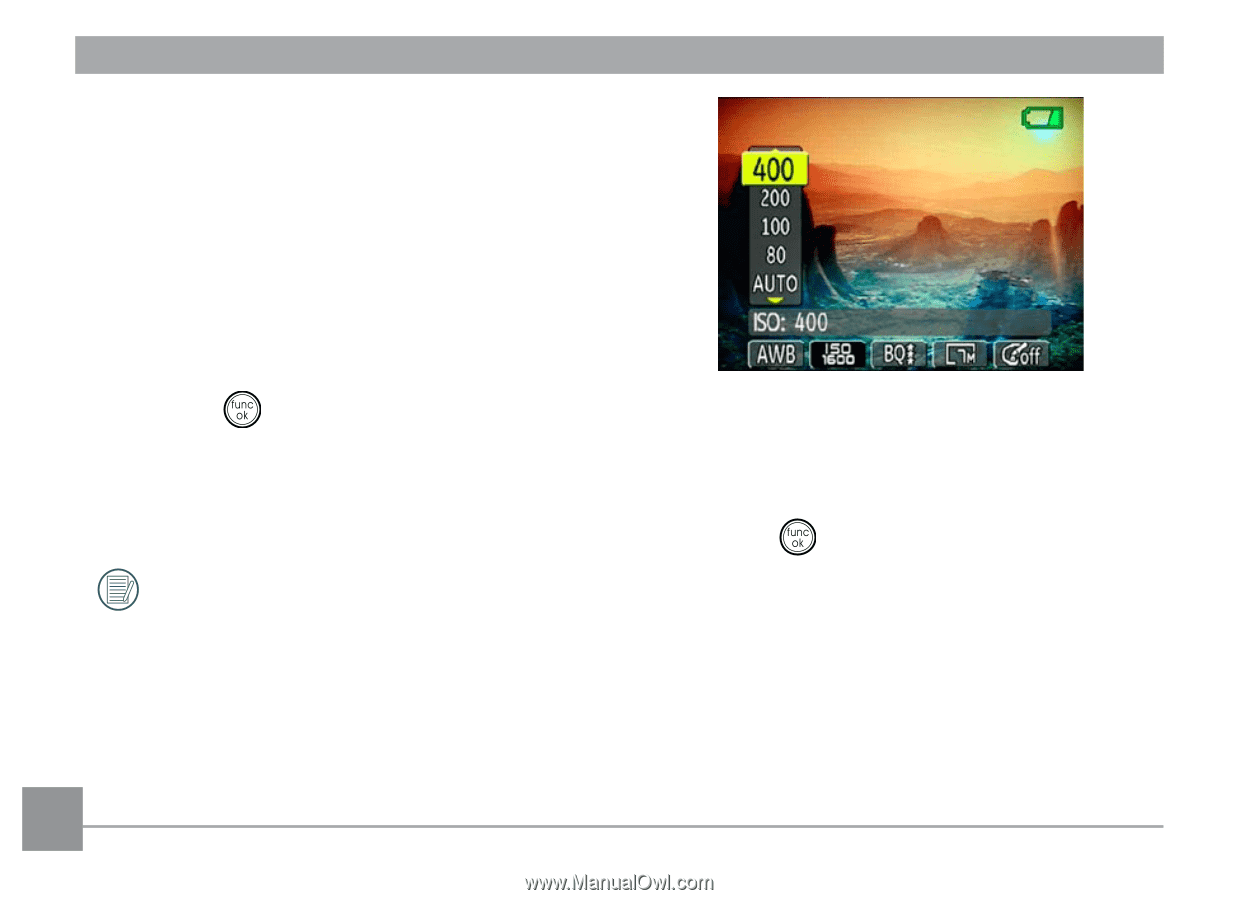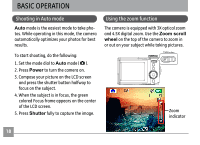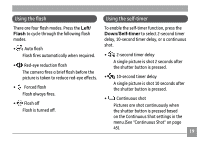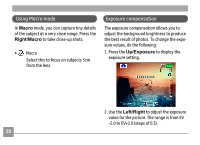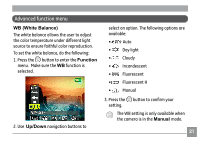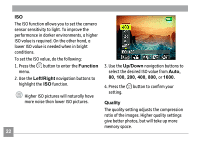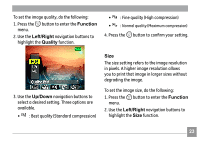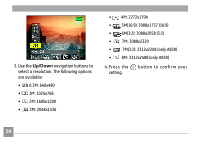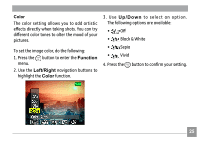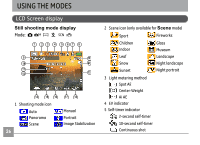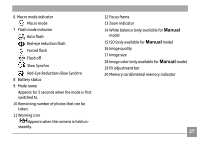GE A730 User Manual (English) - Page 26
Function, Left/Right, Up/Down, 100, 200, 400, 800, Quality
 |
UPC - 810027010384
View all GE A730 manuals
Add to My Manuals
Save this manual to your list of manuals |
Page 26 highlights
ISO The ISO function allows you to set the camera sensor sensitivity to light. To improve the performance in darker environments, a higher ISO value is required. On the other hand, a lower ISO value is needed when in bright conditions. To set the ISO value, do the following: 1. Press the button to enter the Function menu. 2. Use the Left/Right navigation buttons to highlight the ISO function. Higher ISO pictures will naturally have more noise than lower ISO pictures. 22 3. Use the Up/Down navigation buttons to select the desired ISO value from Auto, 80, 100, 200, 400, 800, or 1600. 4. Press the button to confirm your setting. Quality The quality setting adjusts the compression ratio of the images. Higher quality settings give better photos, but will take up more memory space.