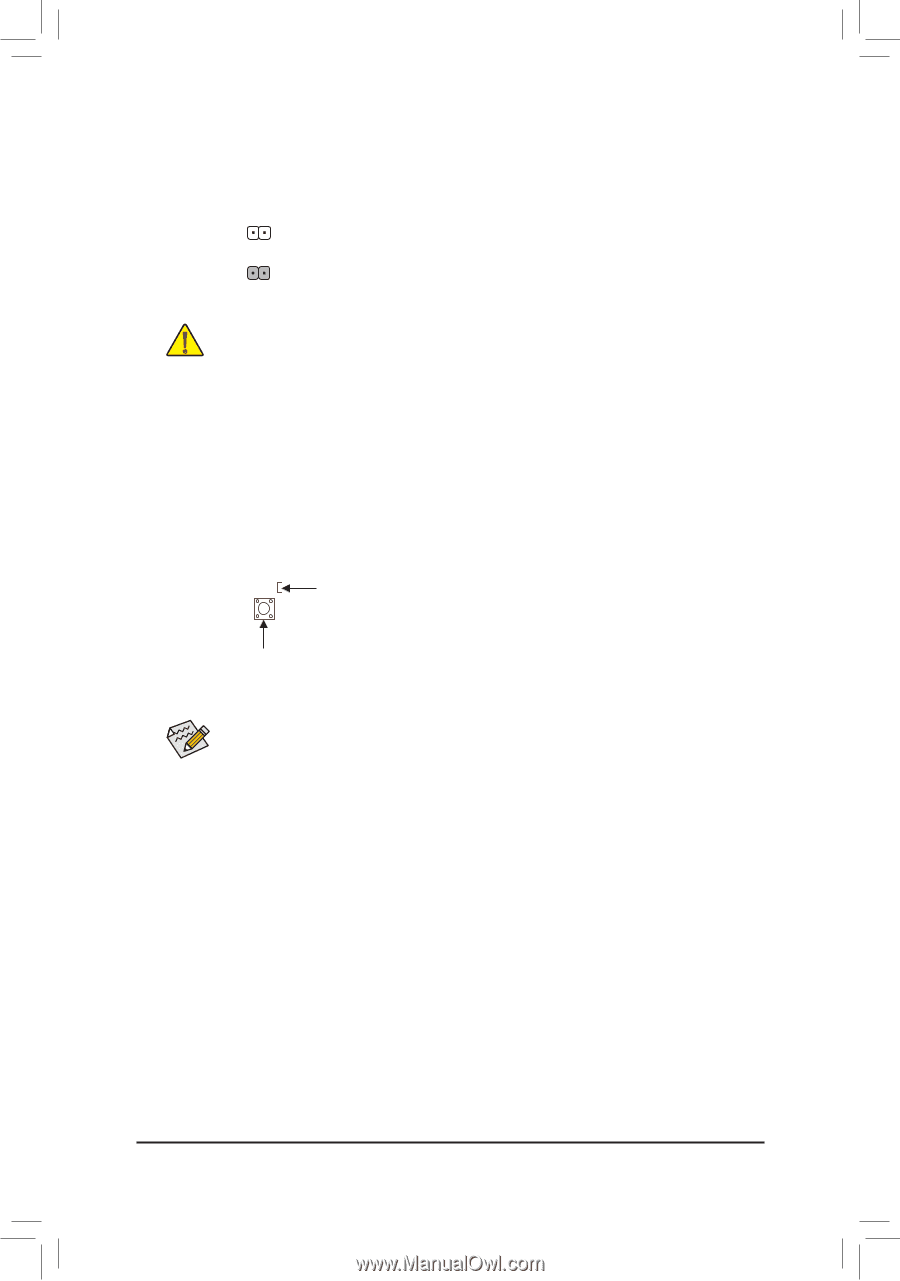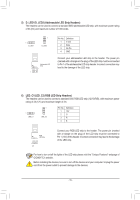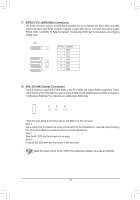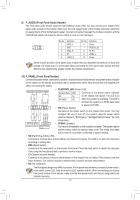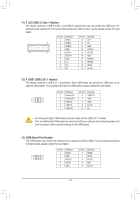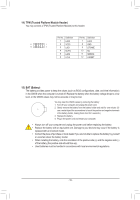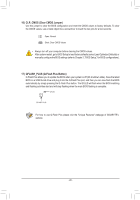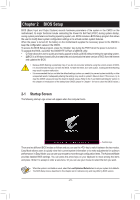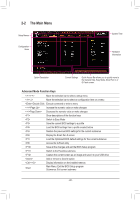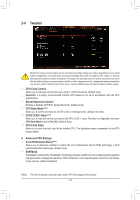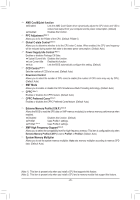Gigabyte A520M AORUS ELITE User Manual - Page 20
CLR_CMOS Clear CMOS Jumper, QFLASH_PLUS Q-Flash Plus Button
 |
View all Gigabyte A520M AORUS ELITE manuals
Add to My Manuals
Save this manual to your list of manuals |
Page 20 highlights
16) CLR_CMOS (Clear CMOS Jumper) Use this jumper to clear the BIOS configuration and reset the CMOS values to factory defaults. To clear the CMOS values, use a metal object like a screwdriver to touch the two pins for a few seconds. Open: Normal Short: Clear CMOS Values •• Always turn off your computer before clearing the CMOS values. •• After system restart, go to BIOS Setup to load factory defaults (select Load Optimized Defaults) or manually configure the BIOS settings (refer to Chapter 2, "BIOS Setup," for BIOS configurations). 17) QFLASH_PLUS (Q-Flash Plus Button) Q-Flash Plus allows you to update the BIOS when your system is off (S5 shutdown state). Save the latest BIOS on a USB thumb drive and plug it into the Q-Flash Plus port, and then you can now flash the BIOS automatically by simply pressing the Q-Flash Plus button. The QFLED will flash when the BIOS matching and flashing activities start and will stop flashing when the main BIOS flashing is complete. QFLED QFLASH_PLUS For how to use Q-Flash Plus please visit the "Unique Features" webpage of GIGABYTE's website. - 20 -