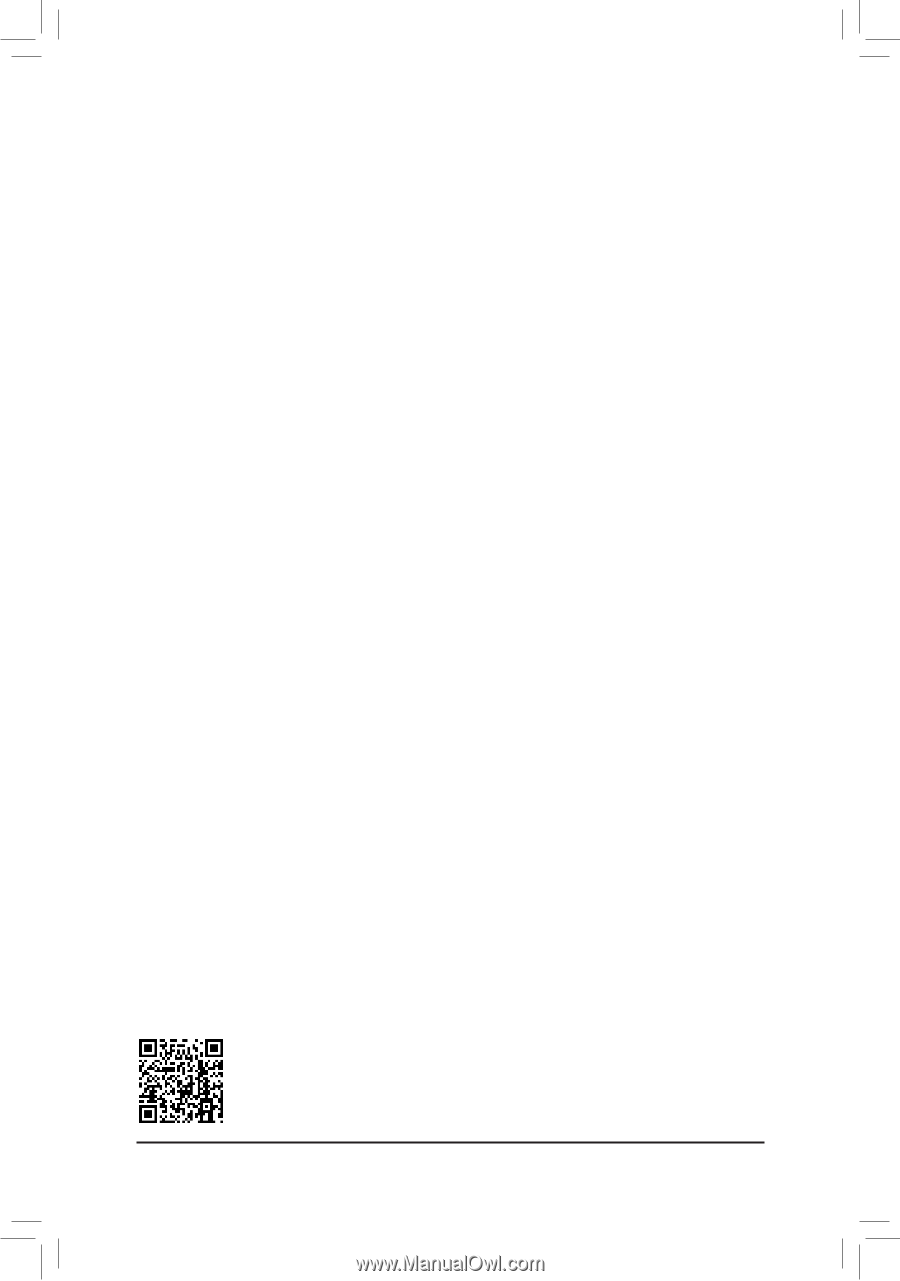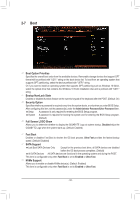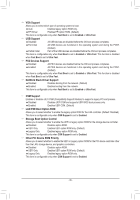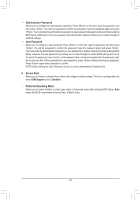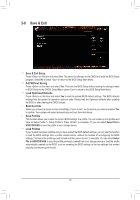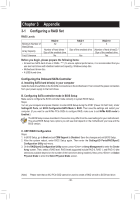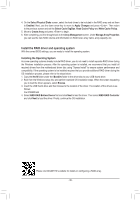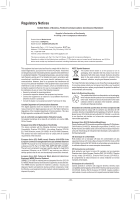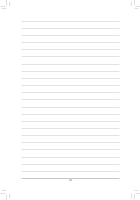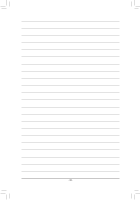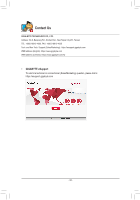Gigabyte A520M AORUS ELITE User Manual - Page 39
Install the RAID driver and operating system, Installing the Operating System
 |
View all Gigabyte A520M AORUS ELITE manuals
Add to My Manuals
Save this manual to your list of manuals |
Page 39 highlights
4. On the Select Physical Disks screen, select the hard drives to be included in the RAID array and set them to Enabled. Next, use the down arrow key to move to Apply Changes and press . Then return to the previous screen and set the Select CacheTagSize, Read Cache Policy and Write Cache Policy. 5. Move to Create Array and press to begin. 6. After completing, you'll be brought back to the Array Management screen. Under Manage Array Properties you can see the new RAID volume and information on RAID level, array name, array capacity, etc. Install the RAID driver and operating system With the correct BIOS settings, you are ready to install the operating system. Installing the Operating System As some operating systems already include RAID driver, you do not need to install separate RAID driver during the Windows installation process. After the operating system is installed, we recommend that you install all required drivers from the motherboard driver disc using "Xpress Install" to ensure system performance and compatibility. If the operating system to be installed requires that you provide additional RAID driver during the OS installation process, please refer to the steps below: 1. Copy the Hw10 folder under the \BootDrv folder in the driver disc to your USB thumb drive. 2. Boot from the Windows setup disc and perform standard OS installation steps. When the screen requesting you to load the driver appears, select Browse. 3. Insert the USB thumb drive and then browse to the location of the driver. The location of the drivers is as follows: \Hw10\RAID\x64 4. Select AMD-RAID Bottom Device first and click Next to load the driver. Then select AMD-RAID Controller and click Next to load the driver. Finally, continue the OS installation. Please visit GIGABYTE's website for details on configuring a RAID array. - 39 -