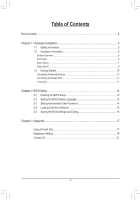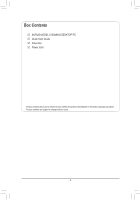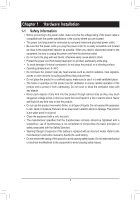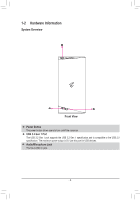Gigabyte AORUS MODEL S User Manual - Page 8
SMA Antenna Connectors 2T2R, USB 3.2 Gen 2 Type-A Port Red
 |
View all Gigabyte AORUS MODEL S manuals
Add to My Manuals
Save this manual to your list of manuals |
Page 8 highlights
USB 3.2 Gen 2 Type-A Port (Red) The USB 3.2 Gen 2 port supports the USB 3.2 Gen 2 specification and is compatible to the USB 3.2 Gen 1 and USB 2.0 specification. The maximum power output is 5V. Use this port for USB devices. USB Type-C® Port The reversible USB port supports the USB 3.2 Gen 2 specification and is compatible to the USB 3.2 Gen 1 and USB 2.0 specification. The maximum power output is 5V. Use this port for USB devices. SMA Antenna Connectors (2T2R) Use this connector to connect an antenna. Tighten the antennas to the antenna connectors and then aim the antennas correctly for better signal reception. Line In/Rear Speaker Out The line in jack. Use this audio jack for line in devices such as an optical drive, walkman, etc. Line Out/Front Speaker Out The line out jack. This jack supports audio amplifying function. For better sound quality, it is recommended that you connect your headphone/speaker to this jack (actual effects may vary by the device being used). Mic In/Center/Subwoofer Speaker Out The Mic in jack. Audio Jack Configurations: Jack Line In/Rear Speaker Out Line Out/Front Speaker Out Mic In/Center/Subwoofer Speaker Out Front Panel Line Out/Side Speaker Out Headphone/ 2-channel a 4-channel a a 5.1-channel a a a 7.1-channel a a a a To configure 7.1-channel audio, you have to use an HD front panel audio module and enable the multi-channel audio feature through the audio driver. •• When removing the cable connected to a back panel connector, first remove the cable from your device and then remove it from the motherboard. •• When removing the cable, pull it straight out from the connector. Do not rock it side to side to prevent an electrical short inside the cable connector. Please visit GIGABYTE's website for details on configuring the audio software. - 8 -