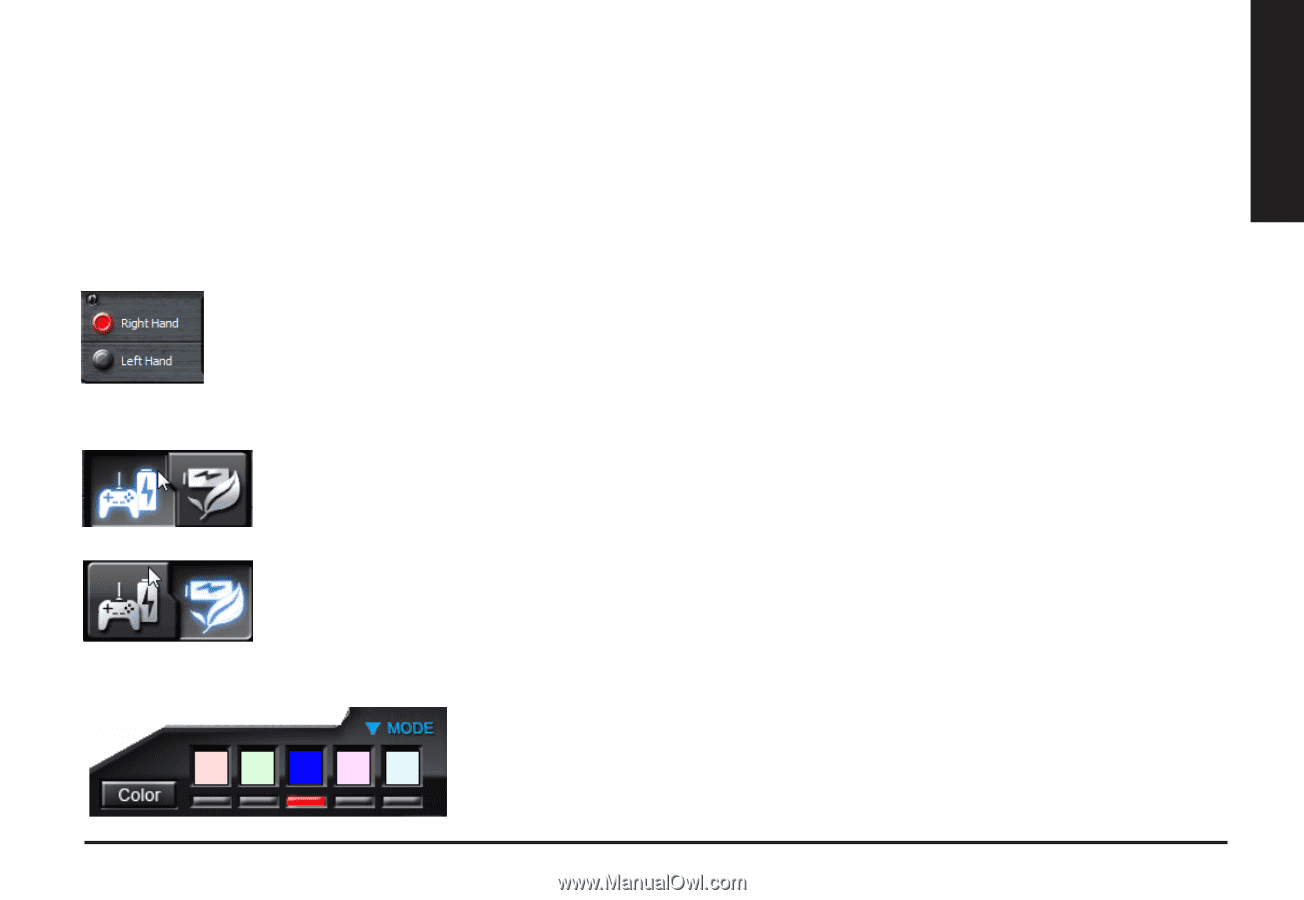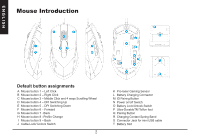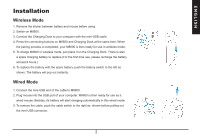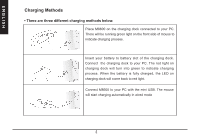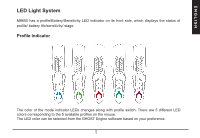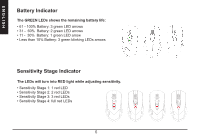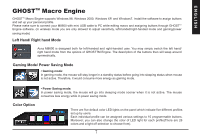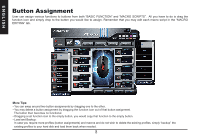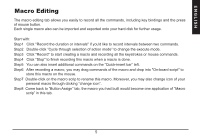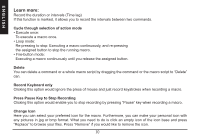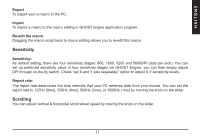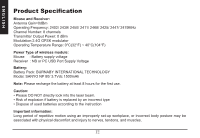Gigabyte Aivia M8600 V2 User Manual - Page 8
GHOST, Macro Engine
 |
View all Gigabyte Aivia M8600 V2 manuals
Add to My Manuals
Save this manual to your list of manuals |
Page 8 highlights
ENGLISH GHOSTTM Macro Engine GHOSTTM Macro Engine supports Windows 98, Windows 2000, Windows XP, and Windows7. Install the software to assign buttons and set up your personal profile. Please make sure to connect your M8600 with mini USB cable to PC while editing macro and assigning buttons through GHOSTTM Engine software. (In wireless mode you are only allowed to adjust sensitivity, left-handed/right-handed mode and gaming/power saving mode) Left Hand/ Right hand Mode Aivia M8600 is designed both for left-handed and right-handed user. You may simply switch the left hand/ right hand mode from the options of GHOSTTM Engine. The description of the buttons then will swap around symmetrically. Gaming Mode/ Power Saving Mode • Gaming mode: In gaming mode, the mouse will stay longer in a standby status before going into sleeping status when mouse is not active. Therefore, it would consume more energy as gaming mode. • Power Saving mode: In power saving mode, the mouse will go into sleeping mode sooner when it is not active. The mouse consumes less energy while in power saving mode. Color Option There are five default color LED lights on the panel which indicate five different profiles set up by users. Each individual profile can be assigned various settings to 10 programmable buttons. Moreover, you can also change the color of LED light for each profile(There are 26 colors and a light-off selection to choose from). 7