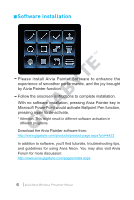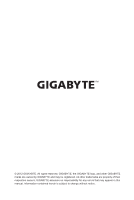Gigabyte Aivia Neon Manual - Page 11
Troubleshooting
 |
View all Gigabyte Aivia Neon manuals
Add to My Manuals
Save this manual to your list of manuals |
Page 11 highlights
Troubleshooting If the mouse is not working, restart the mouse by turning it off and the back on, and check the nano receiver connection. Radio frequency interference may cause Aivia Neon to work erratically. Check for wireless devices such as cordless phones, wireless computer keyboards or mice, or other similar devices, and move or turn them off. A sudden change in temperature may cause the cursor to work erratically. Place the mouse on the table for 5 seconds could optimize positioning of the mouse. Pressing the Aivia Painter key without installing the Aivia Painter software will activate Ctrl+P and Ctrl+A function in turn. This will allow you to use Ballpoint Pen Function in Microsoft PowerPoint (full screen mode) but may activate printer or other functions in different situations. Aivia Neon Wireless Presenter Mouse 11