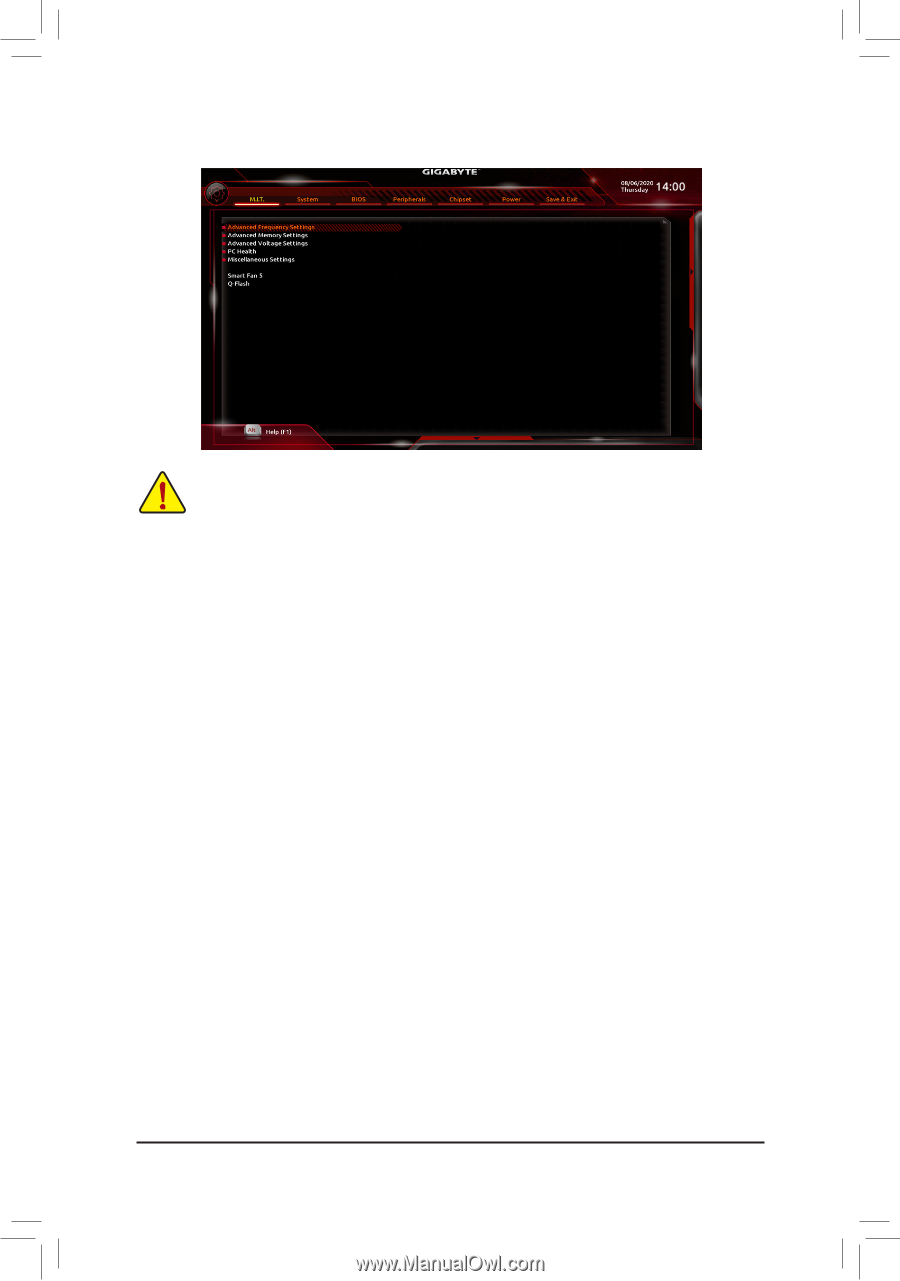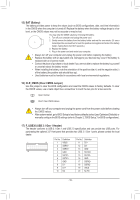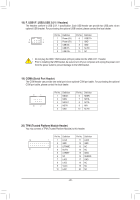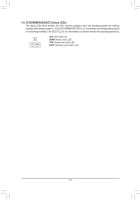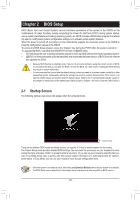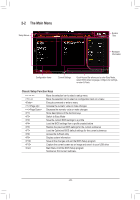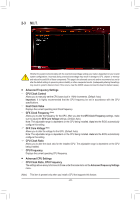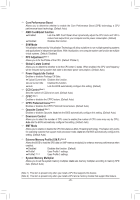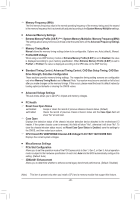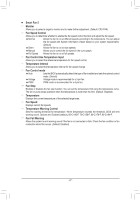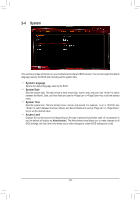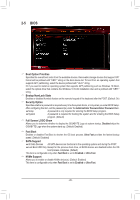Gigabyte B450 AORUS Elite V2 User Manual - Page 24
M.I.T., CPU Clock Ratio, CPU Frequency
 |
View all Gigabyte B450 AORUS Elite V2 manuals
Add to My Manuals
Save this manual to your list of manuals |
Page 24 highlights
2-3 M.I.T. Whether the system will work stably with the overclock/overvoltage settings you made is dependent on your overall system configurations. Incorrectly doing overclock/overvoltage may result in damage to CPU, chipset, or memory and reduce the useful life of these components. This page is for advanced users only and we recommend you not to alter the default settings to prevent system instability or other unexpected results. (Inadequately altering the settings may result in system's failure to boot. If this occurs, clear the CMOS values and reset the board to default values.) ƒƒ Advanced Frequency Settings && CPU Clock Control Allows you to manually set the CPU base clock in 1 MHz increments. (Default: Auto) Important: It is highly recommended that the CPU frequency be set in accordance with the CPU specifications. && Host Clock Value Displays the current operating Host Clock frequency. && GFX Clock Frequency (Note) Allows you to alter the frequency for the GPU. After you alter the GFX Clock Frequency settings, make sure to adjust the GFX Core Voltage settings. (Default: Auto) Note: The adjustable range is dependent on the CPU being installed. Auto lets the BIOS automatically configure this setting. && GFX Core Voltage (Note) Allows you to alter the voltage for the GPU. (Default: Auto) Note: The adjustable range is dependent on the CPU being installed. Auto lets the BIOS automatically configure this setting. && CPU Clock Ratio Allows you to alter the clock ratio for the installed CPU. The adjustable range is dependent on the CPU being installed. && CPU Frequency Displays the current operating CPU frequency. ƒƒ Advanced CPU Settings && CPU Clock Ratio, CPU Frequency The settings above are synchronous to those under the same items on the Advanced Frequency Settings menu. (Note) This item is present only when you install a CPU that supports this feature. - 24 -