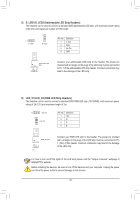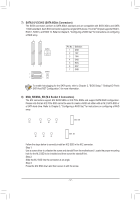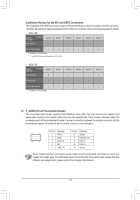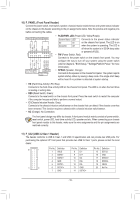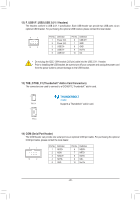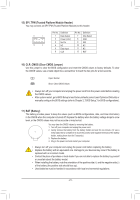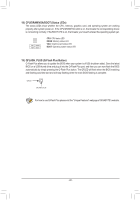Gigabyte B460M AORUS ELITE User Manual - Page 17
SATA3 0/1/2/3/4/5 SATA 6Gb/s Connectors, M2Q_SB/M2A_SB M.2 Socket 3 Connectors
 |
View all Gigabyte B460M AORUS ELITE manuals
Add to My Manuals
Save this manual to your list of manuals |
Page 17 highlights
B S_ S B_ B B DEBUG DEBUG PORT PORT S S _S S_ _ B S _U _ B UUSB3 F F S_ S_ 7) SATA3 0/1/2/3/4/5 (SATA 6Gb/s Connectors) S The SATA connectors conform to SATA 6Gb/s standard and areScompatible with SATA 3Gb/s and SATA 1.5Gb/s standard. Each SATA connector supports a single SATA device. The Intel® Chipset supports RAID 0, RAID 1, RAID 5, and RAID 10. Refer to Chapter 3, "Configuring a RAID Set," for instructions on configuring a RAID array. 1 1 F 7 7 7 SATA3 13 02 F _0 G.QBOFM 7 SATA3 1 _0 5 14 _F Pin No. 1 2 3 4 5 6 7 Definition GND TXP TXN GND RXN RXP GND To enable hot-plugging for the SATA ports, refer to Chapter 2, "BIOS Setup," "Settings\IO Ports\ SATA And RST Configuration," for more information. _F _0 F 8) M2Q_SB/M2A_SB (M.2 Socket 3 Connectors) The M.2 connectors support M.2 SATA SSDs or M.2 PCIe SSDs and support SATA RAID configuration. Please note that an M.2 PCIe SSD cannot be used to create a RAID set either with an M.2 SATA SSD or a SATA hard drive. Refer to Chapter 3, "Configuring a RAID Set," for instructions on configuring a RAID array. _0 F 110 80 60 42 M2Q_SB 80 60 42 M2A_SB _3 U Follow the steps below to correctly install an M.2 SSD in the M.2 connector. Step 1: Use a screw driver to unfasten the screw and standoff from the motherboard. Locate the proper mounting hole for the M.2 SSD to be installed and then screw the standoff first. Step 2: _3 U Slide the M.2 SSD into the connector at an angle. Step 3: Press the M.2 SSD down and then secure it with the screw. - 17 -