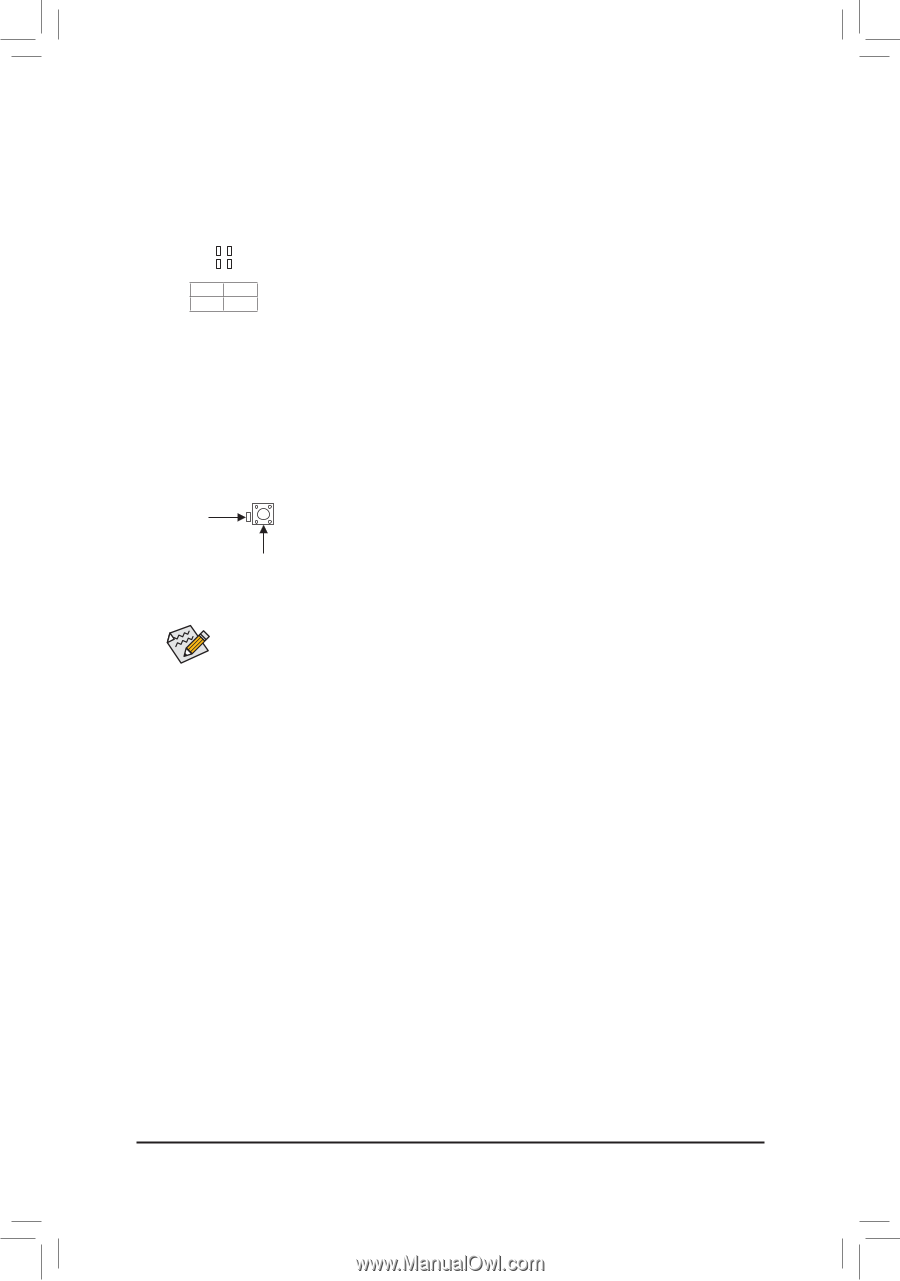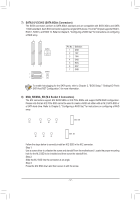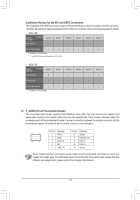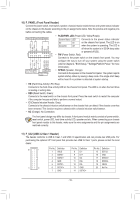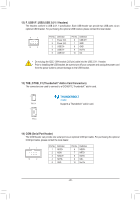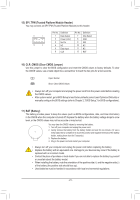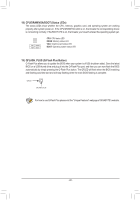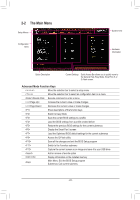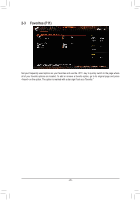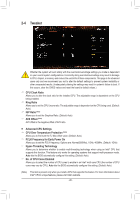Gigabyte B460M AORUS ELITE User Manual - Page 22
CPU/DRAM/VGA/BOOT Status LEDs, QFLASH_PLUS Q-Flash Plus Button
 |
View all Gigabyte B460M AORUS ELITE manuals
Add to My Manuals
Save this manual to your list of manuals |
Page 22 highlights
18) CPU/DRAM/VGA/BOOT (Status LEDs) The status LEDs show whether the CPU, memory, graphics card, and operating system are working properly after system power-on. If the CPU/DRAM/VGA LEDF_iUsSoB3n, that meanFs_UthSeB3c0o3rresponding device is not working normally; if the BOOTB_LED is on, that means you haven't entered the operating system yet. B_ USB 0_ B CPU: CPU status LED DRAM: Memory status LED CPU DRAM VGA BOOT VGA: Graphics card status LED BOOT: Operating system status LED 19) QFLASH_PLUS (Q-Flash Plus Button) Q-Flash Plus allows you to update the BIOS when your system is off (S5 shutdown state). Save the latest BIOS on a USB thumb drive and plug it into the Q-Flash Plus port, and then you can now flash the BIOS automatically by simply pressing the Q-Flash Plus button. The QFLED will flash when the BIOS matching and flashing activities start and will stop flashing when the main BIOS flashing is complete. QFLED QFLASH_PLUS For how to use Q-Flash Plus please visit the "Unique Features" webpage of GIGABYTE's website. - 22 -