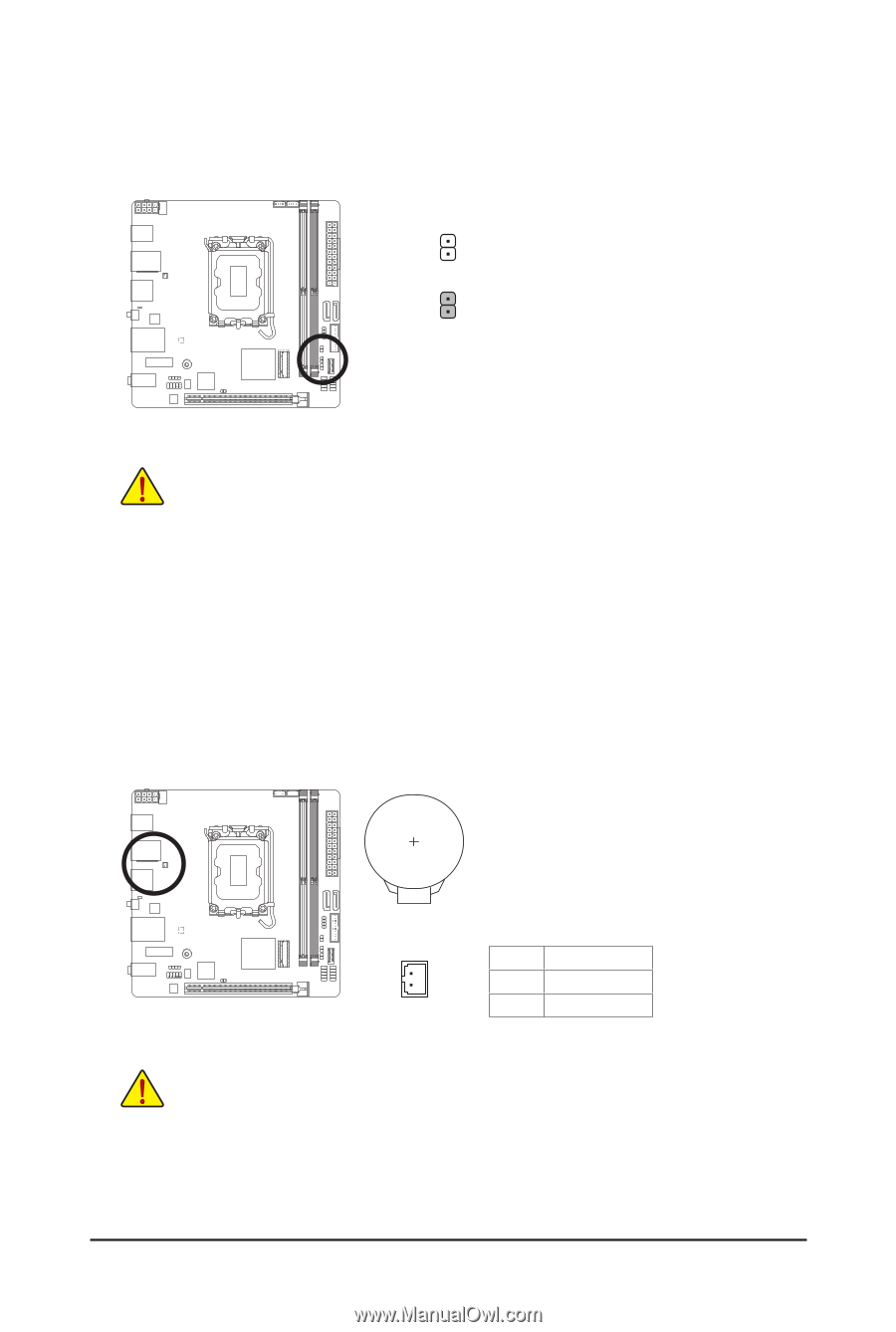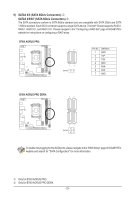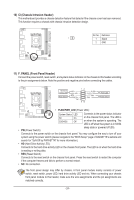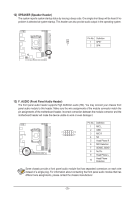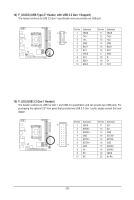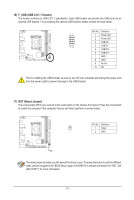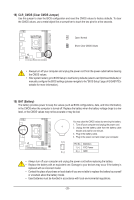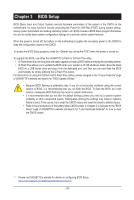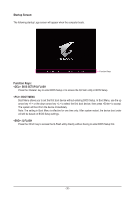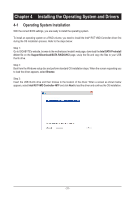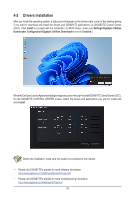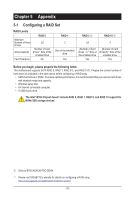Gigabyte B760I AORUS PRO User Manual - Page 28
BAT Battery, CLR_CMOS Clear CMOS Jumper, the CMOS values
 |
View all Gigabyte B760I AORUS PRO manuals
Add to My Manuals
Save this manual to your list of manuals |
Page 28 highlights
18) CLR_CMOS (Clear CMOS Jumper) Use this jumper to clear the BIOS configuration and reset the CMOS values to factory defaults. To clear the CMOS values, use a metal object like a screwdriver to touch the two pins for a few seconds. Open: Normal Short: Clear CMOS Values •• Always turn off your computer and unplug the power cord from the power outlet before clearing the CMOS values. •• After system restart, go to BIOS Setup to load factory defaults (select Load Optimized Defaults) or manually configure the BIOS settings (please navigate to the "BIOS Setup" page of GIGABYTE's website for more information). 19) BAT (Battery) The battery provides power to keep the values (such as BIOS configurations, date, and time information) in the CMOS when the computer is turned off. Replace the battery when the battery voltage drops to a low level, or the CMOS values may not be accurate or may be lost. B_ USB 0_ B F_USB3 F_USB30 3 _ F You may clear the CMOS values by removing the battery: 1. Turn off your computer and unplug the power cord. 2. Unplug the the battery cable from the battery cable header and wait for one minute. 3. Plug in the battery cable. 4. Plug in the power cord and restart your computer. 1 (+) Pin No. Definition 1 (+) RTC Power 2 (-) B 2 (-) GND S S_F B_ _ S F_ •• Always turn off your computer and unplug the power cord before replacing the battery. •• Replace the battery with an equivalent one. Damage to your devices may occur if the battery is replaced with an incorrect model. •• Contact the place of purchase or local dealer if you are not able to replace the battery by yourself or uncertain about the battery model. •• Used batteries must be handled in accordance with local environmental regulations. _ - 28 - S _S B_ _