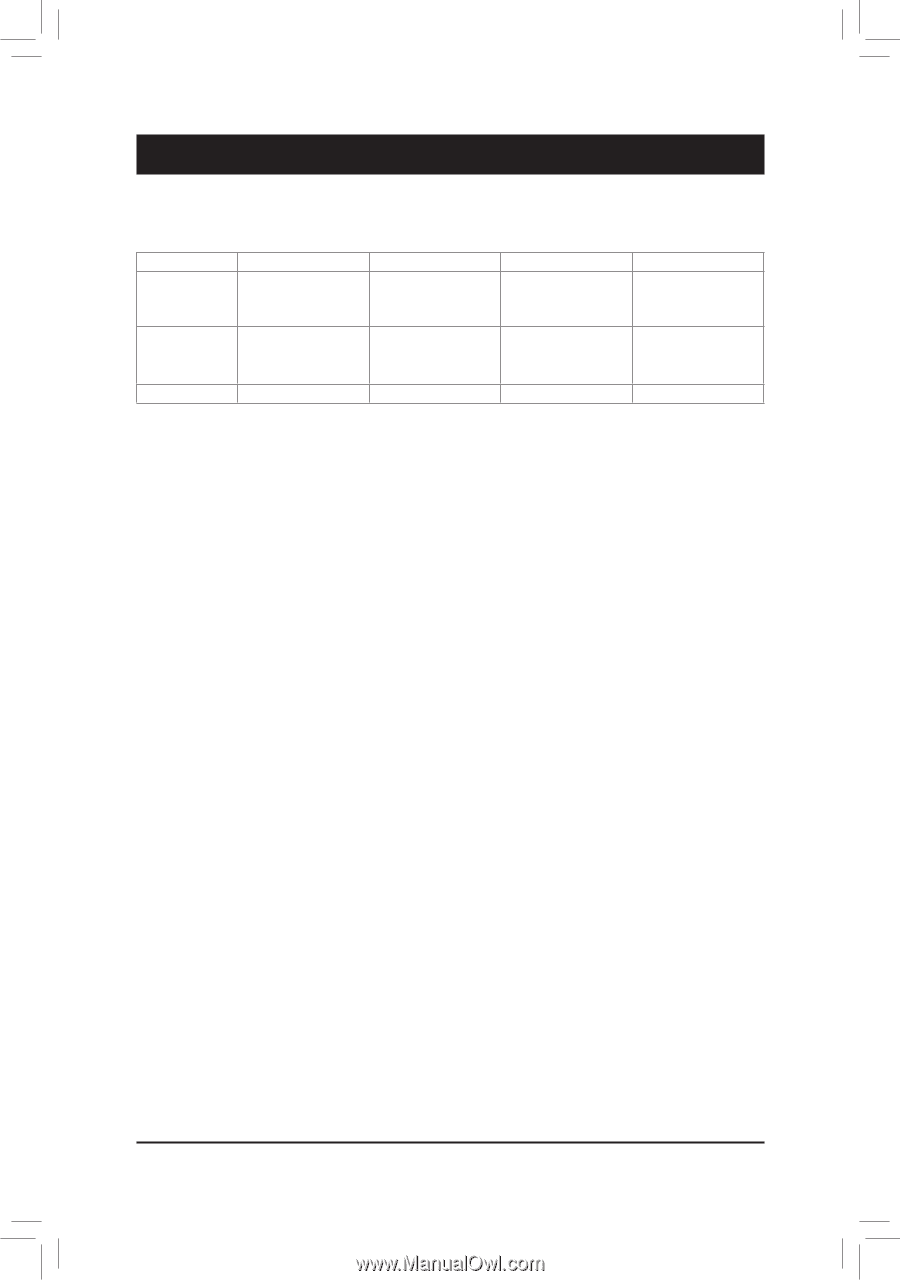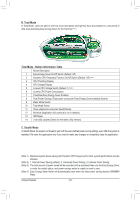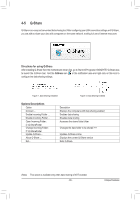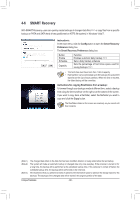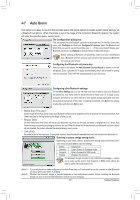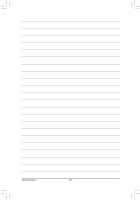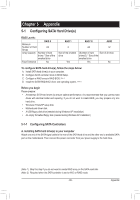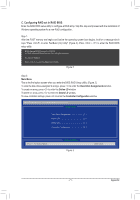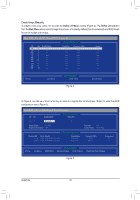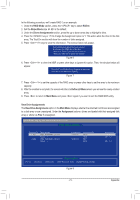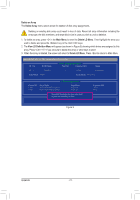Gigabyte GA-780T-D3L Manual - Page 69
Appendix, 5-1 Configuring SATA Hard Drive(s), 5-1-1 Configuring SATA Controllers
 |
View all Gigabyte GA-780T-D3L manuals
Add to My Manuals
Save this manual to your list of manuals |
Page 69 highlights
Chapter 5 Appendix 5-1 Configuring SATA Hard Drive(s) RAID Levels: RAID 0 Minimum Number of Hard ≥2 Drives Array Capacity Number of hard drives * Size of the smallest drive Fault Tolerance No RAID 1 RAID 10 JBOD 2 ≥4 >2 Size of the smallest drive Yes (Number of hard Sum of all drive drives/2) * Size of the smallest drive Yes No To configure SATA hard drive(s), follow the steps below: A. Install SATA hard drive(s) in your computer. B. Configure SATA controller mode in BIOS Setup. C. Configure a RAID array in RAID BIOS. (Note 1) D. Install the SATA RAID/AHCI driver and operating system. (Note 2) Before you begin Please prepare: •• At least two SATA hard drives (to ensure optimal performance, it is recommended that you use two hard drives with identical model and capacity). If you do not want to create RAID, you may prepare only one hard drive. •• Windows 7/Vista/XP setup disk. •• Motherboard driver disk. •• A USB floppy disk drive (needed during Windows XP installation) •• An empty formatted floppy disk (needed during Windows XP installation) 5-1-1 Configuring SATA Controllers A. Installing SATA hard drive(s) in your computer Attach one end of the SATA signal cable to the rear of the SATA hard drive and the other end to available SATA port on the motherboard. Then connect the power connector from your power supply to the hard drive. (Note 1) Skip this step if you do not want to create RAID array on the SATA controller. (Note 2) Required when the SATA controller is set to AHCI or RAID mode. - 69 - Appendix