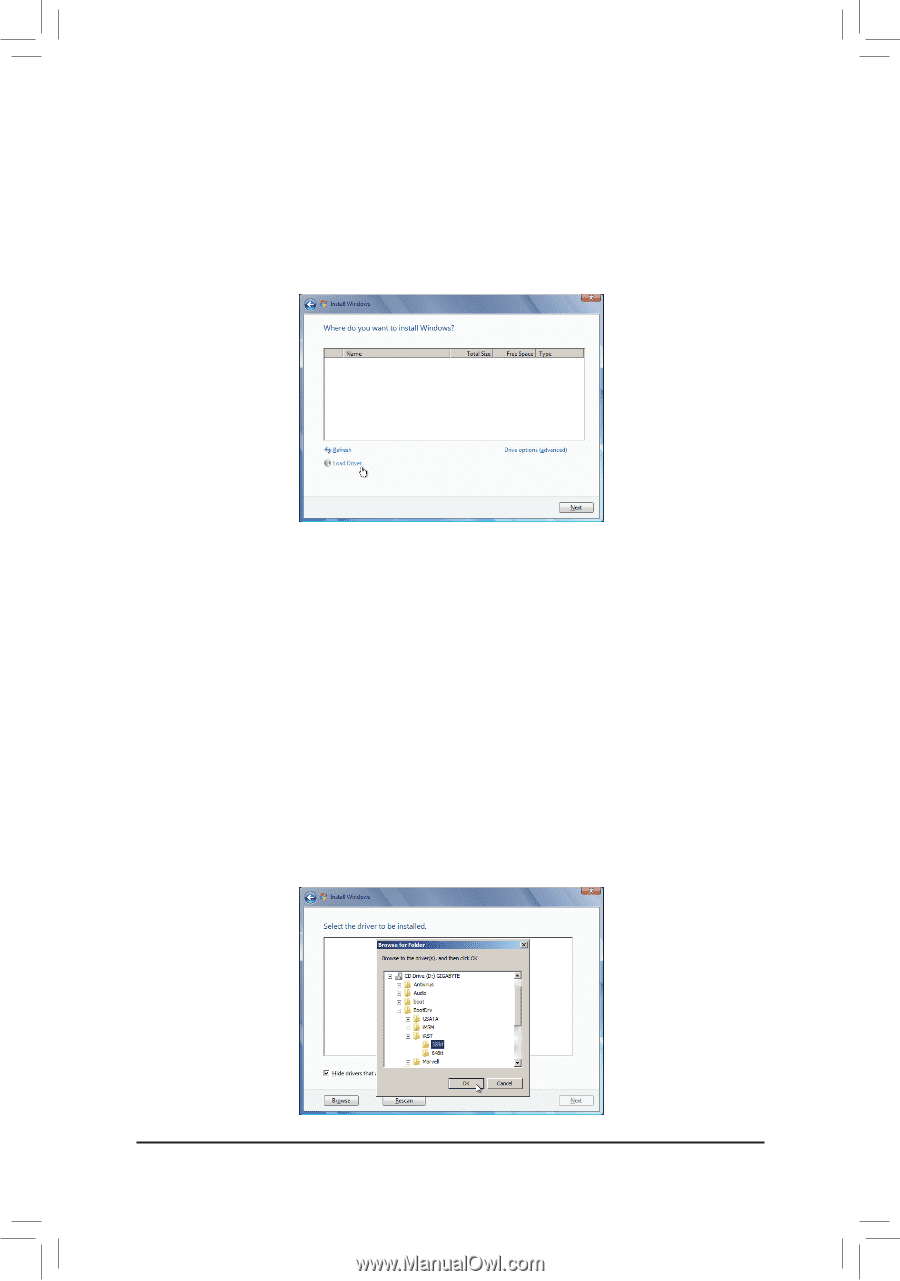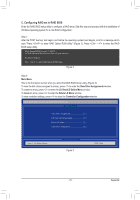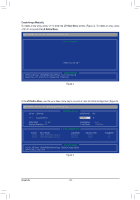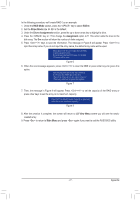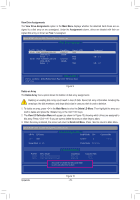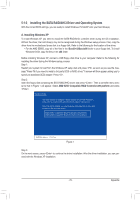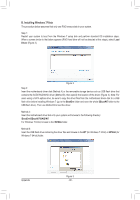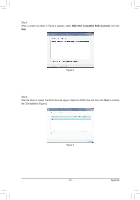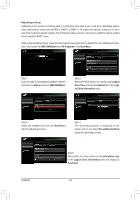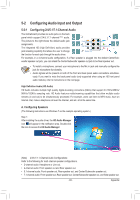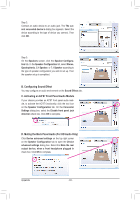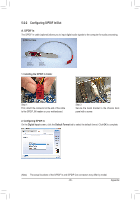Gigabyte GA-870A-USB3L Manual - Page 80
B. Installing Windows 7/Vista
 |
View all Gigabyte GA-870A-USB3L manuals
Add to My Manuals
Save this manual to your list of manuals |
Page 80 highlights
B. Installing Windows 7/Vista The procedure below assumes that only one RAID array exists in your system. Step 1: Restart your system to boot from the Windows 7 setup disk and perform standard OS installation steps. When a screen similar to that below appears (RAID hard drive will not be detected at this stage), select Load Driver (Figure 2). Figure 2 Step 2: Insert the motherboard driver disk (Method A) or the removable storage device such as USB flash drive that contains the SATA RAID/AHCI driver (Method B), then specify the location of the driver (Figure 3). Note: For users using a SATA optical drive, be sure to copy the driver files from the motherboard driver disk to a USB flash drive before installing Windows 7 (go to the BootDrv folder and save the whole SBxxxW7 folder to the USB flash drive). Then use Method B to load the driver. Method A: Insert the motherboard driver disk into your system and browse to the following directory: \BootDrv\SBxxxW7\RAID\W7 For Windows 7 64-bit, browse to the \W764A folder. Method B: Insert the USB flash drive containing the driver files and browse to the W7 (for Windows 7 32-bit) or W764A (for Windows 7 64-bit) folder. Appendix Figure 3 - 80 -