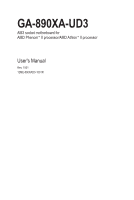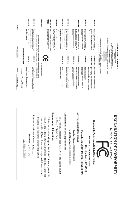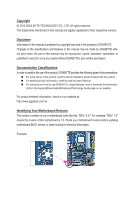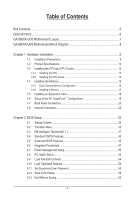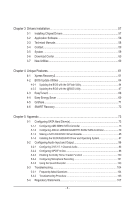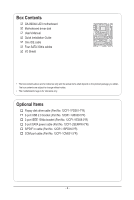Gigabyte GA-890XA-UD3 Manual
Gigabyte GA-890XA-UD3 Manual
 |
UPC - 818313010315
View all Gigabyte GA-890XA-UD3 manuals
Add to My Manuals
Save this manual to your list of manuals |
Gigabyte GA-890XA-UD3 manual content summary:
- Gigabyte GA-890XA-UD3 | Manual - Page 1
GA-890XA-UD3 AM3 socket motherboard for AMD Phenom™ II processor/AMD Athlon™ II processor User's Manual Rev. 1001 12ME-890XAD3-1001R - Gigabyte GA-890XA-UD3 | Manual - Page 2
Motherboard GA-890XA-UD3 Mar. 2, 2010 Motherboard GA-890XA-UD3 Mar. 2, 2010 - Gigabyte GA-890XA-UD3 | Manual - Page 3
product, read the Quick Installation Guide included with the product. For detailed product information, carefully read the User's Manual. For instructions on how to use GIGABYTE's unique features, read or download the information on/from the Support&Downloads\Motherboard\Technology Guide page on our - Gigabyte GA-890XA-UD3 | Manual - Page 4
-UD3 Motherboard Layout 7 GA-890XA-UD3 Motherboard Block Diagram 8 Chapter 1 Hardware Installation 9 1-1 Installation Precautions 9 1-2 Product Specifications 10 1-3 Installing the CPU and CPU Cooler 13 1-3-1 Installing the CPU 13 1-3-2 Installing the CPU Cooler 15 1-4 Installing the Memory - Gigabyte GA-890XA-UD3 | Manual - Page 5
3 Drivers Installation 57 3-1 Installing Chipset Drivers 57 3-2 Application Software 58 3-3 Technical Manuals 58 3-4 Contact...59 3-5 System...59 3-6 Download Center 60 3-7 New Utilities...60 Chapter 4 Unique Features 61 4-1 Xpress Recovery2 61 4-2 BIOS Update Utilities 64 4-2-1 Updating the - Gigabyte GA-890XA-UD3 | Manual - Page 6
Box Contents GA-890XA-UD3 motherboard Motherboard driver disk User's Manual Quick Installation Guide One IDE cable Four SATA 3Gb/s cables I/O Shield • The box contents above are for reference only and the actual items shall depend on the product - Gigabyte GA-890XA-UD3 | Manual - Page 7
Motherboard Layout KB(Note)_USB RCA_SPDIF CPU_FAN ATX_12V USB_1394_ESATA_2 Socket AM3 PWR__FAN USB_1394_ESATA_1 ATX R_USB USB30_LAN AUDIO NEC D720200F1 JMicron JMB362 GA-890XA-UD3 PCIEX1_1 AMD 790X F_AUDIO RTL8111D PCIEX16 PCIEX1_2 DDR3_1 DDR3_2 DDR3_3 DDR3_4 SYS_FAN2 IDE GIGABYTE - Gigabyte GA-890XA-UD3 | Manual - Page 8
GA-890XA-UD3 Motherboard Block Diagram 1 PCIe x 16 2 PCIe x 8 CPU CLK+/- (200 MHz) PCIe CLK (100 MHz) or AM3 CPU DDR3 1866(O.C.)(Note 1)/1333/1066 MHz Dual Channel Memory Hyper Transport 3.0 Switch 2 eSATA 3Gb/s 2 USB 3.0 PCI Express Bus PCI Express Bus PCIe CLK (100 MHz) x1 x1 x1 - Gigabyte GA-890XA-UD3 | Manual - Page 9
, CPU or memory. If you do not have an ESD wrist strap, keep your hands dry and first touch a metal object to eliminate static electricity. • Prior to installing the motherboard, please have it on top of an antistatic pad or within an electrostatic shielding container. • Before unplugging the - Gigabyte GA-890XA-UD3 | Manual - Page 10
II processor/ (Go to GIGABYTE's website for the latest CPU support list.) Hyper Transport Bus 5200 MT/s Chipset Memory Audio North Bridge: AMD 790X South Bridge: AMD SB850 4 x 1.5V DDR3 DIMM sockets supporting up to 16 GB of - Gigabyte GA-890XA-UD3 | Manual - Page 11
1 x 8-pin ATX 12V power connector w 1 x floppy disk drive connector w 1 x IDE connector w 6 x SATA 6Gb/s connectors w 2 x SATA 3Gb/s connectors w 1 x CPU fan header w 2 /Line In/Line Out/Microphone) I/O Controller w iTE IT8720 chip - 11 - Hardware Installation - Gigabyte GA-890XA-UD3 | Manual - Page 12
Security (OEM version) Operating System w Support for Microsoft® Windows® 7/Vista/XP Form Factor w ATX Form Factor; 30.5cm x 24.4cm (Note 1) Due to Windows 32-bit operating system limitation, when more than 4 GB of physical memory is installed, the actual memory size displayed will be less than - Gigabyte GA-890XA-UD3 | Manual - Page 13
guidelines before you begin to install the CPU: • Make sure that the motherboard supports the CPU. (Go to GIGABYTE's website for the latest CPU support list.) • Always turn off the computer and unplug the power cord from the power outlet before installing the CPU to prevent hardware damage. • Locate - Gigabyte GA-890XA-UD3 | Manual - Page 14
the steps below to correctly install the CPU into the motherboard CPU socket. • Before installing the CPU, make sure to turn off the computer and unplug the power cord from the power outlet to prevent damage to the CPU. • Do not force the CPU into the CPU socket. The CPU cannot fit in if oriented - Gigabyte GA-890XA-UD3 | Manual - Page 15
lock into place. (Refer to your CPU cooler installation manual for instructions on installing the cooler.) Step 5: Finally, attach the power connector of the CPU cooler to the CPU fan header (CPU_FAN) on the motherboard. Use extreme care when removing the CPU cooler because the thermal grease/tape - Gigabyte GA-890XA-UD3 | Manual - Page 16
. If you are unable to insert the memory, switch the direction. 1-4-1 Dual Channel Memory Configuration This motherboard provides four DDR3 memory sockets and supports Dual Channel Technology. After the memory is installed, the BIOS will automatically detect the specifications and capacity of - Gigabyte GA-890XA-UD3 | Manual - Page 17
compatible to each other or DDR DIMMs. Be sure to install DDR3 DIMMs on this motherboard. Notch DDR3 DIMM A DDR3 memory module has a notch, so it can only fit in one direction. Follow the steps below to correctly install your memory modules in the memory sockets. Step 1: Note the orientation of the - Gigabyte GA-890XA-UD3 | Manual - Page 18
an Expansion Card Read the following guidelines before you begin to install an expansion card: • Make sure the motherboard supports the expansion card. Carefully read the manual that came with your expansion card. • Always turn off the computer and unplug the power cord from the power outlet - Gigabyte GA-890XA-UD3 | Manual - Page 19
A CrossFireX-supported motherboard with two PCI Express x16 slots and correct driver - Two CrossFireX-ready graphics cards of identical brand and chip and correct driver - Two CrossFire bridge connectors (Note) - A power supply with sufficient power is recommended (Refer to the manual of your - Gigabyte GA-890XA-UD3 | Manual - Page 20
supports audio system that supports digital optical audio that supports digital coaxial IEEE 1394 port supports the IEEE 1394a Configuring SATA Hard Drive(s)," for instructions on configuring a RAID array. 3.0 port supports the USB and then remove it from the motherboard. • When removing the cable, - Gigabyte GA-890XA-UD3 | Manual - Page 21
speakers settings, the ~ audio jacks can be reconfigured to perform different functions via the audio software. Only microphones still MUST be connected to the default Mic in jack ( ). Refer to the instructions on setting up a 2/4/5.1/7.1-channel audio configuration in Chapter 5, "Configuring - Gigabyte GA-890XA-UD3 | Manual - Page 22
18 6 17 16 7 4 10 9 8 11 4 1) ATX_12V 2) ATX 3) CPU_FAN 4) SYS_FAN1/2 5) PWR_FAN 6) FDD 7) IDE 8) SATA3_0/1/2/3/4/5 9) installing the device and before turning on the computer, make sure the device cable has been securely attached to the connector on the motherboard. Hardware Installation - Gigabyte GA-890XA-UD3 | Manual - Page 23
the motherboard. Before connecting the power connector, first make sure the power supply is turned off and all devices are properly installed. 12V (Only for 2x4-pin 12V) +12V (Only for 2x4-pin 12V) +12V +12V 12 24 1 13 ATX ATX: Pin No. 1 2 3 4 5 6 7 8 9 10 11 12 Definition Pin No. 3.3V 13 - Gigabyte GA-890XA-UD3 | Manual - Page 24
the ground wire). The motherboard supports CPU fan speed control, which requires the use of a CPU fan with fan speed control design. For optimum heat dissipation, it is recom- mended that a system fan be installed - Gigabyte GA-890XA-UD3 | Manual - Page 25
Each SATA connector supports a single SATA device. The AMD SB850 controller supports RAID 0, RAID 1, RAID 5, RAID 10, and JBOD. Refer to Chapter 5, "Configuring SATA Hard Drive(s)," for instructions on configuring a total number of hard drives must be an even number. - 25 - Hardware Installation - Gigabyte GA-890XA-UD3 | Manual - Page 26
supports a single SATA device. The GIGABYTE SATA2 controller supports RAID 0, RAID 1, and JBOD. Refer to Chapter 5, "Configuring SATA Hard Drive(s)," for instructions keep the values (such as BIOS configurations, date, and time the battery model. • When installing the battery, note the orientation - Gigabyte GA-890XA-UD3 | Manual - Page 27
problem is detected at system startup. If a problem is detected, the BIOS may issue beeps in different patterns to indicate the problem. Refer to Chapter 5, "Troubleshooting restart the computer if the computer freezes and fails to perform a normal restart. • CI (Chassis Intrusion Header, Installation - Gigabyte GA-890XA-UD3 | Manual - Page 28
pin assignments of the motherboard header. Incorrect connection between the module connector and the motherboard header will make the panel audio header supports HD audio by default. If your chassis provides an AC'97 front panel audio module, refer to the instructions on how to Installation - 28 - - Gigabyte GA-890XA-UD3 | Manual - Page 29
supports digital S/PDIF In and can connect to an audio device that supports supports digital S/PDIF Out and connects a S/PDIF digital audio cable (provided by expansion cards) for digital audio output from your motherboard your motherboard to manual for your expansion card. 1 Pin No. Definition 1 - Gigabyte GA-890XA-UD3 | Manual - Page 30
4 GND 5 TPB+ 6 TPB- 7 Power (12V) 8 Power (12V) 9 No Pin 10 GND • Do not plug the USB bracket cable into the IEEE 1394a header. • Prior to installing the IEEE 1394a bracket, be sure to turn off your computer and unplug the power cord from the power outlet to prevent damage to the - Gigabyte GA-890XA-UD3 | Manual - Page 31
the jumper. Failure to do so may cause damage to the motherboard. • After system restart, go to BIOS Setup to load factory defaults (select Load Optimized Defaults) or manually configure the BIOS settings (refer to Chapter 2, "BIOS Setup," for BIOS configurations). - 31 - Hardware Installation - Gigabyte GA-890XA-UD3 | Manual - Page 32
Hardware Installation - 32 - - Gigabyte GA-890XA-UD3 | Manual - Page 33
latest version of BIOS from the Internet and updates the BIOS. For instructions on using the Q-Flash and @BIOS utilities, refer to Chapter 4, "BIOS Update Utilities." • Because BIOS flashing is potentially risky, if you do not encounter problems using the current version of BIOS, it is recommended - Gigabyte GA-890XA-UD3 | Manual - Page 34
computer boots. A. The LOGO Screen (Default) B. The POST Screen Award Modular BIOS v6.00PG, An Energy Star Ally Copyright (C) 1984-2010, Award Software, Inc. Motherboard Model BIOS Version GA-890XA-UD3 E9 . . . . : BIOS Setup : XpressRecovery2 : Boot Menu : Qflash 01/27/2010 - Gigabyte GA-890XA-UD3 | Manual - Page 35
& Exit Setup Exit Without Saving ESC: Quit F8: Q-Flash Select Item F10: Save & Exit Setup Change CPU's Clock & Voltage F11: Save CMOS to BIOS F12: Load CMOS from BIOS BIOS Setup Program Function Keys Move the selection bar to select an item Execute command or enter - Gigabyte GA-890XA-UD3 | Manual - Page 36
the clock, frequency and voltages of your CPU, memory, etc. Standard CMOS Features Use this menu to configure the system time and date, hard drive types, floppy disk drive types, and the type of errors that stop the system boot, etc. Advanced BIOS Features Use this menu to configure the device - Gigabyte GA-890XA-UD3 | Manual - Page 37
you made is dependent on your overall system configurations. Incorrectly doing overclock/overvoltage may result in damage to CPU, chipset, or memory and reduce the useful life of these components. This page is Voltage Control item to Auto to optimize the system voltage settings. - 37 - BIOS Setup - Gigabyte GA-890XA-UD3 | Manual - Page 38
HT Link Width to 16 bit. HT Link Frequency Allows you to manually set the frequency for the HT Link between the CPU and chipset. Auto BIOS will automatically adjust the HT Link Frequency. (Default) x1~x13 Sets HT Link Frequency to x1~x13 (200 MHz~2.6 GHz). Set Memory Clock Determines whether to - Gigabyte GA-890XA-UD3 | Manual - Page 39
It is highly recommended that the CPU frequency be set in accordance with the CPU specifications. Set Memory Clock Determines whether to manually set the memory clock. Auto lets BIOS automatically set the memory clock as required. Manual allows the memory clock control item below to be configurable - Gigabyte GA-890XA-UD3 | Manual - Page 40
Memory Clock is set to Manual. X4.00 Sets Memory Clock to X4.00. X5.33 Sets Memory Clock to X5.33. X6.66 Sets Memory Clock to X6.66. X8.00 Sets Memory Clock to X8.00. DCTs Mode Allows you to set memory control mode. Ganged Sets memory are: Auto (default), 4T~7T. BIOS Setup - 40 - - Gigabyte GA-890XA-UD3 | Manual - Page 41
simultaneously access different channels of the memory to increase memory performance and stability. (Default: Enabled) ******** System Voltage Optimized ******** System Voltage Control Determines whether to manually set the system voltages. Auto lets the BIOS automatically set the system voltages - Gigabyte GA-890XA-UD3 | Manual - Page 42
sets the CPU voltage as required. The adjustable range is dependent on the CPU being installed. (Default: Normal) Note: Increasing CPU voltage may result in damage to your CPU or reduce the useful life of the CPU. Normal CPU Vcore Displays the normal operating voltage of your CPU. BIOS Setup - 42 - Gigabyte GA-890XA-UD3 | Manual - Page 43
] [None] [None] [None] [None] [None] Drive A Floppy 3 Mode Support [1.44M, 3.5"] [Disabled] Move Enter: Select F5: Previous Values +/-/PU/PD: Value Award Software Standard CMOS Features Halt On Base Memory Extended Memory [All, But Keyboard] 640K 1022M Item Help BIOS Setup - Gigabyte GA-890XA-UD3 | Manual - Page 44
manually, refer to the information on the hard drive. Capacity Approximate capacity of the currently installed Mode Support Allows you to specify whether the installed floppy disk Memory These fields are read-only and are determined by the BIOS POST. Base Memory Also called conventional memory - Gigabyte GA-890XA-UD3 | Manual - Page 45
Lets the AMD Cool'n'Quiet driver dynamically adjust the CPU clock and VID to reduce heat output from your computer and its power consumption. (Default) Disabled Disables this function. Hard Disk Boot Priority Specifies the sequence of loading the operating system from the installed hard - Gigabyte GA-890XA-UD3 | Manual - Page 46
monitor utility is installed. (Default: Enabled system to silently perform unattended tasks while in GIGABYTE Logo at system startup. Disabled displays normal POST message. (Default: Enabled) Backup BIOS Image to HDD Allows the system to copy the BIOS image file to the hard drive. If the system BIOS - Gigabyte GA-890XA-UD3 | Manual - Page 47
, SATA3_0~SATA3_5 connectors) Enables or disables RAID 5 support for the SATA controller integrated in the AMD SB850 South Bridge. This option is configurable only when OnChip SATA Type is set to RAID. Onboard GSATA/IDE Ctrl (GIGABYTE SATA2 Chip, IDE and GSATA2_6/7 Connectors) Enables or disables - Gigabyte GA-890XA-UD3 | Manual - Page 48
in the GIGABYTE SATA2 the storage driver to enable the storage driver to enable Default: Enabled) If you wish to install a 3rd party add-in network card F7: Optimized Defaults This motherboard incorporates cable diagnostic feature cable is attached to the motherboard, the Status fields of all four - Gigabyte GA-890XA-UD3 | Manual - Page 49
or when the LAN Boot ROM is activated. When a Cable Problem Occurs... If a cable problem occurs on a specified pair of wires, the Status field will : Enabled) USB Keyboard Support Allows USB keyboard to be used in MS-DOS. (Default: Enabled) USB Mouse Support Allows USB mouse to . - 49 - BIOS Setup - Gigabyte GA-890XA-UD3 | Manual - Page 50
PME Event Wake Up HPET Support (Note) Power On By ) x Resume Time (hh:mm:ss) EuP Support [S3(STR)] [Instant-off] [Enabled] [Disabled enter the ACPI S3 (Suspend to RAM) sleep state (default). In S3 by a wake-up signal from the installed USB device. (Default: Enabled) Modem - Gigabyte GA-890XA-UD3 | Manual - Page 51
ATX power supply providing at least 1A on the +5VSB lead. (Default: Enabled) HPET Support . Note: you need an ATX power supply providing at least 1A the AC power. Memory The system returns be effective. EuP Support Determines whether to let Supported on Windows 7/Vista operating system only. - 51 - Gigabyte GA-890XA-UD3 | Manual - Page 52
CPU Temperature Current CPU CPU Warning Temperature CPU FAN Fail Warning SYSTEM FAN1 Fail Warning SYSTEM FAN2 Fail Warning POWER FAN Fail Warning CPU CPU CPU overheating protection function. When enabled, the CPU core voltage and ratio will be reduced when the CPU to the motherboard CI - Gigabyte GA-890XA-UD3 | Manual - Page 53
FAN Control is set to Enabled. Auto Lets the BIOS automatically detect the type of CPU fan installed and sets the optimal CPU fan control mode. (Default) Voltage Sets Voltage mode for a 3-pin CPU fan. PWM Sets PWM mode for a 4-pin CPU fan. System Smart FAN Control Enables or disables the - Gigabyte GA-890XA-UD3 | Manual - Page 54
stable BIOS settings for the motherboard. BIOS F12: Load CMOS from BIOS Press on this item and then press the key to load the optimal BIOS default settings. The BIOS defaults settings help the system to operate in optimum state. Always load the Optimized defaults after updating the BIOS - Gigabyte GA-890XA-UD3 | Manual - Page 55
changes. When the Password Check item is set to System, you must enter the supervisor password (or user password) at system startup and when entering BIOS Setup. User Password When the Password Check item is set to System, you must enter the supervisor password (or user password) at system startup - Gigabyte GA-890XA-UD3 | Manual - Page 56
Setup PC Health Status Exit Without Saving ESC: Quit F8: Q-Flash Select Item F10: Save & Exit Setup Save Data to CMOS F11: Save CMOS to BIOS F12: Load CMOS from BIOS Press on this item and press the key. This saves the changes to the CMOS and exits the - Gigabyte GA-890XA-UD3 | Manual - Page 57
to install other drivers. • After the drivers are installed, follow the on-screen instructions to restart your system. You can install other applications included in the motherboard driver disk. • For USB 2.0 driver support under the Windows XP operating system, please install the Windows XP Service - Gigabyte GA-890XA-UD3 | Manual - Page 58
that GIGABYTE develops and some free software. You can click the Install button on the right of an item to install it. 3-3 Technical Manuals This page provides GIGABYTE's application guides, content descriptions for this driver disk, and the motherboard manuals. Drivers Installation - 58 - Gigabyte GA-890XA-UD3 | Manual - Page 59
3-4 Contact For the detailed contact information of the GIGABYTE Taiwan headquarter or worldwide branch offices, click the URL on this page to link to the GIGABYTE website. 3-5 System This page provides the basic system information. - 59 - Drivers Installation - Gigabyte GA-890XA-UD3 | Manual - Page 60
To update the BIOS, drivers, or applications, click the Download Center button to link to the GIGABYTE website. The latest version of the BIOS, drivers, or applications will be displayed. 3-7 New Utilities This page provides a quick link to GIGABYTE's lately developed utilities for users to install - Gigabyte GA-890XA-UD3 | Manual - Page 61
to quickly compress and back up your system data and perform restoration of it. Supporting NTFS, FAT32, and FAT16 file systems, Xpress Recovery2 is recommended to back up your system soon after the operating system and drivers are installed. • The amount of data and hard drive access speed may affect - Gigabyte GA-890XA-UD3 | Manual - Page 62
begin the installation of the operating system. Step 4: After the operating system is installed, right-click the Computer icon on your desktop and select the backup file. B. Accessing Xpress Recovery2 1. Boot from the motherboard driver disk to access Xpress Recovery2 for the first time. When you - Gigabyte GA-890XA-UD3 | Manual - Page 63
D. Using the Restore Function in Xpress Recovery2 Select RESTORE to restore the backup to your hard drive in case the system breaks down. The RESTORE option will not be present if no backup is created before. E. Removing the Backup Step 1: If you wish to remove the backup file, select REMOVE. Step - Gigabyte GA-890XA-UD3 | Manual - Page 64
, if the BIOS update file is saved to a hard drive in RAID/AHCI mode or a hard drive attached to an independent IDE/SATA controller, use the key during the POST to access Q-Flash. Award Modular BIOS v6.00PG, An Energy Star Ally Copyright (C) 1984-2010, Award Software, Inc. GA-890XA-UD3 E9 - Gigabyte GA-890XA-UD3 | Manual - Page 65
Update BIOS from Drive and press . • The Save Main BIOS to Drive option allows you to save the current BIOS file. • Q-Flash only supports BIOS update file and press . Make sure the BIOS update file matches your motherboard model. Step 2: The process of the system reading the BIOS - Gigabyte GA-890XA-UD3 | Manual - Page 66
. Step 5: During the POST, press to enter BIOS Setup. Select Load Optimized Defaults and press to load BIOS defaults. System will re-detect all peripheral devices after a BIOS update, so we recommend that you reload BIOS defaults. CMOS Setup Utility-Copyright (C) 1984-2010 Award - Gigabyte GA-890XA-UD3 | Manual - Page 67
. If the BIOS update file for your motherboard is not present on the @BIOS server site, please manually download the BIOS update file from GIGABYTE's website and follow the instructions in "Update the BIOS without Using the Internet Update Function" below. 2. Update the BIOS without Using the - Gigabyte GA-890XA-UD3 | Manual - Page 68
in EasyTune 6 may differ by motherboard model. Grayed-out area(s) indicates that the item is not configurable or the function is not supported. Incorrectly doing overclock/overvoltage may result in damage to the hardware components such as CPU, chipset, and memory and reduce the useful life of - Gigabyte GA-890XA-UD3 | Manual - Page 69
efficiency without sacrificing computing performance. The Easy Energy Saver Interface A. Meter Mode In Meter Mode, GIGABYTE Easy Energy Saver shows Update (Check for the latest utility version) • The above data is for reference only. Actual performance may vary depending on motherboard model. • CPU - Gigabyte GA-890XA-UD3 | Manual - Page 70
will continue to run in taskbar) 13 INFO/Help 14 Live Utility Update (Check for the latest utility version) C. Stealth Mode In Stealth the application. (Note 1) Maximize system power saving with Dynamic CPU Frequency Function; system performance may be affected. (Note 2) 1: Normal Power Saving ( - Gigabyte GA-890XA-UD3 | Manual - Page 71
Directions for using Q-Share After installing Q-Share from the motherboard driver disk, go to Start>All Programs>GIGABYTE>Q-Share. exe to launch the Q- shared data folder Changes the data folder to be shared (Note) Updates Q-Share online Displays the current Q-Share version Exits Q-Share ( - Gigabyte GA-890XA-UD3 | Manual - Page 72
up to 64 backups (the actual limit depends on the size of each partition). When this limit is reached, the oldest backup will be ovewritten. Instructions for copying files on for a long time, the backup will be performed at the scheduled backup time. If the computer is turned off before the scheduled backup - Gigabyte GA-890XA-UD3 | Manual - Page 73
create RAID, you may prepare only one hard drive. • An empty formatted floppy disk. • Windows Vista/XP setup disk. • Motherboard driver disk. 5-1-1 Configuring AMD SB850 SATA Controller A. Installing SATA hard drive(s) in your computer Attach one end of the SATA signal cable to the rear of the SATA - Gigabyte GA-890XA-UD3 | Manual - Page 74
to As SATA Type (Figure 1). To enable support for RAID 5, set OnChip SATA RAID5 Support to Enabled. CMOS Setup Utility-Copyright (C) 1984 and exit BIOS Setup. The BIOS Setup menus described in this section may differ from the exact settings for your motherboard. The actual BIOS Setup menu options - Gigabyte GA-890XA-UD3 | Manual - Page 75
C. Configuring RAID set in RAID BIOS Enter the RAID BIOS setup utility to configure a RAID array. Skip this step and proceed with the installation of Windows operating system for a non-RAID configuration. Step 1: After the POST memory test begins and before the operating system boot begins, look for - Gigabyte GA-890XA-UD3 | Manual - Page 76
Create Arrays Manually To create a new array, press to enter the LD View Menu window ( LD Name LD 1 Logical Drive 1 [ LD Define Menu ] RAID Mode Drv RAID 0 0 Stripe Block: 64 KB Gigabyte Boundary: ON Fast Init: ON Cache Mode: WriteThru Port:ID 01:00 02:00 [ Drives Assignments ] Drive - Gigabyte GA-890XA-UD3 | Manual - Page 77
. 1. Under the RAID Mode section, press the key to select RAID 0. 2. Set the Stripe Block size. 64 KB is the default. 3. Under the Drives Assignments section, press the up or down arrow key to highlight a drive. press again if you want to exit the RAID BIOS utility. - 77 - Appendix - Gigabyte GA-890XA-UD3 | Manual - Page 78
Advanced Micro Devices, Inc. LD No LD Name [ View LD Defination Menu ] RAID Mode Drv Capacity(GB) LD 1 GBT RAID 0 2 80 Stripe Block: 64 KB Cache Mode: WriteThru Port:ID 01:00 02:00 [ Drives Assignments ] Drive Model WDC WD800JD-22LSA0 WDC WD800JD-22LSA0 Capabilities SATA 3G - Gigabyte GA-890XA-UD3 | Manual - Page 79
GIGABYTE SATA2 SATA Controller A. Installing SATA hard drive(s) in your computer Attach one end of the SATA signal cable to the rear of the SATA hard drive and the other end to available SATA port on the motherboard GIGABYTE GSATA2_6/7 SATA2 BIOS USB Keyboard Support USB Mouse Support Legacy - Gigabyte GA-890XA-UD3 | Manual - Page 80
BIOS Enter the RAID BIOS setup utility to configure a RAID array. Skip this step and proceed to the installation of Windows operating system for a non-RAID configuration. After the POST memory item that you wish to execute and press . Gigabyte Technology Corp. RAID Setup Utility v1.07.16G [ - Gigabyte GA-890XA-UD3 | Manual - Page 81
item. Then the Create New RAID screen appears (Figure 4). Gigabyte Technology Corp. RAID Setup Utility v1.07.16G [ Create the created RAID drive to be identified by system BIOS or OS. [fg]-Move Cursor [DEL,BS]-Delete 1 JBOD Data striped for performance Data mirrored for redundancy Data - Gigabyte GA-890XA-UD3 | Manual - Page 82
After a RAID mode is selected, RAID BIOS automatically assigns the two hard drives installed as the RAID drives. 4. Set Block Name: Level: Disks: Block: Size: GRAID 0-Stripe Select Disk 128 KB 240 GB Gigabyte Technology Corp. RAID Setup Utility v1.07.16G [ Hard Disk Drive List ] Model Name - Gigabyte GA-890XA-UD3 | Manual - Page 83
Drive List block. Select the array and press . A small window displaying the array information will appear in the center of the screen (Figure 9). Gigabyte Technology Corp. RAID Setup Utility v1.07.16G [ Main Menu ] Create RAID Disk Drive Delete RAID Disk Drive Revert HDD to Non-RAID Solve - Gigabyte GA-890XA-UD3 | Manual - Page 84
screen to save your settings before exiting the RAID BIOS utility, then press (Figure 10). [ Save And Exit Setup Exit Without Saving Gigabyte Technology Corp. RAID Setup Utility v1. the SATA RAID/AHCI driver diskette and the installation of the SATA RAID/ AHCI driver and operating system. - Gigabyte GA-890XA-UD3 | Manual - Page 85
disk. For installing Windows Vista, you also can copy the SATA controller driver from the motherboard driver disk to a USB flash drive. See the instructions below about how to copy the driver in MS-DOS and Windows mode. In MS-DOS mode: Prepare a startup disk that has CD-ROM support and a blank - Gigabyte GA-890XA-UD3 | Manual - Page 86
example, from the menu in Figure 4, • For the AMD SB850, select 3) SB8xx AHCI/RAID Driver for XP for Windows XP operating system. • For the JMicron JMB362/GIGABYTE SATA2, select 1) GIGABYTE GSATA driver for 32bit system for Windows 32-bit operating system. Your system will then automatically copy - Gigabyte GA-890XA-UD3 | Manual - Page 87
you to specify additional device. Windows Setup Press F6 if you need to install a third party SCSI or RAID driver. Figure 1 Step 2: For the AMD SB850: Insert the floppy disk containing the SATA RAID/AHCI driver and press . Then a controller menu similar to Figure 2 below will appear. Select - Gigabyte GA-890XA-UD3 | Manual - Page 88
following list, or press ESC to return to the previous screen. RAID/AHCI Driver for GIGABYTE GBB36X Controller (x32) ENTER=Select F3=Exit Figure 3 Step 3: On the next screen, press to continue the driver installation. After the driver installation, you can proceed with the Windows XP - Gigabyte GA-890XA-UD3 | Manual - Page 89
installing Windows Vista (go to the BootDrv folder and save the whole SB8xxV folder to the USB flash drive). Then use Method B to load the driver. Method A: Insert the motherboard driver disk into your system and browse to the following directory: \BootDrv\SB8xxV\RAID\LH For Windows Vista 64-bit - Gigabyte GA-890XA-UD3 | Manual - Page 90
Step 3: When a screen as shown in Figure 6 appears, select AMD AHCI Compatible RAID Controller and click Next. Figure 6 Step 4: After the driver is loaded, the RAID drive will appear. Select the RAID drive and then click Next to continue the OS installation (Figure 7). Appendix Figure 7 - 90 - - Gigabyte GA-890XA-UD3 | Manual - Page 91
before installing Windows Vista (go to the BootDrv folder and save the whole GSATA folder to the USB flash drive). Then use Method B to load the driver. Method A: Insert the motherboard driver disk into your system and browse to the following directory: \BootDrv\GSATA\32Bit For Windows Vista 64-bit - Gigabyte GA-890XA-UD3 | Manual - Page 92
as shown in Figure 10 appears, select GIGABYTE GBB36X Controller and click Next. Figure 10 Step 4: After the driver is loaded, select the RAID/AHCI drive(s) where you want to install the operating system and then click Next to continue the OS installation (Figure 11). Appendix Figure 11 - 92 - Gigabyte GA-890XA-UD3 | Manual - Page 93
drive is added to replace a failed drive to rebuild a RAID 1 array. For the AMD SB850: While in the operating system, make sure the chipset drivers have been installed from the motherboard driver disk. Then launch the AMD RAIDXpert from All Programs in the Start Menu. Step 1: Enter the login ID and - Gigabyte GA-890XA-UD3 | Manual - Page 94
off your computer and replace the failed hard drive with a new one. Use either the RAID setup utility or the GIGABYTE RAID CONFIGURER utility in the operating system to perform the rebuild. • Rebuilding with the RAID setup utility Step 1: When the message "Press to enter RAID Setup Utility - Gigabyte GA-890XA-UD3 | Manual - Page 95
in the operating system Make sure the JMicron JMB362/GIGABYTE SATA2 SATA controller driver has been installed from the motherboard driver disk. Launch the GIGABYTE RAID CONFIGURER from All Programs in the Start menu. Step 1: In the GIGABYTE RAID CONFIGURER screen, right-click on the array to - Gigabyte GA-890XA-UD3 | Manual - Page 96
motherboard provides six audio jacks on the back panel which support out. • To install a microphone, connect your microphone to the Mic in jack and manually configure the jack following instructions use Windows Vista as the example operating system.) Step 1: After installing the audio driver, the - Gigabyte GA-890XA-UD3 | Manual - Page 97
Step 2: Connect an audio device to an audio jack. The The current connected device is dialog box appears. Select the device according to the type of device you connect. Then click OK. Step 3: On the Speakers screen, click the Speaker Configuration tab. In the Speaker Configuration list, select - Gigabyte GA-890XA-UD3 | Manual - Page 98
computer for audio processing. S/PDIF In Cable Optical S/PDIF In Coaxial S/PDIF In 1. Installing the S/PDIF In Cable: Step 1: First, attach the connector at the end of the cable to the SPDIF_IN header on your motherboard. Step 2: Secure the metal bracket to the chassis back panel with a screw - Gigabyte GA-890XA-UD3 | Manual - Page 99
audio signals. 2. Configuring S/PDIF Out: On the Digital Output screen(Note), click the Default Format tab and then select the sample rate and bit depth. Click OK to complete. (Note) Enter the Digital Output(Optical) screen to configure further settings if you use the S/PDIF Out connector - Gigabyte GA-890XA-UD3 | Manual - Page 100
channel stereo content will be transformed into multi-channel audio, creating a virtual surround sound environment . (Note) Install the Dolby GUI Software driver from the motherboard driver disk. Click the Start icon Programs, Dolby Control Center to access the utility. (The following illustration - Gigabyte GA-890XA-UD3 | Manual - Page 101
5-2-4 Configuring Microphone Recording Step 1: After installing the audio driver, the HD Audio Manager icon will appear in the notification area. Double-click the icon to access the HD Audio Manager. Step 2: Connect your microphone - Gigabyte GA-890XA-UD3 | Manual - Page 102
Step 4: To raise the recording and playback volume for the microphone, click the Microphone Boost icon on the right of the Recording Volume slider and set the Microphone Boost level. Step 5: After completing the settings above, click Start, point to All Programs, point to Accessories, and then click - Gigabyte GA-890XA-UD3 | Manual - Page 103
. Be sure to save the recorded audio file upon completion. B. Playing the Recorded Sound You can play your recording in a digital media player program that supports your audio file format. - 103 - Appendix - Gigabyte GA-890XA-UD3 | Manual - Page 104
or download the audio driver from GIGABYTE's website to install. For more details, go to the Support&Downloads\Motherboards\FAQ page on our website and search for "onboard HD audio driver." Q: What do the beeps emitted during the POST mean? A: The following Award BIOS beep code descriptions may - Gigabyte GA-890XA-UD3 | Manual - Page 105
power cable to the motherboard. Yes The problem is verified and solved. Check if the memory is installed properly on the memory slot. No Correctly insert the memory into the memory socket. Yes The problem is verified and solved. Insert the graphics card. Connect the ATX main power cable - Gigabyte GA-890XA-UD3 | Manual - Page 106
"Save & Exit Setup" to save changes and exit BIOS Setup. The problem is verified and solved. Turn off the computer and connect problem, contact the place of purchase or local dealer for help. Or go to the Support&Downloads\Technical Service Zone page to submit your question. Our customer service - Gigabyte GA-890XA-UD3 | Manual - Page 107
GIGABYTE. Our Commitment to Preserving the Environment In addition to high-efficiency performance, all GIGABYTE motherboards local government office, your household waste disposal service or where you purchased the product for user's manual and we will be glad to help you with your effort. - - Gigabyte GA-890XA-UD3 | Manual - Page 108
Finally, we suggest that you practice other environmentally friendly actions by understanding and using the energy-saving features of this product (where applicable), recycling the inner and outer packaging (including shipping containers) this product was delivered in, and by disposing of or - Gigabyte GA-890XA-UD3 | Manual - Page 109
- 109 - Appendix - Gigabyte GA-890XA-UD3 | Manual - Page 110
Appendix - 110 - - Gigabyte GA-890XA-UD3 | Manual - Page 111
231, Taiwan TEL: +886-2-8912-4000 FAX: +886-2-8912-4003 Tech. and Non-Tech. Support (Sales/Marketing) : http://ggts.gigabyte.com.tw WEB address (English): http://www.gigabyte.com.tw WEB address (Chinese): http://www.gigabyte.tw • G.B.T. INC. - U.S.A. TEL: +1-626-854-9338 FAX: +1-626-854-9339 Tech - Gigabyte GA-890XA-UD3 | Manual - Page 112
, select your language in the language list on the top right corner of the website. • GIGABYTE Global Service System To submit a technical or non-technical (Sales/Marketing) question, please link to: http://ggts.gigabyte.com.tw Then select your language to enter the system. Appendix - 112 -
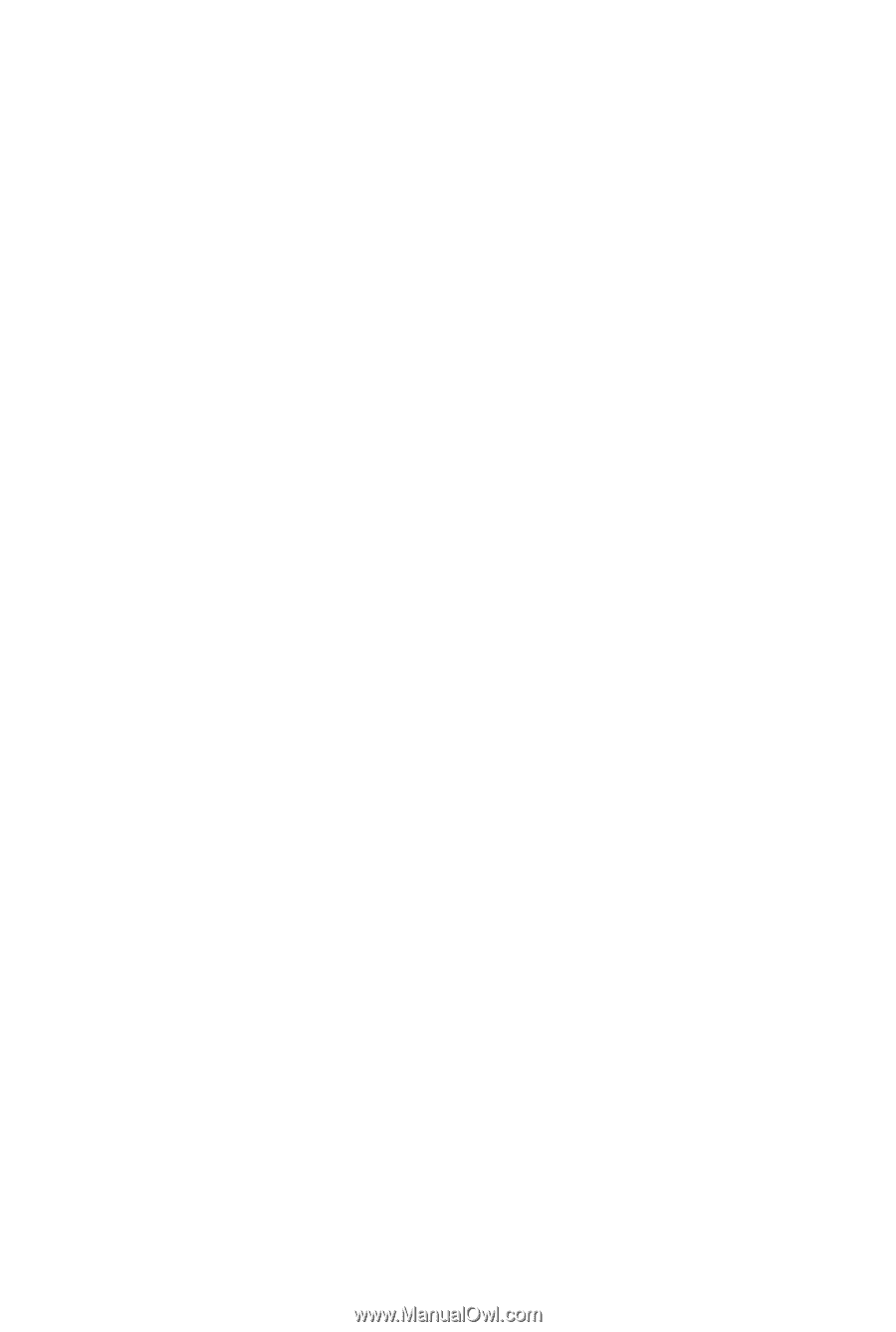
GA-890XA-UD3
AM3 socket motherboard for
AMD Phenom
™
II processor/AMD Athlon
™
II processor
User's Manual
Rev. 1001
12ME-890XAD3-1001R