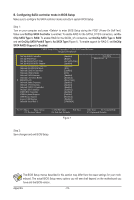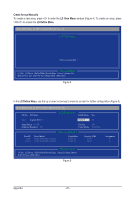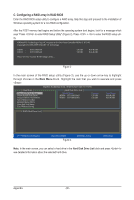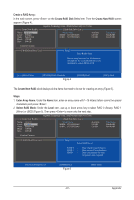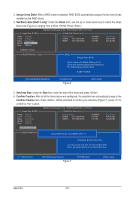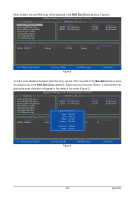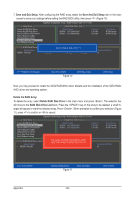Gigabyte GA-890XA-UD3 Manual - Page 79
Configuring JMicron JMB362/GIGABYTE SATA2 SATA Controller
 |
UPC - 818313010315
View all Gigabyte GA-890XA-UD3 manuals
Add to My Manuals
Save this manual to your list of manuals |
Page 79 highlights
5-1-2 Configuring JMicron JMB362/GIGABYTE SATA2 SATA Controller A. Installing SATA hard drive(s) in your computer Attach one end of the SATA signal cable to the rear of the SATA hard drive and the other end to available SATA port on the motherboard. See the table below for the SATA controllers and their corresponding SATA ports. Then connect the power connector from your power supply to the hard drive. B. Configuring SATA controller mode in BIOS Setup Make sure to configure the SATA controller mode correctly in system BIOS Setup. Step 1: Turn on your computer and press to enter BIOS Setup during the POST. In BIOS Setup, go to Integrated Peripherals. To enable RAID, see the table below for configuring different SATA Controllers for RAID. Controller Connectors JMicron eSATA ports JMB362 GIGABYTE GSATA2_6/7 SATA2 BIOS Settings Set Onboard ESATA Controller to Enabled Set Onboard ESATA Mode to RAID Set Onboard GSATA/IDE Controller to Enabled Set Onboard GSATA/IDE Mode to RAID/IDE CMOS Setup Utility-Copyright (C) 1984-2010 Award Software Integrated Peripherals OnChip SATA Controller OnChip SATA Type x OnChip SATA Port4/5 Type x OnChip SATA RAID5 Support Onboard GSATA/IDE Controller Onboard GSATA/IDE Mode Onboard ESATA Controller Onboard ESATA Mode Onboard LAN Function Onboard LAN Boot ROM } SMART LAN Onboard Audio Function Onboard 1394 Function Onboard USB 3.0 Controller Onchip USB Controller USB EHCI Controller USB Keyboard Support USB Mouse Support Legacy USB Storage Onboard Serial Port 1 [Enabled] [Native IDE] IDE Enabled [Enabled] [RAID/IDE] [Enabled] [RAID] [Enabled] [Disabled] [Press Enter] [Enabled] [Enabled] [Enabled] [Enabled] [Enabled] [Enabled] [Disabled] [Enabled] [3F8/IRQ4] Item Help Menu Level Move Enter: Select F5: Previous Values +/-/PU/PD: Value F10: Save F6: Fail-Safe Defaults Figure 1 Step 2: Save changes and exit BIOS Setup. ESC: Exit F1: General Help F7: Optimized Defaults The BIOS Setup menus described in this section may differ from the exact settings for your motherboard. The actual BIOS Setup menu options you will see shall depend on the motherboard you have and the BIOS version. - 79 - Appendix