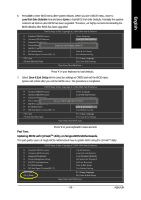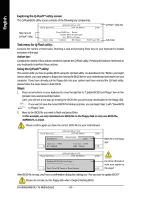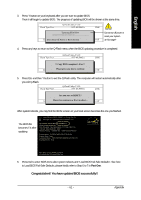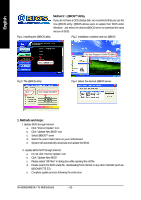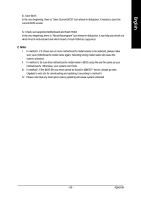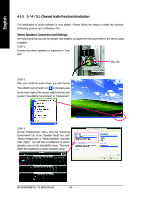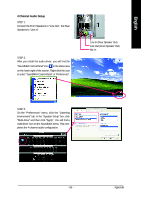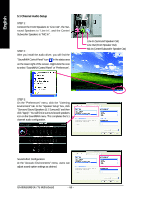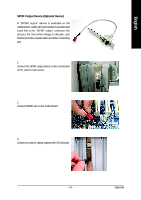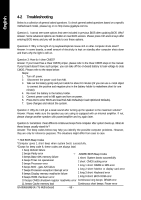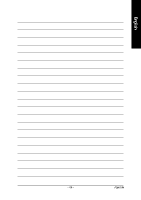Gigabyte GA-8I865GMK-775 Manual - Page 64
/ 5.1- Channel Audio Function Introduction - ga 8i865gme 775 sound driver
 |
View all Gigabyte GA-8I865GMK-775 manuals
Add to My Manuals
Save this manual to your list of manuals |
Page 64 highlights
English 4-1-3 2- / 4- / 5.1- Channel Audio Function Introduction The installation of audio software is very simple. Please follow the steps to install the function. (Following pictures are in Windows XP.) Stereo Speakers Connection and Settings: We recommend that you use the speaker with amplifier to acquire the best sound effect if the stereo output is applied. STEP 1: Connect the stereo speakers or earphone to "Line Out". Line Out STEP 2 : After you install the audio driver, you will find the "SoundMAX Control Panel" icon in the status area on the lower right of the screen. Right-click the icon to select "SoundMAX Control Panel" or "Preferences". STEP 3: On the "Preferences" menu, click the "Listening Environment" tab. In the "Speaker Setup" box, click "Stereo Headphones" or "Stereo Speakers" and then click "Apply". You will find a headphone or stereo speakers icon on the SoundMAX menu. This completes the headphone or stereo speakers setup. GA-8I865GM(F)K-775 Motherboard - 64 -