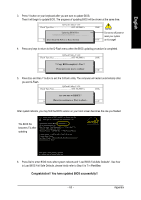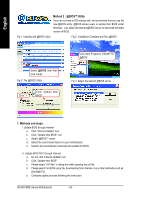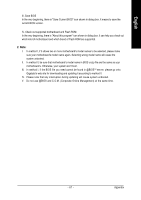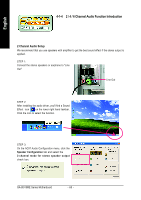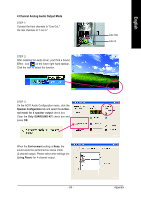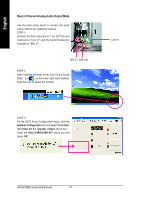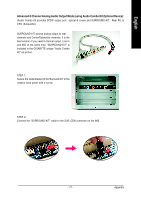Gigabyte GA-8I915ME-GV Manual - Page 68
/ 6 Channel Audio Function Introduction - audio drivers
 |
View all Gigabyte GA-8I915ME-GV manuals
Add to My Manuals
Save this manual to your list of manuals |
Page 68 highlights
English 4-1-4 2 / 4 / 6 Channel Audio Function Introduction 2 Channel Audio Setup We recommend that you use speakers with amplifier to get the best sound effect if the stereo output is applied. STEP 1: Connect the stereo speakers or earphone to "Line Out." Line Out STEP 2: After installing the audio driver, you'll find a Sound Effect icon on the lower right hand taskbar. Click the icon to select the function. STEP 3: On the AC97 Audio Configuration menu, click the Speaker Configuration tab and select the 2-channel mode for stereo speaker output check box. GA-8I915ME Series Motherboard - 68 -

GA-8I915ME Series Motherboard
- 68 -
English
4-1-4
2 / 4 / 6 Channel Audio Function Introduction
STEP 1:
Connect the stereo speakers or earphone to "Line
Out."
STEP 3:
On the AC97 Audio Configuration menu, click the
Speaker Configuration
tab and select the
2-channel mode for stereo speaker output
check box.
2 Channel Audio Setup
We recommend that you use speakers with amplifier to get the best sound effect if the stereo output is
applied.
Line Out
STEP 2:
After installing the audio driver, you'll find a Sound
Effect
icon
on the lower right hand taskbar.
Click the icon to select the function.