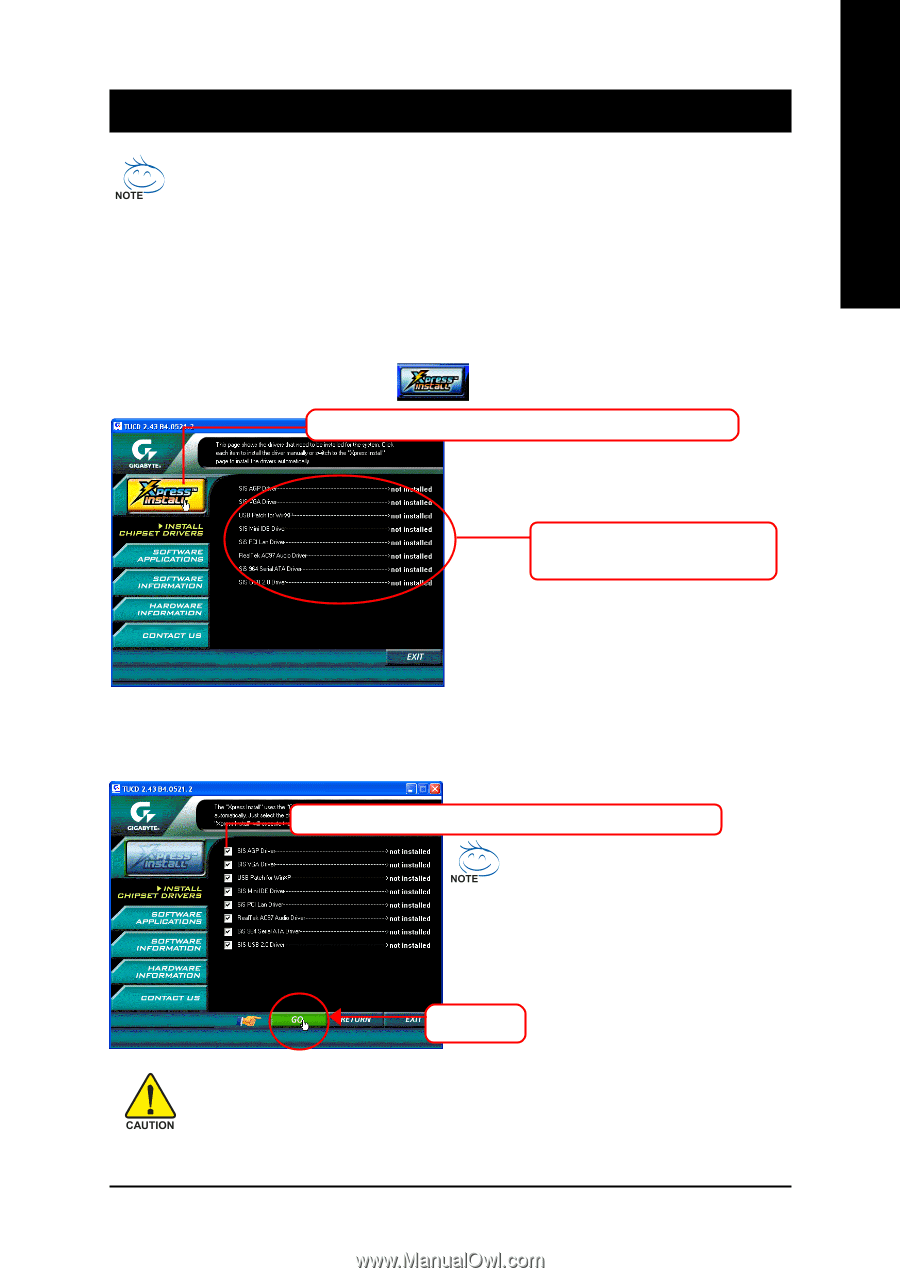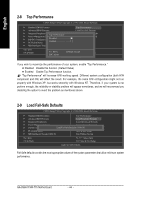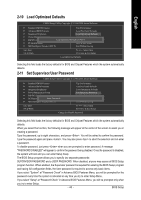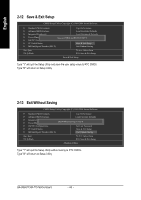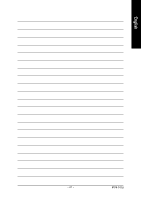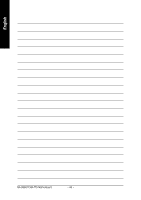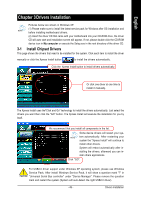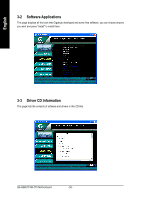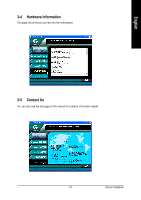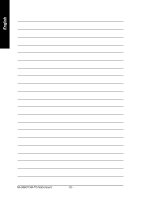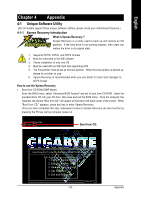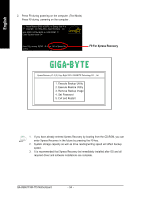Gigabyte GA-8S661FXM-775 Manual - Page 49
Drivers Installation - windows 7 drivers
 |
View all Gigabyte GA-8S661FXM-775 manuals
Add to My Manuals
Save this manual to your list of manuals |
Page 49 highlights
English Chapter 3 Drivers Installation Pictures below are shown in Windows XP. (1) Please make sure to install the latest service pack for Windows after OS installation and before installing motherboard drivers. (2) Insert the driver CD that came with your motherboard into your CD-ROM drive, the driver CD will auto start and installation screen will appear. If not, please double click the CD-ROM device icon in My computer or execute the Setup.exe in the root directory of the driver CD. 3-1 Install Chipset Drivers This page shows the drivers that need to be installed for the system. Click each item to install the driver manually or click the Xpress Install button to install the drivers automatically. Click the Xpress Install button to install drivers automatically. Or click one driver at one time to install it manually. The Xpress Install uses the"Click and Go" technology to install the drivers automatically. Just select the drivers you want then click the "GO" button. The Xpress Install will execute the installation for you by itself. We recommend that you install all components in the list. Some device drivers will restart your system automatically. After restarting your system the "Xpress Install" will continue to install other drivers. System will reboot automatically after installing the drivers, afterward you can install others applications. Click "GO". For USB2.0 driver support under Windows XP operating system, please use Windows Service Pack. After install Windows Service Pack, it will show a question mark "?" in "Universal Serial Bus controller" under "Device Manager". Please remove the question mark and restart the system (System will auto-detect the right USB2.0 driver). - 49 - Drivers Installation