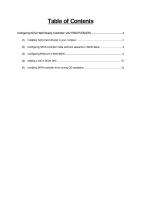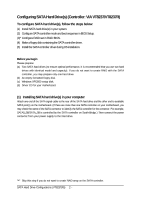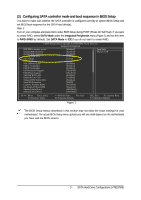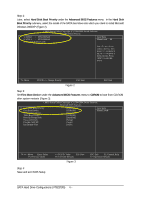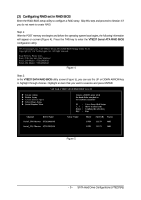Gigabyte GA-8VT880P Combo Manual - Page 4
CMOS Setup Utility-Copyright C 1984-2004 Award Software - sata
 |
View all Gigabyte GA-8VT880P Combo manuals
Add to My Manuals
Save this manual to your list of manuals |
Page 4 highlights
Ác Step 2: Later, select Hard Disk Boot Priority under the Advanced BIOS Features menu. In the Hard Disk Boot Priority submenu, select the model of the SATA hard drive onto which you intent to install Microsoft Windows 2000/XP (Figure 2). CMOS Setup Utility-Copyright (C) 1984-2004 Award Software Hard Disk Boot Priority 1. SCSI-0 : ST3120026AS 2. SCSI-1 : ST3120026AS 3. Bootable Add-in Cards Item Help Menu Level }} Use or to select a device, then press to move it up, or to move it down the list. Press to exit this menu. hi: Move PU/PD/+/-: Change Priority F10: Save Figure 2 ESC: Exit Step 3: Set First Boot Device under the Advanced BIOS Features menu to CDROM to boot from CD-ROM after system restarts (Figure 3). CMOS Setup Utility-Copyright (C) 1984-2004 Award Software Advanced BIOS Features } Hard Disk Boot Priority First Boot Device [Press Enter] [CDROM] Item Help Menu Level} Second Boot Device [Hard Disk] Third Boot Device [CDROM] Boot Up Floopy Seek Password Check Flexible AGP 8X [Disabled] [Setup] [Auto] Init Display First [AGP] higf: Move Enter: Select F5: Previous Values Step 4: Save and exit BIOS Setup. +/-/PU/PD: Value F10: Save F6: Fail-Safe Defaults Figure 3 ESC: Exit F1: General Help F7: Optimized Defaults SATA Hard Drive Configurations (VT8237(R)) 4 -